
How to Retrieve Deleted Texts on Samsung [Easy & Effective]

"I have a Samsung phone. Recently, a few of my text messages got permanently deleted. I do not have backup. Does anyone know how I could possibly get them back? Any info would help!"
- from Quora
Life is full of surprises, and you never know what may happen in the next minute. Perhaps you are just playing with your phone or testing something; then you realize you've accidentally deleted your text messages. Well, it can be so annoying. If this has happened to you, the first thing to do is to find a way to recover these deleted texts. There are plenty of ways to recover deleted texts on a Samsung device. Third-party apps, Google Drive or Samsung Cloud, are just a few places to start with the recovery. Here, we've curated ways of how to retrieve deleted texts on Samsung. Let's take you through these simple steps to help you get back your important text messages.
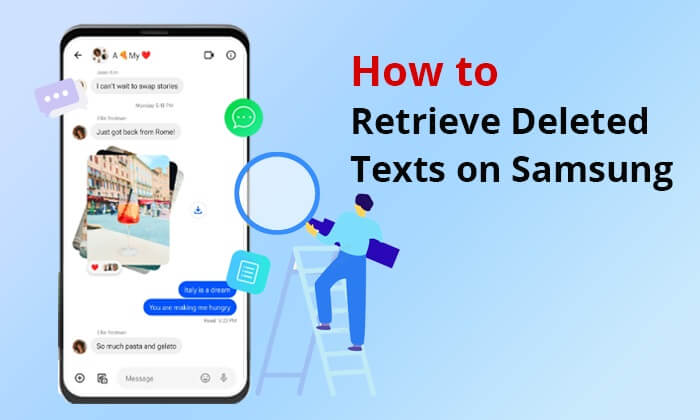
Data loss is a common occurrence. It can happen due to accidental deletion, formatting of the device, malware attack, etc. Therefore, many users will want to know if it is really possible to get back the deleted data, especially text messages. Of course, it is possible to retrieve the missing SMS on Samsung or any Android device.
When you delete texts from your device, they aren't removed from memory space, but rather, the name will only change to "unused". When new data is saved, the unused space will get occupied, and previous files will be permanently removed. Therefore, until this space is filled with new data, you can still retrieve them. This implies that your new files shouldn't overwrite the old data. In that case, before recovering the deleted texts, you should stop using your device when you realize the important messages are gone.
Data loss can really cost you, especially if you don't regularly back up your data. Luckily, you can still recover your files even without a backup, provided the files haven't been overwritten. Below are methods to recover deleted SMS on Samsung devices without a backup:
Don't have a backup where you can retrieve your deleted texts? Fret not. You don't need a backup to get back your deleted text messages. You just need a powerful tool like Coolmuster Lab.Fone for Android to help you restore your important texts. The tool conducts a deep scan of your Samsung's internal memory and restores the deleted files efficiently. Aside from text messages, this tool supports the recovery of photos, videos, call logs, contacts, etc.
No matter how your files got deleted, whether it was a device malfunction, software update, or other reasons, this tool can help you restore the messages without effort. The software supports all most Samsung devices, including Galaxy S24/S23/S22 Ultra, and more.
Key Features of Coolmuster Lab.Fone for Android:
How to retrieve deleted messages on Samsung S24/S23/S22 via Coolmuster Lab.Fone for Android:
01Download and launch Coolmuster Lab.Fone for Android on your computer. Choose "Android Recovery" to access Coolmuster Lab.Fone for Android and manage your Samsung data.

02Link the Samsung device to the computer through a USB wire. After the phone has connected successfully, you will see an interface with files that can be recovered by the tool; press "Next" to proceed.

03Once the process is done, all phone files, including existing and deleted texts, will appear categorized on the screen. You can preview and select the texts you want to restore, then click "Recover" to save them to your computer.

Currently, all Samsung Galaxy devices have a Recycle Bin for Messages and Photos apps. Usually, the Recycle Bin in Messages app will keep the deleted texts for 30 days then they'll be automatically deleted. Therefore, you may use Recycle Bin to restore the deleted texts on Samsung Galaxy devices, provided it is enabled in the Messages app settings. But this method will only be a success if you're using the Samsung Messages app. (Click here to learn more about Samsung Recycle Bin.)
Here are the steps on how to retrieve deleted text messages on Galaxy S24/S23/S22 Ultra:
Step 1. Open the Samsung Messages application and click on "three vertical dots" at the top right, then choose "Recycle bin".

Step 2. Hold on to the deleted SMS you need to retrieve, then tap "Restore". All your deleted messages will show in the existing messages.
If you already made a backup before, then restoring your deleted texts will be child's play. You just need to access the backup file and restore your messages. Sounds simple, right? Well, it is, and we will show you different methods to make that happen.
Samsung Cloud is an in-built data backup solution designed by Samsung. It is a data management service where users can back up their data, such as text messages, and recover later in case of data loss. If you have stored your text messages in Samsung Cloud, then here is how to retrieve deleted text messages on Samsung S24/S23/S22 from Samsung Cloud:
Step 1. Launch Settings on your phone, then scroll through the options to find the SAMSUNG CLOUD option and click on it.
Step 2. Tap on "Restore", and you'll see all backup records.
Step 3. Choose the messages to restore and press on the "RESTORE NOW" option to restore the deleted messages on your Samsung device.

If Samsung Cloud backup fails, don't worry. Below is the article that can help you solve it easily.
7 Simple Tricks for Samsung Cloud Backup Failed Problem (Updated)Samsung Smart Switch is a simple, efficient choice to help you restore deleted text messages. It lets you save Samsung data to the computer. So, if you've already made a backup on the computer or another phone, it will be easier to restore the deleted texts. Here's how to retrieve deleted text messages on Samsung S22/S23/S24 Ultra:
Step 1. Open the Smart Switch on the PC, then plug the Samsung phone into the PC with a USB wire.
Step 2. After the phone is recognized, choose "Restore" and press "Restore Now" afterward.

Step 3. Tap "Allow" on Samsung to start the restoration process. All your messages will be recovered to your Samsung phone.
Google Drive is a data storage service that enables users to keep their files in the cloud, sync data across devices, or share files. Every Android user all over the world uses Google Drive as a solution to back up their data. Therefore, if you've used Google Drive to back up data on your Samsung device, then it will be easy to retrieve the deleted text messages.
Here's how to find deleted messages on Galaxy S22/S23/S24 Ultra through Google Drive:
Step 1. Launch the Google Drive app on a Samsung device and log in using your Gmail account credentials.
Step 2. After you have signed into the account, head to "My Drive", then search for the backup data.
Step 3. Choose all texts you need to recover, then tap on the "three dots" at the top.
Step 4. Scroll through the options, then choose the "Download" option. All your texts will now be restored to your Samsung phone.

With the right methods, you don't have to sweat buckets before getting back those deleted texts on a Samsung phone. It doesn't matter if you have a backup or not. This article has illustrated possible methods to restore deleted texts on Samsung devices with or without a backup.
Coolmuster Lab.Fone for Android is the most recommended app to restore deleted messages on your Samsung without a backup. Its highest success rates in data recovery is what makes it the most preferred solution.
Related Articles:
How to Retrieve Deleted Text Messages on Android (5 Methods Introduced)
5 Effective Ways on How to Print Text Messages from Samsung
Transfer Text Messages from Samsung Phone to Computer | Top 6 Ways





