
How to Recover Deleted Photos from Android Phone [Top 6 Methods]

"Is there a way to restore photos to my Android phone after clearing them from the trash folder? I accidentally deleted pictures of an old friend, and I'm very upset about it".
- From Quora
Accidentally delete photos on your Android phone? Don't panic. If you've ever wondered how to recover deleted photos from an Android phone, you're not alone. Whether it's a cherished memory or an important file, losing photos can be frustrating. Thankfully, there are various methods to retrieve them, and we'll guide you through six of the most effective and reliable ways to recover deleted photos from an Android phone, ensuring your precious memories are safe and sound.

One of the first places to check when you want to recover deleted photos is the Trash Folder (also known as the Recently Deleted folder) on your Android device. Some Android devices temporarily store deleted files here before permanently erasing them. This method is particularly useful if you've accidentally deleted a photo within the past 30 days. However, if the 30-day window has passed or you've already cleared the Trash Folder, your deleted photos might not be recoverable through this method. Here's how to recover deleted photos from the Trash Folder:
Step 1. Open your photo gallery.
Step 2. Navigate to the "Trash" or "Recently Deleted" section.
Step 3. Browse through the list of deleted items and select the photos you wish to restore.
Step 4. Tap "Restore" or "Recover" to bring your photos back to your gallery.

What should we pay attention to before Android photos are restored? First of all, it is recommended to power off your phone. After the photos are deleted, they will temporarily go to a certain location in the phone memory. Any operation, such as opening data traffic or using an app, might overwrite the deleted photos, which, to a large extent, is not good for data recovery. After that, you need to find a secure and popular recovery tool such as Coolmuster Lab.Fone for Android.
So, what are the distinguishing features of the app we've just mentioned? Why are tens of thousands of Android phone users obsessed with it?
Here are the top 6 hallmarks of Coolmuster Lab.Fone for Android:
Is it really stunning? Download it to check it out now.
Here is how to recover deleted photos from an Android phone's internal memory:
01Install and open the app on your PC, and go to the "Android Data Recovery" mode by default. Then, connect your Android to your PC via a USB cord and enable USB debugging on your phone. Next, install the driver and click "Allow/OK" > "Confirm", tick "Photos", and tap "Next".

Note: You can also choose the "SD Card Recovery" mode to restore your deleted data from your SD card without rooting your phone, but you need to insert the card first.
02You can choose "Quick Scan" or "Deep Scan" mode for a scan. After that, please press "Continue" to scan deleted photos from your Android phone.

03The number of the photos will be shown on the left tab. Press "Photos" to preview your images on the right of the interface. (You can also enable Only display the deleted item(s) to find deleted pictures on Android only.) Then, tick your needed photos and tap "Recover" to retrieve them.

Video Guide:
Watch this video to get more intuitive details on how to recover deleted photos from an Android phone with Lab.Fone for Android.
Here's another app - Coolmuster Android Assistant, characterized by security and compatibility, also possesses this trait, and it can restore deleted photos from Android after you back them up. This wise tool can help you develop a good habit of backing up important files.
In addition, it can also manage mobile data. For instance, transferring data such as pictures, videos, contacts, and music between Android devices and computers. It also allows for directly editing mobile phone data on the computer, such as installing or uninstalling apps, deleting contacts, responding to text messages, removing pictures, and more.
Here's how to restore deleted photos on Android:
01Download, install, and start the app on your computer. (It is available for Windows and Mac.)
02Connect your mobile to your PC via a USB cord. Enable USB debugging on your phone for detection. After that, click the "Super Toolkit" title bar on the top of the window.

If your USB cable is not available for the time being, you can also choose to Connect via Wi-Fi by tapping this sign on the upper right corner of the window. Failed to connect Android via Wi-Fi? Check here >>
03Press the "Backup" below the Essentials tab. After that, your phone name and its data categories are displayed on the interface. Then, check "Photos" > "Back Up" to save them to the destination.

04Follow the same step as step 1 and step 2 to get into "Super Toolkit". Then, click "Restore" item and choose the contents you want to restore. Here, you need to select "Photos" and touch "Restore" to get back deleted photos on Android.

Some people may ask: how to recover deleted photos from Android phones for free? Well, a Google account may help, you only need to get a Gmail account to sync or backup images to Google Photos. Then, you can easily recover deleted pictures on Android. However, sometimes, Google Photos might be exposed to system vulnerabilities, and some users' backups are at risk of leaking.
Now, 3 steps on how to get deleted pictures back on Android:
Step 1. Launch this app from your phone to sign in to your Google account. Then, click the upper left corner to choose "Trash" or "Bin" to move on.
Step 2. Preview and choose your desired photos by ticking them from the trash or bin.
Step 3. Press the "Restore" icon, and soon, the deleted photos will be stored in photo documents on your phone.

Dropbox is a mighty app. Users can drop any datum into the specified folder through the Dropbox client, and then it will be synced to the cloud and other users' computers on which this client can be installed. As far as recovering deleted files, the software will keep deleted files for 30 days for ordinary users. If the user pays, the expiration time will be longer. Besides, the way it works is simple.
Easy instructions on how to recover deleted pics from Android with Dropbox:
Step 1. Download, install, and launch this app.
Step 2. Sign in to your account to get into the interface.
Step 3. Then, tap "Files" > "Deleted files" on the left sidebar to select your needed pictures.
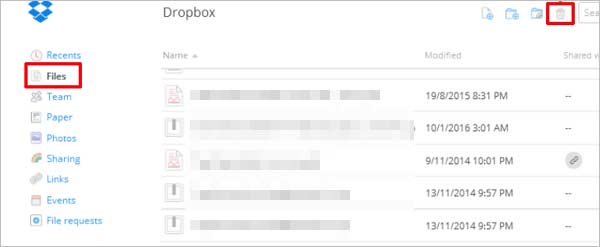
Step 4. Next, click the "recovery" icon on the top right corner to restore the photos.
How can I recover deleted photos from my Android phone? DiskDigger can retrieve mistakenly deleted files from most storage tools. In addition to the hard disk, it also can retrieve data from USB flash disks, memory cards (SD, CF card, memory stick), etc. It can scan each sector to track files. If your phone is rooted before Android picture recovery, it will recover photos to a large extent.
Manuals on how to find deleted pictures on Android:
Step 1. Download, install, and launch the app on your Android. (If the program prompts you info like allow access to photos, media, and ....... Click "allow" to continue.)
Step 2. Choose either "START BASIC PHOTO SCAN" or "FULL SCAN" (you need to root your phone before a full scan).
Step 3. After the scan, choose your needed pictures and tap "RECOVER". Then a hint - how would you like to recover the files - pops up. Select one option to save your pictures.

Note: This software cannot be used on Mac, and it needs to run under the DOTNET environment, so please install .NET Framework V2.0 redistributable package beforehand.
That's all for this post. To be precise, you may know how to recover deleted photos from an Android phone. Exactly, they are all photo recovery options. But attentive readers may find that when searching on Google with phrases like "Android undo delete photo" or "recently deleted Android", free apps such as Dropbox and Google Photos are sometimes insecure. It has been reported many times in the news that some hackers have implanted Trojan horse programs into these apps to invade and steal users' backups. So, to be safe, it is recommended that you use Coolmuster Lab.Fone for Android.
Related Articles:
How to Recover Deleted Photos on Android? [Top 8 Ways]
How to Recover Deleted Photos from Android Internal Storage? [5 Ways]
How to Recover Permanently Deleted Photos from Gallery Without Backup
Ultimate Guide on How to Recover Deleted Camera Photos from Android





