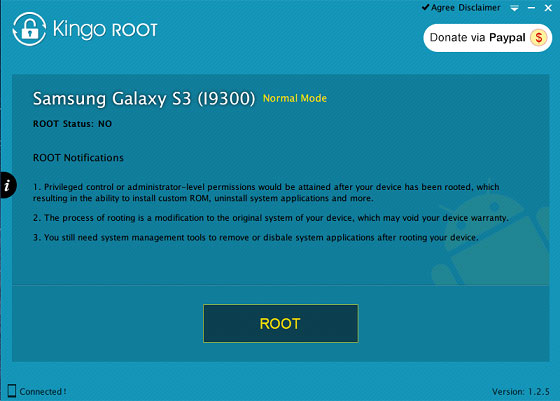Mastering Nexus: The Ultimate Rooting Tutorial for Nexus 6/7 Devices

We all know that Nexus 6 or 7 is a powerful little tablet, which is developed by Google and Samsung Corporation. You might enjoy it with all kinds of apps in the daily life and sometimes, you will come across apps that requires "Root". So you'll ask what is Root, and why you need to root your device, right? Actually, rooting Nexus will help you get more right to access the tablet's internal storage space, so that you can enjoy some special features like KitKat's immersive mode, set separate home and lock screen wallpapers, un-install preinstalled apps, etc. than before. However, lots of people have complained that rooting a Google or Samsung Nexus 6 or 7 seems to be so complicated, and it is easier to put the Nexus into risk. So they feel hard to make a decision of rooting or not.
To be honest, you don't have to worry about it. It is not hard as you imagine. In this article, we'll recommend several different methods for you to root your Nexus 6 or Nexus 7 on PC or Mac. You can compare them and select one of them to begin your rooting process as you like.
Method 1 - How to Root Nexus 6/7 with Nexus Root Toolkit
Method 2 - Rooting Google Nexus 7/6 with Kingo Root App
Something you should do before the rooting process
No matter what method you'll choose finally, here is something you have to do:
- Backup all your important data from Nexus 6 or Nexus 7 to desktop computer. If you don't know how to do it, you can ask help for Coolmuster Android Assistant program.
- Enable USB debugging before connecting the device to the computer.
- Install your selected tool.
Step 1. Download Nexus Root Toolkit on your computer, and you'll see below interface during the installing process. Just do it as the program tells you, and then you can see the primary window of the Nexus Root Toolkit.

Step 2. Connect your Nexus 6 or Nexus 7 to computer with USB cable, then select "Allow USB debugging" on your device.
Step 3. Be sure you have backed up all data in other places, otherwise, you can hit "Backup" button in the program to save it before, and then hit "Unlock" to unlock the bootloader of your Nexus 7.
Step 4. Click on the "Root" button to start the rooting process.
If you think the first method is too complicated for you, then you can take the Kingo Root App into consideration. It is a free yet easy to use app, that allows users to root any types of Android phones or tablet with one simple click. Below is the detailed tutorial for your reference:
1st of all, Download and install the program on your computer, and link the Nexus 6 or Nexus 7 to the computer. If you have opened the USB debugging on your device, the program will detect your connected device very soon.
2nd, Directly click the "Root" button to begin the process. Wait for a little while, you can see a big "Finish" button on the interface, click it and end the whole process.