
How to Add Contacts in Android Phone with 5 Effective Methods

Adding contacts in an Android phone is a necessary step to keep in touch with friends, family, and colleagues. You can manually add contacts one by one through the app, but it is both time-consuming and tedious, making it not the best way to add contacts to Android. So, how can we make it easier? In this article, we will introduce 5 different methods to achieve how to add contacts in an Android phone, including manual input and batch import.
The easiest and most common way to add a contact on Android is by using the built-in Contacts app. This method allows you to manually enter the contact's information, such as their name, phone number, and email address.
Following are steps to add a new contact in Android:
Step 1. Run the Contacts app on your Android phone.
Step 2. Tap the "Add" or "+" icon, usually located at the bottom right.
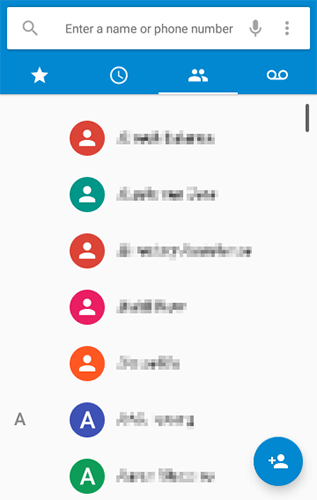
Step 3. Enter the contact's details like their name, phone number, and email.
Step 4. Then, save the contact by tapping "Save".
You can also add contacts directly from the phone dialer. If you are on a call or have just dialed a number, you can quickly save it as a contact.
How to add contacts on an Android phone through a phone dialer?
Step 1. Open the Phone Dialer app and enter the phone number you want to save.
Step 2. Tap "Add to a contact" or "Create new contact" after dialing or selecting the number.
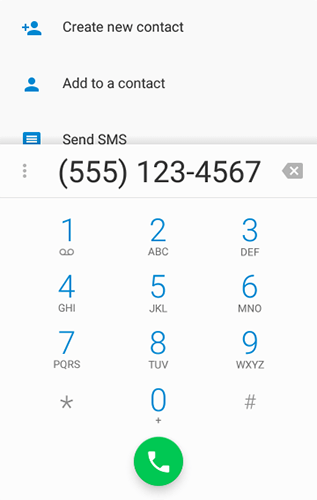
Step 3. Enter additional details if necessary and tap "Save".
If your contacts are stored on a SIM card, you can import them directly to your Android phone. Below is the guide on how to add bulk contacts in an Android phone from a SIM card:
Step 1. Insert a SIM card into your Android phone and open the Contacts app on your phone.
Step 2. Tap the "three dots" or "Menu" icon and select "Import/Export".
Step 3. Select "Import from SIM card".

Step 4. Choose which contacts you want to import and confirm by tapping "Import".
Google Contacts allows you to add multiple contacts at once, which is particularly useful if you have a large list of contacts to upload.
How to add multiple contacts to Android in batch with Google Contacts?
Step 1. Open Google Contacts on your web browser.
Step 2. Hit the "Create contact" button and select "Create multiple contacts".

Step 3. Enter the details for each contact, separated by a comma or tab.
Step 4. Click "Save". You need to log in to the same account on your Android phone to sync these contacts to your phone.
For users looking for a more advanced tool to manage their Android contacts, Coolmuster Android Assistant offers a user-friendly interface for managing contacts in bulk, including adding, editing, and deleting multiple contacts at once. Coolmuster Android Assistant is quick to download, easy to use and promises data transfer can be 100% secure.
Key features of Coolmuster Android Assistant:
Read the following part to learn how to add contacts on an Android mobile phone by using Android Assistant.
01To begin with, all you have to do is download and install the recommended program on your computer.
02Connect your Android device to the computer using a USB cable and follow the on-screen instructions to enable USB debugging. After enabling the USB debugging, all your phone information, including phone model, system version, and storage space size, will be shown in the main interface like below.

03Navigate to the "Contacts" tab on the left panel and click on the small triangle in front of it. Then, choose "All Contacts" to enter and contact managing window. Now, you can select the "New" option from the top menu and add your new contact information in the pop-up window.
You can also click the "Import" button to transfer contacts from your computer to your Android phone with one click.

Video guide
These are 5 of the most effective methods to add contacts to your Android phone. Whether you want to add a single contact or multiple contacts at once, you have options ranging from using the built-in apps to third-party software like Coolmuster Android Assistant for efficient bulk contact management. Of course, if you want to manage your Android contacts better, you should never miss Coolmuster Android Assistant, the all-around contact management software. If you have any questions about the product or the topic, please feel free to leave a message below.
Related Articles:
Where Are Contacts Stored on Android Devices? Easily Find and Back Up Contacts
Your Android Contacts Disappeared? This Guide Helps You Out!





