Want to manage the contact information you have stored on your Samsung mobile phone in a convenient and free way? Then, you can't miss the Samsung Kies. It is a professional Samsung data managing tool which is introduced by Samsung company that enables you to manage your Samsung device on computer. For example, you can use it to transfer Samsung contacts, SMS, photos, videos and music to computer, and edit contacts on computer directly. You can add new contacts to your Samsung Galaxy S23/S22/S21/S20/S10 by using Samsung Kies with smooth operations. Now, we tell you how.
Part 1: Add New Contacts to Samsung via Kies
Part 2: Import VCF Files in Library with Kies
Part 3: Import VCF Files to Samsung with Android Assistant
Step 1: Connect Samsung phone to computer
Launch Samsung Kies on your computer and use a USB cable to connect your Samsung phone to the same computer. Kies will recognize the connected Samsung phone and read the contacts data in it. Just choose "Contacts" option from the left sidebar.
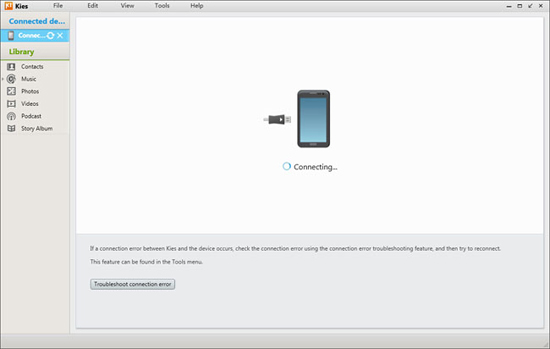
Step 2: Add new contacts to Samsung phone
Click the circled "+" button from the picture below to add new contacts to your phone. You can enter and modify the contact name, email address, group and other information of the contact. After that, just click the "Save to device" button to save them.
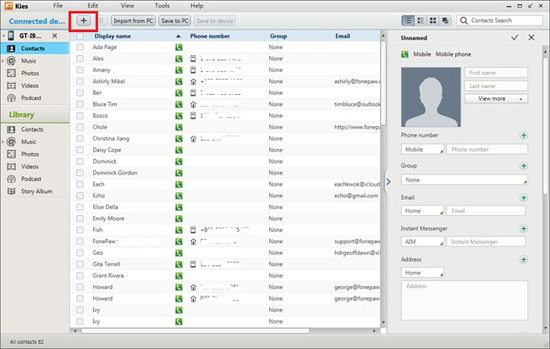
Step 1: Import VCF files in the Library
If you are the first time to use Kies' Library, you need to add VCF files into Kies firstly. Just click the button of "Open contact file" from the top menu and load contact data from the computer.
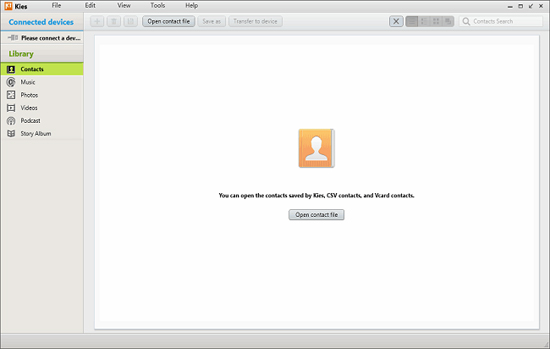
Step 2: Add contacts to the Library
Click "+" button and there will be a pop-up box, where you can type the information about the contact. Then, you can click the "Transfer to device" button to sync the new contacts to the connected Samsung phone.
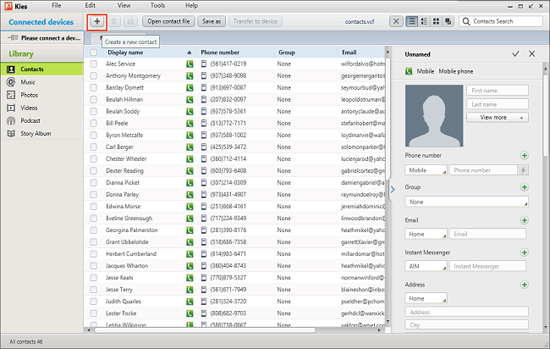
Coolmuster Android Assistant is an application that specially designed for Android users to manage their Android devices on computer. With it, you can: manage text messages on Android, transfer Android contacts to computer, transfer media files between Android and computer and install or uninstall Android apps on computer.
Step 1: Download, install and run the Coolmuster Android Assistant on your computer. Connect your Samsung phone to the computer and wait for it to be detected by the Android Assistant. Then, you can see its interface like following picture:

Step 2: Navigate to the left side menu of the software, you can see all the files in your cell phone shows in categories. Click to choose the "Contacts" category, and click "New" option from top menu to add new contacts to phone, or click "Edit" to edit existing contacts on your Samsung phone.

Adding new contacts in the three methods above with Samsung Kies and Coolmuster Android Assistant are very simple and totally in your control, right? Just choose your favorite one!
Related Articles:
Copy SMS from Motorola Phone to Computer
Transfer Contacts from Android Phone to Computer