
[Solved] How to Add Music to Google Pixel 4a/4XL/4/5/6 from a PC?

"I just received the Pixel from Verizon Wireless. I want to copy music files from my Windows 10 laptop to the Pixel Music folder. I connected the Pixel to my laptop with the supplied USB cable. USB drivers are installed on the laptop as expected, and the phone displays in Windows File Explorer as expected. However, when I click on the Pixel icon, there are no folders or files displayed. It is simply empty. I tried copying the files to the space under the Pixel icon, but that did not work. What is the issue?"
- Android Forums
Switching to a new Google Pixel phone and wondering how to add music to Google Pixel from a PC to enjoy songs anytime? You are lucky enough to find this article. We will display five simple and quick methods to download music to Google Pixel 7/7a/7 Pro/6 Pro/6/5/5a/4a. There you go!
![]()
Way 1. How to Transfer Music from PC to Pixel via Coolmuster Android Assistant (Recommended)
Way 2. How to Put Music on Pixel from Computer with YouTube Music
Way 3. How to Download Music to Google Pixel from PC through Google Play Music
Way 4. How to Transfer Music to Google Pixel from Computer Using Bluetooth
Way 5. How to Transfer Music from Computer to Pixel via USB Cable
It takes time to manually search music files on your computer, but it is easy with Coolmuster Android Assistant. After the program detects your Google Pixel, it will automatically search for files on your phone and display them in classified categories. Then you can import, export, and manage music and other content between your Google Pixel phone and the computer as you want.
The key features of Coolmuster Android Assistant:
* Selectively transfer music from the computer to Google Pixel.
* Edit, delete, view, and group songs and other files in your Google Pixel from the computer.
* Back up and restore Android data on a PC or Mac in one click.
* Widely compatible with the latest Google Pixel 7/7a/7 Pro/6 Pro/6/5a/5/4/4XL/4a and earlier models.
How to put music on Google Pixel in one click?
1. Install and run Coolmuster Android Assistant on your computer. After that, enter the Android Assistant module to continue.

2. Connect your Google Pixel phone to the computer using a USB cable and enable USB debugging with the on-screen prompts.

Once connected, it will display your Google Pixel's main information on the home interface.

3. Click Music on the left panel > select Import on the top menu > pick the songs you want to import from your computer. Next, hit Open to add them to your Google Pixel.

Further reading:
Switching from iPhone to Pixel: Is It Worth and How to Make the Data Migration? (Can't-Miss)
How to Transfer Music from Computer to iPhone 11? (5 Ways Offered)
Enjoy listening to YouTube music and like to transfer music to Pixel? Just doing a series of correct settings of the YouTube Music app, you can freely groove them on your Google Pixel.
How to transfer music from computer to Pixel 4a via YouTube Music?
1. Open music.youtube.com from a computer browser and sign in with your Google account.
2. Add songs or song albums to your YouTube library by clicking the Menu (or the three-dot icon) > Add to library > follow the on-screen instructions to put your favorite songs into the library. You can also delete the watch history or turn on location permissions for YouTube music to receive recommendations.
3. Install the YouTube Music app on your Google Pixel phone and sign in with the same Google account. After that, tap your profile picture > Settings (or the gear icon) > enable the Stream via Wi-Fi only option.
4. Open the library to enjoy the added songs.
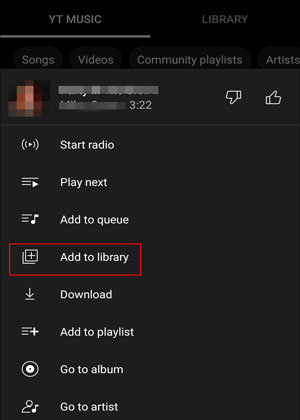
Read also: Want to sync your iCloud photos to Android? You can try these 3 flexible ways.
Another way to transfer music to Google Pixel is using Google Play Music. It allows you to listen to all your music without connecting your Google Pixel to the computer. However, Google Play Music is no longer available in 2022. If your computer and Google Pixel run older versions and can still access Google Play Music, you can have a try.
Here's how:
1. Open Google Chrome on your computer and download Google Play Music on your PC.
2. In the Google Chrome browser, log in to the same Google account you use on your Google Pixel and go to the Google Play Music web player section.
3. Click the Upload Music option under Menu and choose the music files in your computer that you want to get onto your Google Pixel.
4. Import the selected songs and confirm the operation.
5. Open the Google Play Music app on your Google Pixel and extract the uploaded songs in the music library.
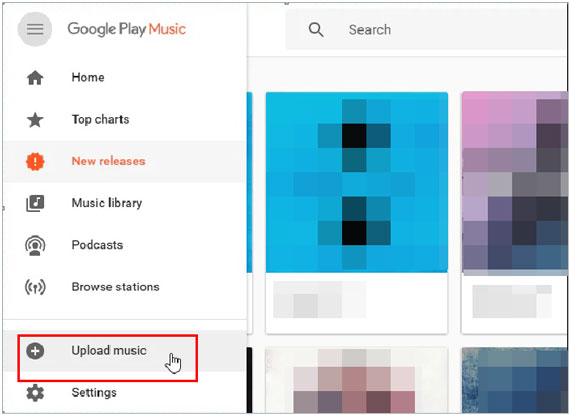
Assume both your computer and Google Pixel support Bluetooth. You can use Bluetooth to add music from your computer to your Google Pixel.
How to transfer music from PC to Pixel via Bluetooth?
1. Turn on Bluetooth on your Google Pixel from the Notification panel or Settings.
2. Click Start on your computer > Devices > enable Bluetooth. Next, tap the Add Bluetooth or other devices option > Bluetooth > choose your Google Pixel from the available devices > pair them with the on-screen instructions.
3. After pairing, locate the music folder on your computer. Click one song, move the cursor to another song you want to transfer, and press the Ctrl button and the mouse together to select more music.
4. Right-click the selected songs and choose the Send To option > Bluetooth > your Google Pixel > Next.
5. Tap the Receive button on your Google Pixel to start the transfer process.

You can also drag and drop the music files to your Google Pixel from your computer. However, this old-schooled way only works if the songs are DRM free or unprotected.
How do you add music to Google Pixel 6 via a USB cable?
1. Plug your Google Pixel into a computer using a USB cable.
2. Pull down the Notification panel on your Pixel, tap the Notification panel, and choose Transfer files (MTP) on the Use USB for window.
3. Once the computer recognizes your phone as a removable USB device, double-tap My Computer/This PC > your Google Pixel phone > find the Music folder.
4. Drag the music from your computer to the Music folder.

Now, you probably figure out how to add music to Google Pixel from a computer. As you can see, Coolmuster Android Assistant works as the best way to put music onto Google Pixel for its easy connection, user-friendly operation, and fast speed.
If you have something to tell us, please leave a comment below.
Related Articles:
How to Transfer Photos from Google Pixel to Computer? (5 Easy Ways)
4 Proven Ways to Transfer from Pixel to Samsung S23/S22/S21/S20/S20+/S20 Ultra
How to Transfer Contacts & SMS from iPhone to Pixel? (Fixed)
How to Transfer Data from Samsung to Pixel 5/4XL/4 Seamlessly? (5 Hassle-free Options)
How to Back Up and Restore Google Pixel Phone? (4 Screaming Ways)
Can You Recover Deleted Text Messages on Google Pixel Phone? (Solved)





