Music is an essential part of our daily lives, offering a way to relax and express emotions. Owning a Samsung phone makes it easy to carry your favourite songs with you, but many users struggle with how to add music to a Samsung phone. Whether you're transferring songs from your computer, downloading from the cloud, or using streaming apps, this guide will show you step-by-step how to put music on your Samsung phone.
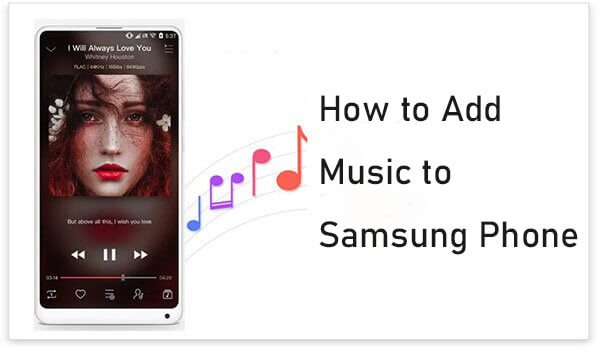
For those seeking an efficient and straightforward way to transfer and manage music on their Samsung phones, Coolmuster Android Assistant is a highly recommended tool. This music manager for Android supports not only music transfer but also data backup and management.
Highlight of Coolmuster Android Assistant
How to download music to a Galaxy phone from a computer?
01Download and install Android Assistant from the official website on your Windows or macOS computer.
02Launch the software and connect your Samsung phone to the computer using a USB cable. Make sure USB Debugging is enabled on your Samsung device.

03Once the device is properly connected, Android Assistant will display its main interface on your computer, detecting and showing all available data on your Samsung phone.

04On the left sidebar, you will find a comprehensive list of data. Locate and click on the "Music" folder to access your songs. Next, click on the "Import" tab, where you can select specific songs to transfer from your computer to your Samsung device.

Video guide
Pros
A USB cable is one of the most common and straightforward ways to transfer music from your computer to your Samsung phone. Here are the steps:
Step 1. Plug your Samsung phone into your computer using a USB cable. Select "Transfer files" mode on the phone.

Step 2. On your computer, open File Explorer and locate your phone under "Devices".
Step 3. Navigate to the "Music" folder on your phone. If it doesn't exist, create one.
Step 4. Drag and drop or copy and paste the music files from your computer to the folder. After the transfer, safely eject the phone before unplugging it.
Pros
Streaming apps such as Spotify, YouTube Music, and Apple Music provide an excellent way to download and store music directly on your Samsung phone.
How to download songs onto Samsung using Streaming Apps?
Step 1. Download your preferred streaming app from the Google Play Store.
Step 2. Create an account or log in to an existing one. Some apps require a premium subscription to enable offline downloads.

Step 3. Search for your favourite songs or playlists and click the "Download" button. Then, access downloaded music in the app's offline mode.
Pros
Cloud storage platforms like Google Drive or Dropbox allow you to transfer music files without a USB cable. However, the free space offered by cloud storage is limited. For instance, Google Drive provides 15GB of free space. If you require more space, you will need to pay for it.
How to put music on a Samsung phone from Google Drive?
Step 1. On your computer, log in to your Google account and navigate to Google Drive. Create a new folder or open an existing one where you want to store your music files. Click the "New" button and select "File upload" to upload individual music files or "Folder upload" to upload an entire folder containing music files. Wait for the upload process to complete.

Step 2. Install the Google Drive app on your Samsung phone and log in with the same account.
Step 3. Locate the uploaded files in the app and download them to your phone.
Step 4. Save the files in the "Music" folder for easier access with music players.
Pros
If your Samsung phone supports SD cards, transferring music via SD card is another quick and efficient method.
How to add music to a Samsung phone via an SD card?
Step 1. Insert your SD card into a card reader and connect it to your computer. Transfer music files to the card.
Step 2. Place the SD card into your Samsung phone's SD card slot.

Step 3. Use a file manager app to move the music files to the appropriate folder if needed.
Step 4. Open your preferred music player to start enjoying the transferred songs.
Pros
1. What formats are supported by Samsung phones?
Samsung phones support common formats such as MP3, WAV, and AAC, among others.
2. How much storage space do I need for music on my Samsung phone?
The storage required depends on the size of your music files. For example, a typical MP3 song is around 3-5 MB, so a 1 GB space can store approximately 200-300 songs.
3. Is it safe to download music from online websites?
Not all websites are safe. Only download music from trusted and legal platforms to avoid malware or copyright violations.
Adding music to your Samsung phone is straightforward when you know the right tools and methods. Whether you prefer the speed of USB transfer, the convenience of streaming apps, or the versatility of cloud storage, there's a solution for everyone.
Among all methods, Coolmuster Android Assistant stands out as a comprehensive tool for managing not just music but all your phone's data. Choose the method that suits your needs and start building your perfect music library today.
Related Articles:
5 Approaches to How to Transfer Music from Samsung to Samsung (Simple & Fast)
[Stepwise Guide] How to Add Music to Android Phone with Ease?





