When you search "Android Data Recovery Software" or "Recover Lost Android Data", you may see Wondershare Dr.Fone for Android appears in the first page offered by the search engine. Maybe you are a short fuse and decide to purchase the Dr.Fone for Android right now, or you maybe more cautious and try its free trial version first and want a more effective alternative because the Dr.Fone for Android doesn't meet your needs. Anyhow, you can view the following content and you would get something useful for you.
Part 1. What's Wondershare Dr.Fone for Android Exactly?
Part 2. Best Alternative Tool to Dr.Fone for Android
Dr.Fone for Android is introduced by Wondershare, which is specially designed to recover lost data from Android devices. Wondershare also provides Dr.Fone for iOS, which provides data recovery and management solutions for iOS users. We offer you a summary of the pros and cons of the Dr.Fone for Android:
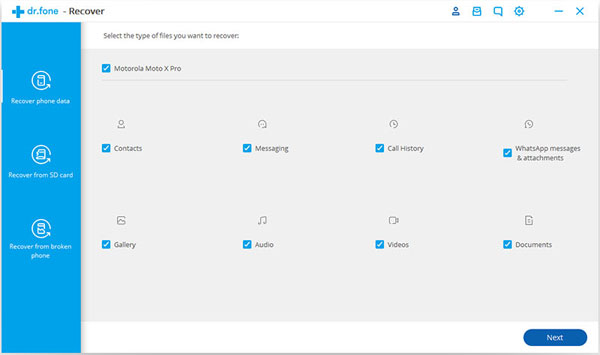
Pros:
- Be able to recover data lost by deletion, factory reset, OS update, rooting failure and more.
- Recovery various file types, including contacts, messages, photos, videos, call logs, audio files and documents.
- Be compatible with 6000+ Android models.
Cons:
- Costs too much: it costs $39.95 for a 6-months license, which is too expensive.
- Not every user-friendly, takes a long time to scan out deleted Android data.
If you are not satisfied with the Dr.Fone for Android, maybe you can try its best alternative Android data recovery software - Coolmuster Lab.Fone for Android. It features with almost the same functions as the Dr.Fone tool: recover lost or deleted data from Android, including contacts, SMS, photos, videos, documents, call logs, audio files and so forth. Lab.Fone for Android is quite cheaper than Dr.Fone ($45.95 for 1 year license) and it takes shorter time to scan your lost Android data. It is also compatible with almost overall types of Android devices.
See Also:
Recover Deleted Contacts from Samsung with Lab.Fone for Android
The following is how the Coolmuster Lab.Fone for Android works.
Step 1. Download and install the Lab.Fone for Android tool on your PC or Mac.
Step 2: Connect your Android mobile phone to the computer via a USB cable. Make sure to enable USB debugging on your phone beforehand. Then, launch the recovery tool and you will see the following screenshot.

Step 3. Tick off the file tabs that you want to recover from the interface and click "Next" to start scanning for deleted and lost data on the connected Android device.

Step 4. After the short time scanning, all the lost data will be scanned out and displayed in red color. Preview and tick off the needed items and click "Recover" to get them back.
Related Articles:
Recover Deleted Text Messages from ZenFone Phones
Recover Deleted Text Messages from Motorola
How to Transfer Contacts from iPhone to Android [Full Guide]





