
Detailed Analysis of the Top-Rated Best Android Backup Without Root

There is a ton of data on your Android mobile phone or Android tablet, and you have a strong responsibility to protect the data from losing from the Android device. Although part of the data is automatically synced to your Google account for backup, there are still some files that require you to back up manually.
However, many Android users have to get their Android devices rooted before they can back up the device. What if you haven't rooted or don't want to root the Android? Don't worry; we will show the top 8 best Android backups without root for you in this article.
If you can back up your Android phone in 1 click without root, do you want to give it a try? Then you can use Coolmuster Android Backup Manager, an efficient tool for Android backup and restore. With it, you can transfer your Android data to your computer for backup, and breezily restore your backups to any Android device. What's more, the restored data will not cover your current files.
Overview of Coolmuster Android Backup Manager
Follow these steps to use Coolmuster Android Backup Manager to back up your Android phone without root:
01Once you've installed this Android backup app on your computer, please open it.
02You can link your Android phone to the computer by USB or Wi-Fi. Once connected, you will see the following interface. Enter the "Backup" module.

03All the data on your phone will be presented. Check the type of data you want to backup, click "Browser" to select the backup location, and finally click "Back Up" to start the backup.

Note: This software can only select the backup data category and cannot select specific data. If you want to back up specific content, such as specific photos or text messages, take a look at the next tool.
Video Tutorial
Unlike Coolmaster Android Backup Manager, Coolmaster Android Assistant not only supports one-click backup and restore of data categories but also supports backing up specific data. In addition, users are allowed to directly manage data on their Android phones on their computers. If you want a comprehensive Android management program, you can choose this one.
Highlights of Coolmuster Android Assistant
How to back up an Android phone without root? Below is the comprehensive tutorial:
Selectively Back Up
01Following the software's installation and launch, you can access Coolmuster Android Assistant on your computer.

02Upon connecting your phone to your computer, whether via Wi-Fi or a data cable, you will encounter the following interface upon successful connection.

03Navigate to the "My Device" module, where you'll find all data types from your phone listed on the left-hand side. Click on the specific data type you want to back up, then select the individual items you wish to include in the backup. Finally, click "Export" to save your selected data to your computer.

1-Click Back Up
Once your device is successfully connected, access the "Super Toolkit" module, then select "Backup". Choose the data types you wish to back up, and finally, click on "Back Up" to initiate the backup process.

Video Tutorial
Google Drive is another best Android backups without root. It's a great cloud storage service provided by Google, which allows users to back up files in the cloud without the need for rooting. It supports file types like photos, videos, documents, and more.

Pros
* Google Drive is an online storage platform where users can easily manage their files without worrying about the complexity of document operations.
* Google Drive offers 15 GB of free storage space.
* Google Drive provides desktop automatic backup tools for Mac and Windows, making data backup more convenient.
Cons
* The 15 GB free space on Google Drive is shared with Google Documents, Google Photos, and Gmail, which means that if your Gmail usage space is large, the available space for the Drive will be reduced.
G Cloud Backup is the best Android backup non-root, providing an automated cloud backup solution. Users can choose the type of data to back up and set a schedule for automatic backup. This app ensures that user data can be safely and undamaged even in the event of device loss or damage.

Pros
* G Cloud Backup provides unlimited storage space.
* Users can add multiple devices to a single account, facilitating the management of backups for different devices.
* Users can set backup plans according to their own needs.
* G Cloud Backup uses powerful encryption technology to protect the security of user data.
Cons
* G Cloud Backup only supports backup of mobile devices and does not have desktop apps.
* Currently, G Cloud Backup does not support Windows and Linux mobile devices.
Helium is a powerful Android app backup tool that does not require root privileges. It can back up app data to SD cards or the cloud, making it easier for users to manage backup data.
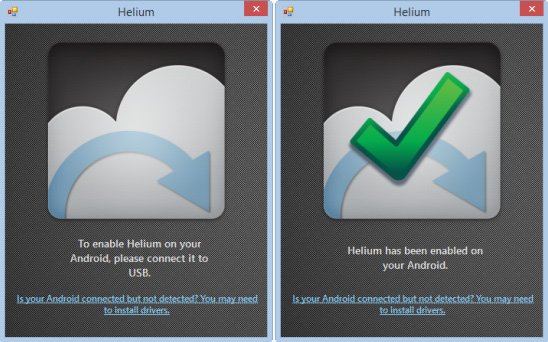
Pros
* Its backup is flexible, and users can choose to back up to an SD card or cloud.
* Helium's user interface is concise, intuitive, and easy to operate.
Cons
* Helium may not support backup for all applications, especially those with complex data structures.
* Restoring backups can be quite complex, especially when it comes to different versions of Android systems.
Super Backup & Restore is a fast and feature-rich backup tool. The best Android backup app without root can back up multiple data types, including but not limited to text messages, call logs, contacts, apps, images, and music, allowing users to easily manage and protect their mobile data.
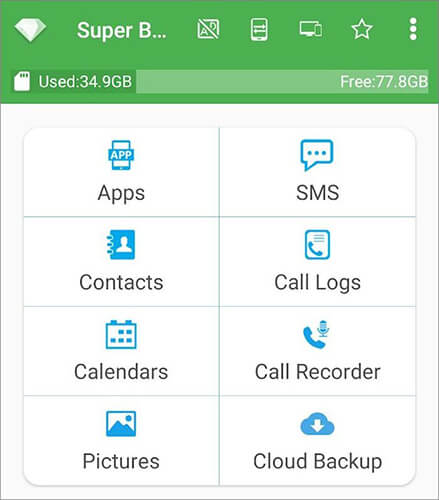
Pros
* This software has fast backup and recovery speed.
* This app allows the sharing of installed APKs.
* It allows users to save backup data to an SD card, facilitating data migration and recovery.
Cons
* Starting from Android M 6.0, third-party apps are unable to access and back up bookmark data.
* If users use Task Killer or Memory Cleanup apps, they need to add Super Backup & Restore to the whitelist or ignore the list. Otherwise, the automatic backup function may not work properly.
App Backup & Restore is a tool that focuses on backing up apps and APK files without root. It supports batch backup and recovery, and users can easily share backup files with others. It is a practical Android app backup and recovery tool, especially suitable for users who want to easily manage mobile apps.
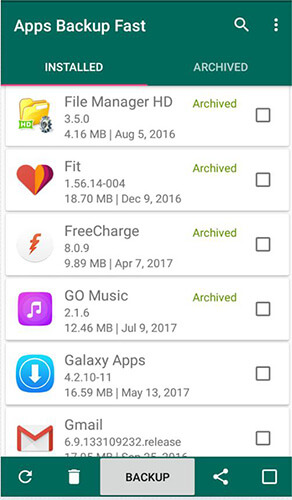
Pros
* In addition to backing up to internal storage on the phone or SD card, users can also choose to save backup files to cloud storage, achieving cross-device data synchronization and access.
* When it is necessary to restore an application, users can quickly retrieve the previously backed-up app through App Backup & Restore, saving time on reinstallation and configuration.
Cons
* Although App Backup & Restore is a free app, it contains advertisements and requires payment to remove them.
* Although the application focuses on the backup and recovery of apps, it may not support other types of data backup, such as SMS, photos, or videos.
Easy Backup & Restore is a powerful backup and recovery app without root designed specifically for Android users. You can back up other data such as apps and contacts, text messages and call records, and bookmarks to an SD card.
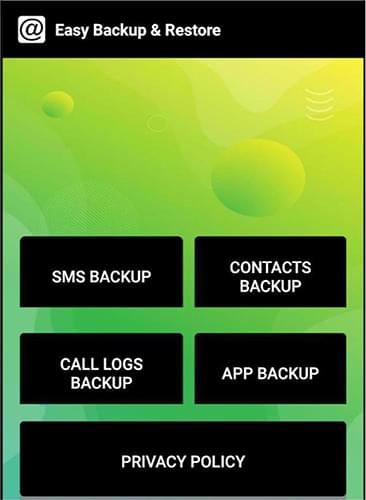
Pros
* The best Android backup app without root can view previous backup history.
* It can display the number of SMS/contacts/logs/bookmarks.
Cons
* It has ads.
There are many Android backup apps without root on the market, which can easily confuse people. By reading this article, you have gained a certain understanding of the common best Android backup without root. You can choose the appropriate software according to your own needs. For instance, if you just want an efficient backup tool, Coolmuster Android Backup Manager can meet your needs. But if you also want to organize your files on your computer, and selectively back up your Android data, you will need Coolmuster Android Assistant.
Related Articles:
[Solved] How to Back Up Android Phone before Rooting in One Click?
9 Top-ranking Titanium Backup Alternatives to Back Up Your Android Phone Easily
Android Backup App | 12 Best Backup Apps for Android Reviews
Top 11 Android Manager for PC: Manage Your Android Smartphone on PC (Updated)





