
How to Edit Contacts on Android with 2 Easy Ways and 5 Great Editors

Whether for work, socializing, or other reasons, our contact lists change over time. You might need to update phone numbers, correct name spellings, or add new contact details. Editing contacts on an Android phone is a simple yet essential task, but you might not be aware that there are various methods to help you manage your contact information more effectively. In this article, we'll explore several common ways of how to edit contacts on Android to help you better manage and organize your contact list.

How do I edit phone numbers? The built-in Contacts app on Android phones is the most direct tool for managing and editing contacts. Whether you want to change a name or phone number or add an email address, the following steps will help you accomplish it quickly.
Step 1. Open the Contacts app and find the contact you want to edit. You can scroll through the list or use the search bar to locate the contact you want to edit.
Step 2. Tap on the contact's name and then select the "Edit" option (usually a pencil icon).
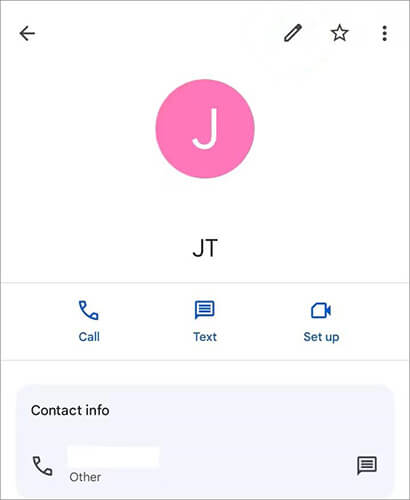
Step 3. Modify the necessary contact information such as phone number, name, email, etc.
Step 4. Once you've finished editing, tap "Save" to apply the changes.
If your Android device is synced with your Google account, you can also edit contacts through the Google Contacts app or website.
How do you edit contacts with Google Contacts?
Step 1. Open the Google Contacts app on your device or visit contacts.google.com on your web browser and log in to your Google account.
Step 2. Find the contact you want to edit and click the "Edit" icon next to it.

Step 3. After editing the contact information, click "Save". The changes will automatically sync to your Android phone.
In addition to the built-in tools, several third-party contact editors for Android can help you manage your contacts more efficiently. Here are some recommended apps:
Coolmuster Android Assistant is a powerful mobile management tool that not only allows you to edit contacts but also batch export and import contacts to your computer. It offers convenient contact management features, making it ideal for users who prefer to manage contacts on their PC.
Besides, it supports other data, like text messages, photos, videos, apps, call logs, music, books etc. Of course, you can back up and restore your Android phone using it. It's an all-in-one tool supporting PCs with different Windows platforms or Macs with Apple's operating system.
Below is the step-by-step guide showing you how to edit Android contacts on a computer directly using Coolmuster Android Assistant. The software works on almost all Android devices, such as Samsung, LG, HTC, Sony, Motorola, etc.
01To begin with, download and install this Android Contacts Editor on your PC (here, we set the Windows version as an example).
02Launch it and then connect your Android phone to the computer via a USB cord. If it is the first time to run this software, you may encounter the following picture and be required to enable USB debugging on your phone. If your device can be detected by the program, you can directly skip to the next step.

03After enabling the USB debugging, click "Allow" on your phone to allow the program super user authorization when a Superuser Request pops up. Then, all your phone infomation, including phone model, system version, and storage space size, will be shown in the main interface like below.

04All your phone data are categorized on the left side menu. To edit your Android phone's contacts, you can click the "Contacts" icon to enter the All Contacts window; then, all the contacts in your phone will show in the list on the right window.

Video guide
Contacts Optimizer is an app focused on optimizing and cleaning up your contact list. It helps you merge duplicate contacts, remove invalid entries, and organize your contact information, making your contact list more streamlined.
Step 1. Install and open Contacts Optimizer.
Step 2. Select an account to manage the contacts within it.
Step 3. Click "Edit contacts". Choose the contact you wish to edit. Make changes to the contact details as needed.
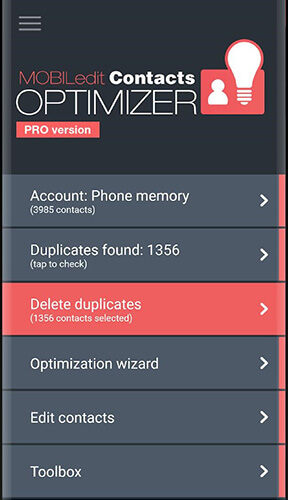
Step 4. Hit "OK" to save the changes.
Simple Contacts is a lightweight contact management app. Its interface is clean and intuitive, offering basic functionalities to edit, add, delete, and back up contacts.
Step 1. Install and activate Simple Contacts on your mobile phone.
Step 2. Tap the contact you wish to edit > the "pencil" icon and make the necessary changes to the contact's details.
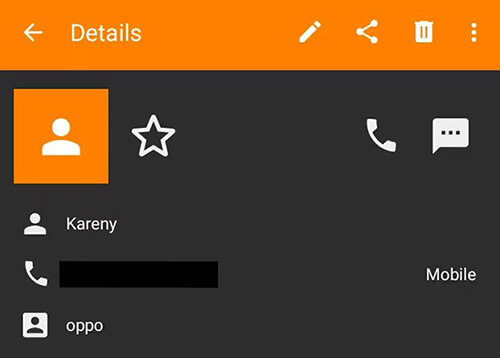
Step 3. Hit the "checkmark" button to save your modifications.
Contacts Manager & Organizer provides advanced contact management features, including bulk editing, label management, and contact grouping. Its diverse functions help you manage your contacts more systematically.
Step 1. Download and install Contacts Manager & Organizer. Upon initial launch, the system will prompt you to grant permissions for accessing contacts and storage. Make sure to grant all necessary permissions to ensure the smooth functioning of the app.
Step 2. Once the app is open, you'll find your contact list displayed. You have the option to organize contacts into groups, add them to favorites, assign profile pictures, and more. Feel free to customize it according to your needs.
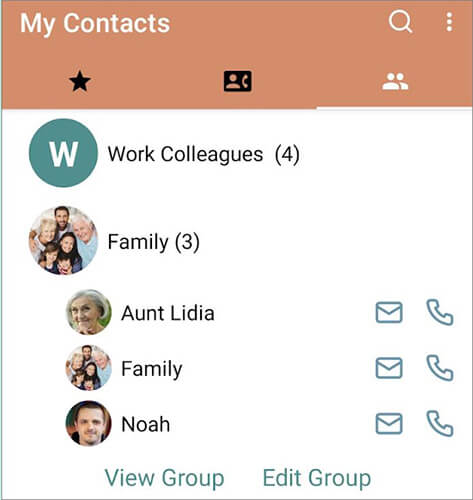
Contacts+ is an integrated contact management app that not only allows you to edit contacts but also integrates messaging, calling, and social media. It's suitable for those who want to consolidate various communication methods into one app.
Step 1. Download and install Contacts+ onto your Android device.
Step 2. Upon first launching Contacts+, it will request access to your contact data; tap "Allow" to grant the app permission. The app will automatically import all contacts from your device, which you can view on the main interface.
Step 3. With this software, you can quickly dial numbers, merge duplicate contacts, sort contacts intelligently, and set birthday reminders, among other functionalities.
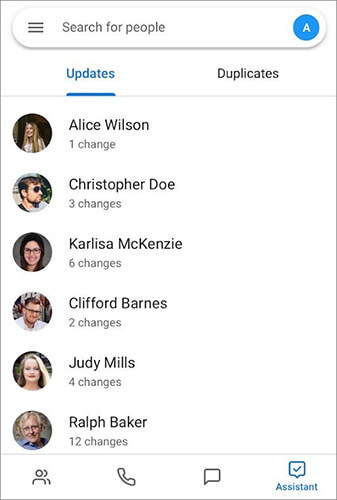
There are various ways to edit contacts on an Android device, from the built-in Contacts app to powerful third-party tools. Whether you want to quickly update information or need to manage contacts in bulk, the methods introduced in this article can meet your needs. Our suggestion is to go with Coolmuster Android Assistant for it allows thorough management of your contacts, guaranteeing your data's safety. Hurry up and download it for a test run.
Related Articles:
7 Best Android Contacts Manager Apps to Keep Your Contacts Organized
Your Android Contacts Disappeared? This Guide Helps You Out!
How to Delete Contacts on Android? [6 Methods]
Where Are Contacts Stored on Android Devices? Easily Find and Back Up Contacts





