
8 Top-notch Android File Transfer Apps for Mac [Full Guide]

"Trying to transfer files from my Samsung S8 to my Mac Pro running High Sierra 10.13.4. The Android transfer app will not connect to my phone, and I've tried installing the Smart Switch app, but with no luck. I also updated my system on the phone, still no luck. I'm thinking about calling Verizon to exchange the phone for something that works. How do I transfer files to my Mac from my Samsung phone?"
If you are looking for an effective way to do the transfer, you can learn the top 8 Android file transfer app for Mac to get a full understanding of their features, advantages, disadvantages, pros, cons, compatibility, and even the steps to transfer files between Android and Mac, and find the best one for your devices.
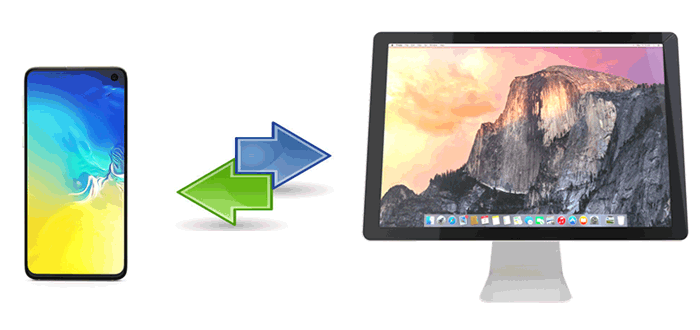
Part 1. Android File Transfer App for Mac
Part 2. The Best Android File Transfer for Mac
Part 3. Android Transfer Tool - AirDroid
Part 4. Android Transfer for Mac - Smart Switch
Part 5. Android Manager for Mac - HandShaker
Part 6. Android File Transfer for macOS - Command One
Part 7. Android File Transfer to Mac - SyncMate
Part 8. Android File Transfer to Mac - MacDroid
When it comes to Android to Mac file transfer, Android File Transfer may occur to you. This Google-created app allows you to transfer videos, music, photos, contacts, apps, etc., between Android and Mac up to 4GB, and supports macOS X 10.7 and later versions and Android 3.0 and up.
Pros:
* Transfer many files between Android and Mac directly.
Cons:
* Numerous errors keep popping up during connection or transfer.
* It may get timeout near the completeness when you transfer large files.
* You cannot manage Android apps on this software.
* Not intuitive interface for novices.
How to use Android File Transfer for macOS X?
1. Download this app from the website, double-click the .dmg file, and drag it into the Applications app from the pop-up window to install it.
2. Connect your Android device to your Mac using a USB cable and double-click the Android File Transfer icon to open it.
3. Browse the files on this app and copy them from or to your Mac.

You may like:
How to Fix Android File Transfer Not Working on Mac (Proven Tips)
How Long Does It Take to Back Up iPhone? [Updated and Informative]
Coolmuster Android Assistant for Mac is known as the best Android File Transfer alternative. With it, you can transfer files from Android to a Mac and restore backups from the Mac to an Android device in one click. It supports various file types, like contacts, SMS, call logs, videos, photos, music, apps, books, etc. More than that, it also lets you manage your Android files on your Mac: Add, delete, edit contacts, install, uninstall apps, etc.
The main characteristics of Coolmuster Android Assistant for Mac:
* Transfer contacts, call logs, music, photos, SMS, books, videos, apps, etc., between an Android device and a Mac computer.
* One-click to back up Android to Mac and restore backups from Mac to Android.
* Android manager for Mac: Add, delete, and edit contacts, send, reply, and delete text messages, install & uninstall apps, delete call logs, capture the Android screen, etc.
* Intuitive interface, highly secure, one-click operation, and selective.
* Widely compatible with macOS X10.9 and later, and Android 4.0 and up (Android 11 included), such as Samsung S23/S22/S21/S20/S20+/S20 Ultra/S10/S10+/S9/S8, Google Pixel 5/4/4XL, LG W31+/Wing 5G/G8/G7/G6, Sony Xperia 5/5 Plus/4, Huawei Nova 8/7/P40/P40 Pro/Mate40, etc.
One-click to transfer files from Android to Mac:
1. Install Coolmuster Android Assistant for Mac on your Mac.
Run the best Android File Transfer for Mac after installing it on your Mac and enter the Android Assistant module from the toolbox.

2. Connect your Android device to the Mac.
Use a working USB cable to connect the two devices, and the program will start to detect your Android. Then, enable the USB debugging on your Android device by tapping the Allow or OK button. Once connected, you will see a similar interface below.

3. Start the Android to Mac file transfer.
Choose a data type you want from the left panel, for example, Photos. Preview and check the photos you wish to transfer and hit the Export button on the top menu.

One-click to transfer files from Mac to Android:
1. Download this app and connect your Android to the Mac.
2. Start the Mac to Android file transfer.
After a full connection, click the Photos option from the left window > hit the Add button on the top menu > choose the wanted photos from the pop-up window > click the Open button to import the photo backup from the Mac to an Android device.

Further reading:
How to Back Up Android Contacts to Mac Easily? (Proven Tips)
Fix Android Touch Screen Not Working and Unlock Your Device In Minutes (15 DIY Tips)
AirDroid makes it possible for you to download files, receive notifications, send text messages directly from your Mac, copy any Android files to a Mac, or vice versa. It connects your Mac and Android via Wi-Fi and gets the job done quickly.
The key features of AirDroid:
* Migrate photos, music, documents, or APKs between your Android and Mac.
* Remote control your Android device with Mac's keyboard anytime.
* Mirror your Android's SMS, emails, and app notifications to your Mac and reply on your Mac directly.
Supported devices:
* Android 2.1 or later versions (Android 11 supported).
* At least Chrome 12, Firefox 3.6, and Safari 5.0.
Pros:
* Wide compatibility.
* Fast and reliable app.
* Support almost all data types.
Cons:
* Only the premium version supports to transfer folders.
* Sending text messages from a computer will delay somehow.
* Not support MMS.

Samsung's Smart Switch is another Android transfer for Mac to easily back up and restore photos, videos, contacts, music, messages, and other files on your old phone to your Mac. Apart from that, it also lets you seamlessly sync files from an Android, iOS, Windows Phone, or BlackBerry phone to a Samsung Galaxy.
The key features of Smart Switch for Mac:
* Transfer contacts, messages, music, and more from an Android, iOS, BlackBerry, or Windows phone to a Samsung Galaxy in one click.
* Easily back up and restore phone files on a Mac.
* Update the device software with this app.
Supported devices:
* a Samsung device with Android 4.3 or later versions.
* The old device must be a Samsung running at least Android 4.3 or an iPhone running at least iOS 4.2.1.
* macOS X10.9 or later.
Pros:
* Support various file types, including call history, audios, messages, contacts, photos, documents, videos, etc.
* Best to use for Samsung Galaxy series.
* A reliable app from Samsung company.
* Widely compatible with various phones and computers.
Cons:
* Slow and not too many functions in Mac version.
* Use an old protocol.
* Sometimes, it will interrupt during transfer.

Read more: Samsung File Transfer for Mac: Top 5 Ways of Samsung to Mac Transfer
To find an easy Android file transfer for macOS X, you can also take a look at HandShaker. It sends and manages files from one device to another at ease and works well with many Android devices and Macs. Using it, you will swiftly transfer files between devices without any difficulty.
The key features of HandShaker:
* Drag and drop media files and other data from device to device.
* Breezily manage your Android internal and external SD card files.
Supported devices:
* Android 5 and up.
* macOS X10.10/10.11/10.12/10.13/10.14/10.15/11.
Pros:
* High-speed transfer.
Cons:
* Syncing files is prolonged.
* Ads pop up when transfer.
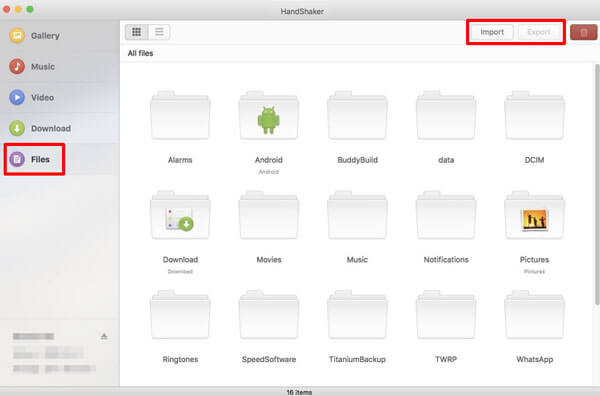
Command One is an Android manager for Mac that offers a dual-panel mode and integrates with the cloud storage services. It automatically scans the iOS files and even supports the archives and hidden system files. By connecting your Android device to a Mac via a USB cable, you will freely manage and transfer almost everything between an Android smartphone/tablet and a Mac computer.
The key features of Command One:
* Transfer user files, hidden system data, and archives between an Android and Mac under a secure transfer protocol, like SFTP, FTP, FTPS, etc.
* Manage system processes using the Terminal Emulator.
Supported devices:
* macOS X 10.12 or later.
Pros:
* Work like a Finder.
* Classic solutions.
Cons:
* A bit messy.
* The FTP protocol does not work on some devices.
* Difficult to use.
* Incompatible with some devices.
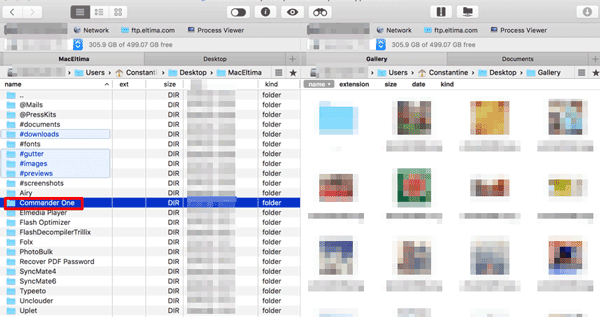
This Android file transfer alternative keeps your Android and Mac up-to-date by automatically syncing and updating files automatically once you have SyncMate apps on both Android and Mac. Specifically, it mounts your Android device as an external disk and supports the syncing of calendars, contacts, playlists, music, folders, and photos.
The key features of SyncMate:
* Auto-syncing: Once the app is installed on both devices, it will automatically sync music, playlists, calendars, contacts, photos, and folders between your Android and Mac.
* Manual-syncing: You can also manually transfer wanted files between two devices.
* Mount an Android as an external disk on Mac.
Supported devices:
* Android 5 and above.
* macOS X 10.10 and later.
Pros:
* Works with a wide range of devices and files.
Cons:
* It takes hours to transfer large files.
* Connection gets lost all the time, whatever by Wi-Fi or cable.
* Not recognize some Android device types, for example, Xiaomi MI9.
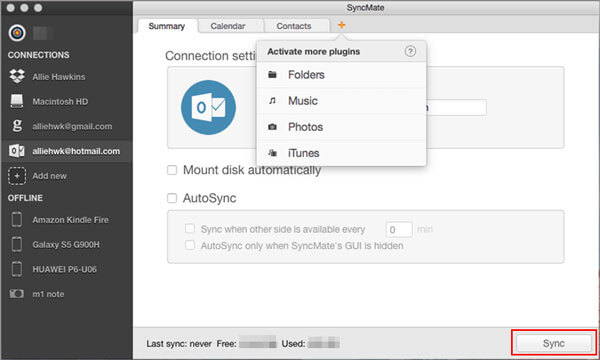
Guess you need: Want to know if the Coolmuster Android Assistant software is free? You can browse this informative article.
The last Android file transfer app for Mac is MacDroid. Do you know what does its name come from? I guess you already know the answer. As its name implies, MacDroid is an effective Android transfer tool between an Android and Mac. What's more, it transfers any files quickly and supports internal and external Android storage.
The key features of MacDroid:
* Mount an Android internal and external storage.
* Transfer music, photos, folders, and videos between a Mac and Android device under a USB connection.
* Support all Android and MTP devices.
* Access Android files in Finder on Mac.
* Edit Android files directly.
Supported devices:
* macOS 10.10 or higher.
* Android and MTP devices.
Pros:
* Offer free and Pro versions.
* User-friendly.
* No additional extensions or plugins.
Cons:
* Limited features in the Free version.
* Very expensive.
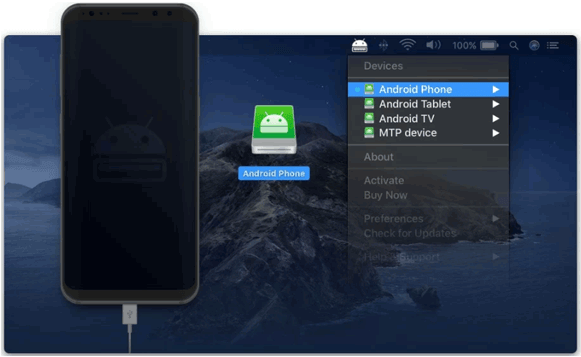
Now you may have a clear understanding of the top 8 Android file transfer apps for Mac and are considering which one is the best. I reckon Coolmuster Android Assistant for Mac is the best-recommended app to transfer files between Android and Mac. It is highly secure to use and allows you to transfer files between your Android and Mac without extra steps. Also, it is swift, widely compatible, and multi-functional. If you choose this, you will find it worthwhile.
If you have any queries when using, please leave a comment below.
Related Articles:
Top 12 AirDroid Alternatives You Should Know
Top 5 Android File Transfer Alternatives for Mac [Recently Summarized]
Android File Transfer (Windows/Mac) - Transfer Android Files to/from Computer
Android File Transfer - Transfer Android Data to Computer
Sync Android with Mac Effectively: 90% People Don't Know
12 Simple Ways to Fast Connect Android to Mac (Proven & Effective)





