
Powerful Android Flashing Software: Easily Flash Android Devices

If you are an Android user, you know the numerous problems that come with these gadgets. Android phones encounter one issue or the other on a daily basis. Due to this, you must ensure you have at least one Android flashing software at your disposal.
Why is it important? This tool does more than what you will ever imagine. It allows users to customize their Android devices as per their needs. You can flash your device if you're bored with the current operating system or you wish to add some features to your phone. Whichever the case, the Android flashing software comes in handy. Flashing an Android device will help modify certain things in your phone, thus enhancing its performance. Besides, it helps to change the OS.
Therefore, we can say that this is a crucial tool that every phone owner should have. Nowadays, there are many tools for flashing devices. Some are free, while others need you to pay. This post brings you the top Android flashing software you can use to flash your Android device.

No. 1 Best Android Phone Flashing Software - Dr.Fone - System Repair
No. 2 CyberFlashing
No. 3 Flash&Backup
No. 4 Blackberry Easy Flasher New Edition 2012
No. 5 Sony Mobile Flasher
No. 6 All Mobile Flash Tool
No. 7 Kingo Root
No. 8 SmartPhone flash tool
No.9 Flashing Utility
No. 10 LG Mobile Flashing Software
Most users have encountered the problems Android devices have to offer, like system not working, black screen, apps crashing, etc. But why is that? The fact is that there might be something wrong with the Android system. As such, opting for an Android flashing tool like Dr. Fone System Repair is a wise move.
The best part is that you may fix your phone's system problems in a few clicks. Actually, this is a nice thing as you won't waste your time working on the device. But, do you know how to use it? It's very simple and comes with a user friendly interface.
* Flash your devices in just a few clicks.
* Support most Samsung models, including Samsung Galaxy S21/S20/S10/S9/S8, and more.
* Can fix other system issues such as a black screen, app getting stuck, etc.
* Help you flash your Android phone without effort.
* Have a user-friendly interface.
* Support most Samsung models and Windows OSes.
* You can't flash your phone before buying a registration code.
Download this excellent Android flashing tool below.
Step 1: Launch this Android Phone Flashing Software
The first thing to do is to download, install and launch the flashing program on your computer. After that, choose the System Repair tab, and connect your Android device to the computer with a USB cable.
Step 2: Select the Information of Your Android Device
Tap Android Repair > Start, and choose the right brand, model, name, carrier, and country or region of your Android device. Once done, tap Next.

Step 3: Flash Your Android Phone in Download Mode
Follow the instructions on the screen to boot your mobile device into the Download Mode. Click Next, and the program will begin to download the firmware. Once done, it will automatically flash your Android handset.
Please keep the connection stable till the process is over.

Further reading:
How to flash a dead Android device? Here is the guide to follow.
Click it to get the list of Android rooting software.
Cyber Flashing is an Android flashing tool, since it comes with great features to fulfill your needs. It's compatible with the latest Android versions and Windows OS, and it comes fully automated.
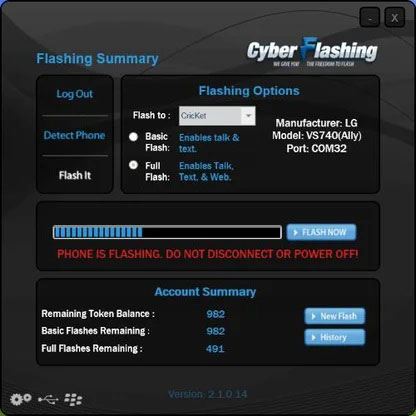
* Supports flashing two wireless devices.
* Features integrated screenshots and tutorials.
* Fully automated.
* It comes with a free download and installation guide for all users.
* The app might crash while flashing.
Tips:
Top 8 Ways on How to Transfer Files from PC to iPad (Step-by-step)
Tips and Tricks to Fix Not Working Screen on Samsung [Solved]
This is an easy-to-use tool meant for the tech-savvy guys interested in rerouting their devices and updating the firmware. With this tool, you'll be able to back up your data first before flashing it. With its user-friendly interface, you won't have a hard time using it.
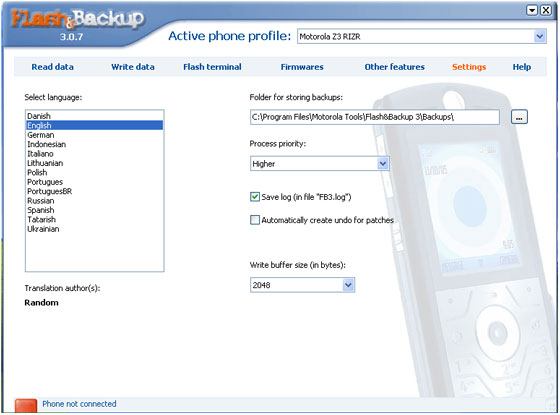
* Offer you an easier to use interface.
* Provide an option of backing up your data before updating the firmware.
* Works fine with the Motorola devices.
* Offer a one-touch option of mobile flashing for the Moto Osx devices.
* It needs a P2K driver and SB ports.
* It only supports Windows XP and higher.
See more: This is an Android Boot Loop Troubleshooting guide. You can repair the boot loop problem on Android with it.
If you own a BlackBerry mobile phone, you are also not left behind as the BlackBerry Easy Flasher comes to your aid. It's very easy to use this software. You just have to connect your mobile phone to the PC and tap a few buttons and sit back and watch.
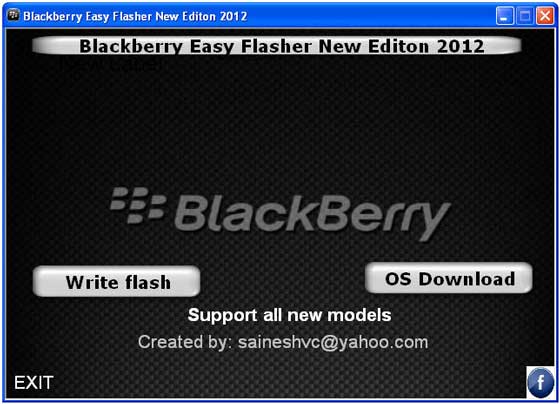
* It offers a free version.
* You can back up your data if you need a new update installation.
* Supports every new model of BlackBerry.
* Provide a step-by-step installation process for every Windows and BlackBerry user.
* Only supports BlackBerry models.
Bonus: Want to copy your photos from Android to Mac without a USB cable? These transfer tools will help you.
This superb Android phone flasher is a highly packed software ideal for Sony users. You just have to connect your device to the computer and be ready for a faster phone flashing. Superb software, right? We know. If you are a Sony user and still don't know about the Sony Mobile Flasher, then you are missing out a lot. This is Android flashing software to go if you have a Sony mobile phone.
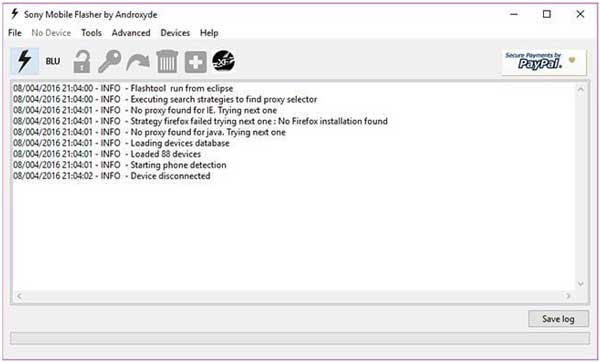
* An easier to use interface.
* You can install custom kernels and a busy box.
* You may easily root, backup, and reboot your Sony device irrespective of the model.
* Only supports Sony devices.
This is a new and improved free Android flashing software that has been released and comes with free updates. It assists one in installing and updating the custom firmware in Android devices.
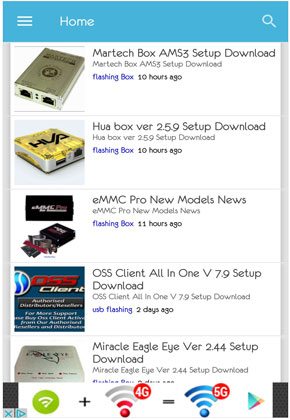
* Flash and repair your Android devices without hassle.
* Create a backup of all data on your device.
* Support the latest Android versions.
* It is a comprehensive utility for Android.
* There are some download problems.
* The process stops sometimes.
Read also:
This is one of the best flashing software currently on the market. It provides free rooting and uninstalling services and an interface without ads.
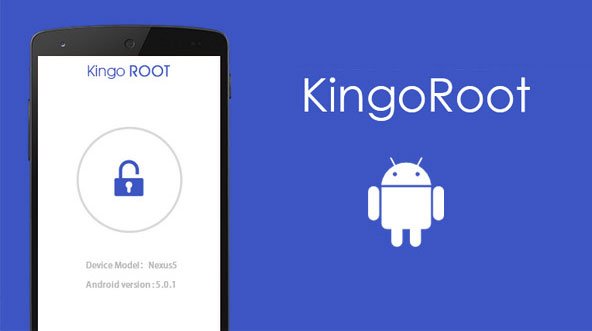
Pros:
* Clean the ROM effectively.
* It enables one to unlock the hidden features in the Android gadget.
* It's ad-free.
Cons:
* It can crash while in the process.
With the SmartPhone flash tool, you'll be able to flash any Android smartphone as well as Stock Rom without losing data. Besides, you may easily hard reset your operating system and format your device.
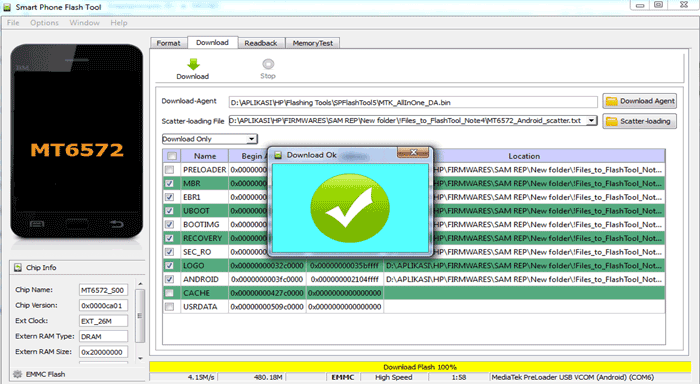
* Flash your Android phone safely.
* It can flash the stock ROM.
* The application might crash during the flashing.
This is a free tool for Windows users. With its new versions, you can replace the Font Loader and Prog Printer making it easier to use and update your firmware with just a few steps.
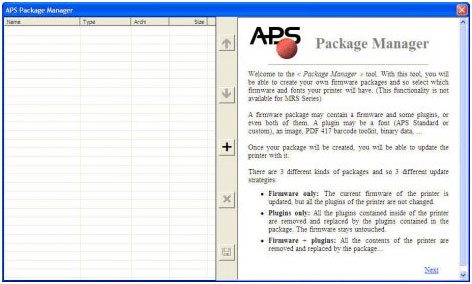
* It comes with three different types of packages.
* You can design your own firmware packages.
* It may crash before finishing the process.
You might like:
LG phone owners are also not forgotten as the LG Mobile Flashing Software is available. It supports all LG models and is completely free. Besides, it comes with all the updates you'll ever require.
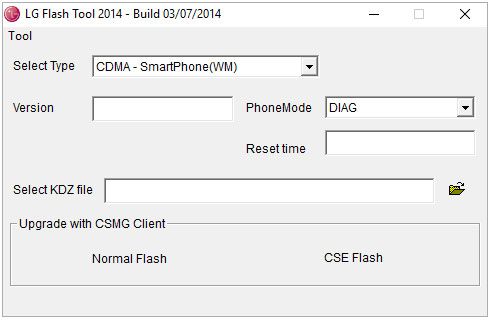
* The interface is simple to use.
* It comes with ROM cleanup options.
* It comes with a post-installation feature.
* It might crash.
* Only meant for LG phones.
Flashing a mobile device was once a challenging task that required lots of expertise and in-depth knowledge about the operating system and syncing software. But, right now, things have changed tremendously, all thanks to Android flashing software. The flashing process has become as easy as 1 2 3.
As we sum up, the above are the best phone flashing software you should have a look at. Deciding to flash any device is a huge step that only the best tools should be used. If not, then you risk losing your data. Who wants that? Of course, no one. All in all, the Dr. Fone System Repair flashing software is the topmost tool to look out for. It's not only reliable but also safer.
Related Articles:
How to Install APK on Android from PC [Top 3 Ways]
Transfer Photos from Android to PC Windows 10 [5 Ways]
8 Best Android Backup Software for PC You Can't Miss
Google Pixel Data Recovery Guide: How to Recover Deleted Files from Google Pixel (Solved)
Put iPhone 12/11/X/8/7/6 and iPad Mini/Air/Pro in DFU Mode? (Solved)
Transfer Photos from Flash Drive/USB/Thumb Drive to iPhone 13/12/11