Unless you bought a new Android phone with a mammoth 256 gb of space or the Google Pixel 2XL that offers unlimited storage pace for all your photos, you are sure to feel the need for more internal space on your Android. Sure SD cards may seem to work but they also do slow down your phone a lot and you wouldn't always want to depend on it. It's an effective method only if you want to increase a little bit of space. Android internal memory seems limited no matter what the capacity is. The regular app and system updates, images, music, videos, apps and other files fill up the internal memory over time. Then comes one day you don't have space for anything else!
If you find yourself in such a situation, use the following ways to free up your Android internal memory.
If your Android permits the use of SD card, go get one! Be sure to note the capacity of SD card that your mobile supports. The SD card can be used to store music, videos, images, apps and anything that the internal memory holds. This will keep the internal memory free for updates and system files only.
The apps stored in the internal memory can be moved to the SD card to free up internal space. To achieve that, you should:
1. Access internal storage from Settings and then choose an app to move.
2. Spot and click on the "Storage Used" section on top, choose SD Card and tap Move.
Please note that you cannot move system apps to SD card. You can also set your Android to install apps on SD card by default.

1 out of 4 mobile apps are never used after the first time. You will have many apps stored in the internal storage that you don't use anymore. Go ahead and uninstall them to free up internal memory.
Here is a guide telling you how to delete Android apps.
Apps store cache files and other offline data in the Android internal memory. You can clean up the cache and the data in order to get more space. But deleting data of some apps may cause it to malfunction or crash. Also, the offline files may not be available anymore.
To clean your app cache head right over to Settings, navigate to Apps and select the app you want. Now select Storage and tap on Clear Cache to erase cached files. You can also clear app data from the same page if you wish to.

Solution 5: Remove Bloatware and System Apps
Android devices come with many preloaded apps from the manufacturers. Not all of them are useful and lie unused for their lifetime. But unfortunately, you cannot uninstall them from the Settings menu. You can root your Android device and gain control of uninstalling system apps and bloatware. There are many Android rooting tools which you can use to root your phone.
But don't uninstall any app unless you are sure what it does. Otherwise your Android can crash or cause problems.
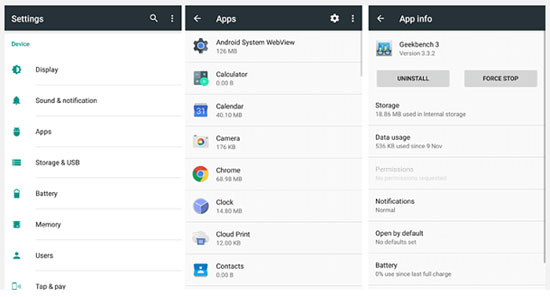
Solution 6: Transfer to Cloud or Computer
You may not need to access all the files stored in your internal memory at a given time. The files can be easily transferred to Google Drive and stored in the cloud. You can also move them to a computer by connecting your Android with a USB cable. After transferring delete the files from internal memory to get more space. To transfer Android files to computer with one click, you can use Coolmuster Android Assistant.
That is all that you need to do!
Related Articles:
Top 5 Android eBook Readers You Should Know
Transfer Contacts from Android Phone to Computer