
How to Fix Android Photos Deleted Automatically? 7 Solutions

"I've just changed to a new phone just about a month ago, and there's something weird that I noticed - my phone automatically deletes the photos.
At first the deletion is small scaled - I noticed it when I lost about 3 photos about 2 weeks ago. However today I noticed something bigger - I lost almost 5 months worth of photos."
- from Android Enthusiasts
Many Android users may encounter a situation where photos are deleted automatically while using their phones. This not only causes confusion but also risks losing precious memories. This article will go into detail about the reasons behind Android photos being deleted automatically and provide solutions as well as steps to recover deleted photos.

There can be multiple reasons for photos getting deleted automatically, and here are some common ones:
Some mobile phone brands offer intelligent management features that automatically delete infrequently used files to free up storage space.
If cloud backup and synchronization are enabled, photos may get deleted due to configuration issues.
Certain third-party apps may mistakenly delete photos due to permission conflicts or bugs.
When the phone's storage space is nearly full, the system may automatically clean up some data to free up space. Photos, being one of the larger files, often bear the brunt of this process.
Occasionally, Android systems experience bugs or mishandling during updates, leading to the loss of photos.
When facing the problem of automatic photo deletion, we can try the following ways to solve it:
Restarting your mobile phone can fix many temporary system problems. You just need to press and hold the "power" button, select "Restart", and wait for the phone to restart. If the problem persists, please continue to try the next method.

Photos deleted automatically on Samsung? Depending on your phone model, you may have a smart storage function that automatically deletes photos after backing them up. You can follow the steps below to check the settings of your device or app to ensure that the option to automatically delete photos is not enabled.
Step 1. On the home screen, find the "Settings" button and tap it.
Step 2. Find "Storage" or "Device Maintenance" in the settings menu.
Step 3. Go to "Manage storage" and turn off the "Smart Storage" function.
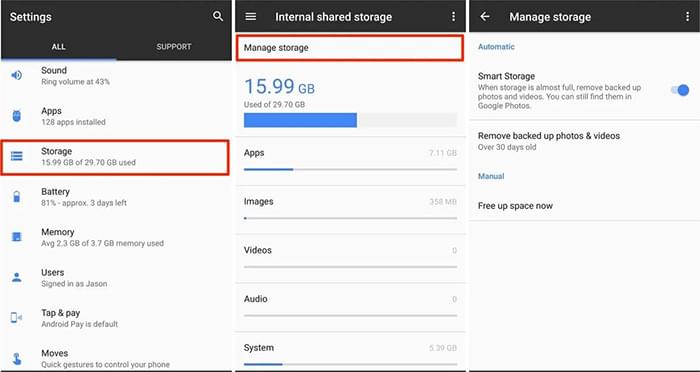
Make sure your phone has enough storage space. If the storage space is insufficient, the problem of "Photos automatically deleted from gallery" may also occur. Here are the specific steps:
Step 1. Tap the "Settings" icon on your Android phone and find the "Storage" option.

Step 2. Ensure there is enough storage space to save photos. If storage space is insufficient, you can delete some unnecessary files or apps.
You might have enabled some services that upload photos to cloud drives and then delete them, which can also cause Android photos to be deleted automatically. Follow these steps to check your cloud backup and sync settings. Keep in mind that different phone models may have slightly different operations. Here, we'll take Samsung as an example.
Step 1. Start up the "Settings" app on your phone.
Step 2. Navigate to the "Accounts" or "Cloud and accounts" option.
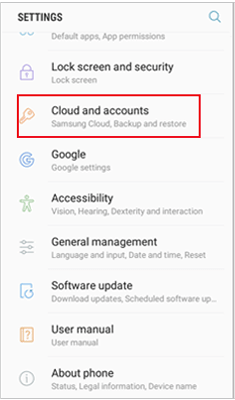
Step 3. Review the cloud backup and sync settings to ensure that they are not configured to delete local photos.
Third-party software conflicts may also cause photos to be deleted automatically. Check whether there are recently installed third-party applications that may lead to the automatic deletion of photos. If you find any suspicious applications, try uninstalling these apps to see if the problem is resolved.

Check and install the latest system updates, as they may include patches to fix the problem of automatic photo deletion. The tutorial is as follows:
Step 1. Open the Android phone and press the "Settings" button.
Step 2. Locate the "Software update" option in the settings menu. Ensure that your phone's system is up-to-date.

If none of the above methods work, you can consider resetting your phone to factory settings. But please note that this will delete all data and settings, so make sure to back up your Android phone in advance. Follow these steps to reset your phone:
Step 1. Tap "Settings" on your Android phone.
Step 2. Enter "System" or "General Management".
Step 3. Then, select "Reset" > "Factory data reset". Follow the prompts to confirm and wait for the phone to reset.

If the photos have already been automatically deleted, you can try using a data recovery tool to retrieve them. Coolmuster Lab.Fone for Android is a professional data recovery tool that can help us restore deleted photos from Android phones or SD cards. Regardless of whether you have a backup in advance, it can scan and successfully recover them. Additionally, it allows us to back up our photos, both deleted and existing, to a computer.
Main features of Coolmuster Lab.Fone for Android
How to recover automatically deleted on Android with Coolmuster Lab.Fone for Android?
01First, get the tool and put it on your computer by downloading it. Use a USB cable to connect your phone to your computer. Then, launch the program and follow the on-screen prompts to ensure that your device is recognized.
02After completion, you will access the main interface. In the interface, select "Photos" and then click "Next" to reach the scanning interface.

03Select the scanning mode you prefer and click "Continue" to start scanning. If some images are not scanned directly, please consider rooting your Android phone as instructed for a comprehensive scan.

04Once the scanning is complete, select the photos you want to recover. Hit the "Recover" button to initiate the restoration procedure. You can choose to restore the images directly to your phone or save them to your computer.

Video Guide
By following the above methods and steps, you should be able to resolve the issue of Android photos being deleted automatically. If the photos have indeed been deleted, you can recover them using Coolmuster Lab.Fone for Android. We hope this article has been helpful to you. If you have any further questions, please feel free to leave a comment below, and we will respond to you as soon as possible. Thank you for reading.
Related Articles:
How to Recover Permanently Deleted Photos from Gallery Without Backup
Can Hackers Recover Deleted Photos on Android? [Answer & Tips]
Photos Disappeared from Android Phone? Causes and Solutions
Why Can't I See My Pictures in My Gallery? Fix It and Recover Pictures





