
Android Recycle Bin - Where and How to Find Deleted Items on Android Phone?

"Well, I have some pics and videos in Recycle Bin. When I click 'Restore', nothing happens. I can plug my phone into my PC. So I can manually restore them. But can not find the Recycle Bin folder on Android. What else can I do?"
- Posted by Ugur Bektasoglu in Google Photos Help
Guess you may have experienced the convenience of the computer's Recycle Bin to recover the deleted files. So, does Android have a Recently Deleted folder? Where is deleted data stored on Android devices? How to recover deleted files on Android? This guide offers a complete guide on Android Recycle Bin, and you will find the definite answers below.

Part 1. Something You Need to Know about Android Trash Bin
Part 2. How to Restore from Trash on Android Phones?
Part 3. How to Recover Deleted Files on Android without the Android Recycle Bin?
Part 4. How to Get an Android Recycle Bin?
Bonus: How to Empty the Recycle Bin on Android for More Storage?
Before going further to Android data recovery, some Android Trash folder-related issues may arouse your interest. Let's take a brief look at these questions one by one.
1. Is There a Trash Bin on Android Phones?
Unfortunately, there isn't a Recycle Bin or Trash folder on an Android phone. Since most Android devices have a limited storage space ranging from 8GB to 256GB, it isn't impractical to have a Recycle Bin to collect deleted files like a computer. However, some apps may have a separate Recently Deleted folder to store the deleted items, like the Photos app temporarily.
2. Where Is the Trash on My Phone?
As we mentioned above, there is no Trash Bin on an Android device. Thus, you cannot access the Recycle Bin on Android like what you do on a computer. But some apps do provide a Trash folder for you to restore the recently deleted media files and documents within 30 days or so, like the built-in Photos app, Google Photos, Dropbox, etc.
3. Where Do Deleted Files Go on My Android Phone?
Someone may doubt: If there is no Android recycle bin, where do deleted files go on Android phones? And where to find deleted files in Android? When you remove an unwanted file from your Android device, it isn't permanently deleted from it. Then, what happens to deleted files in Android?
The deleted file still stays in its original location in the Android internal memory, marked as replaceable or hidden, until the new data generates and overwrites it.
Nevertheless, Android manufacturers offer a built-in Recently Deleted folder in the Gallery app for you to retrieve from Trash on Android. If you have recently deleted photos and videos from the Gallery app, you will easily find them in the Recently Deleted folder.
4. Can You Recover Deleted Files on Android Devices?
Yes, the chances are that if you don't create any new data on your device, you can recover the deleted files from your Android phone. Here are a few things to prevent the new data from overwriting your deleted items:
Check it out:
This post will tell you how to copy photos from Mac to Android without a hitch. Let's take a look.
Click this link to get useful methods to fix an broken Android phone that you cannot turn it on.
Suppose you accidentally deleted your favorite pictures and videos from the Samsung Gallery app within 30 days. In that case, you can quickly retrieve from Trash on Android before they are erased forever from your device.
Note: The following instructions are based on the Australian variant Samsung Galaxy devices. If you have an international model, please get in touch with Samsung Support for help.
Here's what you can do.
On Samsung Galaxy running Android 11:
1. Open the Galaxy app and tap the three-dot icon in the upper-right corner.
2. Choose the Recycle bin option > Edit > select the photos or videos you want to restore.
3. Click the Restore icon to get them back to the Gallery app.
On Samsung Galaxy running Android 10 and below:
1. Launch the Gallery app and hit the three-dot icon at the top-right corner.
2. Choose the Recycle bin from the menu and press and hold the images or videos you wish to restore.
3. Tap the Restore button.
On Samsung Galaxy running Android 10 (Q) and above:
1. Open the My Files app on your Samsung Galaxy device and click the three-dot icon.
2. Click Recycle bin and press and hold the files you want to restore.
3. Tap the Restore button.

Check it out: How do you access the trash bin on an iPhone? That's easy. Follow this article, and you can find the trash bin to recover your deleted files.
To recover non-media files to your Android device, you'd better use a professional Android data recovery app. Coolmuster Lab.Fone for Android is a powerful Android recovery program that enables you to recover deleted contacts, messages, documents, call logs, photos, videos, and music from your Android internal memory or SD card.
With this app, you can also preview all files in Android, including deleted and existing data and recover only the desired items.
What can you do with Coolmuster Lab.Fone for Android?
* Android Data Recovery mode: Recover the deleted messages, call logs, contacts, photos, videos, documents, and music from the Android internal memory and SD card (if any) to a computer.
* SD Card Recovery mode: Recover the deleted videos, music, photos, and documents from the SD card to the computer.
* Back up the existing files from your Android phone or SD card to the computer.
* Preview all files on Android and choose the wanted items to recover or back up.
* Keep the original file format and data quality.
* Easy operation, fast speed, and friendly UI.
* Safe and reliable.
* Support all Android devices running Android 4 to Android 11 or up, such as Samsung Galaxy S23/S23+/S23 Ultra, Google Pixel 7/6/5/4/4XL, Sony Xperia 1 V/ Xperia 10 V/Xperia 1 IV/Xperia 5 IV, Huawei Mate 50/Mate 40/Mate 40 Pro/Mate 40 Pro+/Mate 40E, etc.
1. Install Coolmuster Lab.Fone for Android.
After installing and launching the app on your computer, please enter the Android Recovery module.

2. Connect your Android device to the computer via a USB cable.
Use a USB cord to connect your Android device and the computer. Ensure that you have enabled the USB debugging on your phone as prompted. Once done, it will detect your device automatically and display the data selection interface below. Check the wanted data to recover and tap Next to continue.

After that, follow the on-screen instructions until it shows all the scanned-out data on the interface. (Note: If you cannot find the wanted data, please root your device and try again.) The program will be in Android Data Recovery mode by default.
3. Recover deleted files on Android.
Select one data type from the left panel, preview and tick off the wanted items to recover, and hit the Recover button at the lower-right corner to start recovering deleted Android data to your computer.

See more: How can you unlock a Huawei phone without resetting it? Here's the guide for your reference.
1. Plug the SD card into your computer.
Install and open Coolmuster Lab.Fone for Android on your computer. Next, select the SD Card Recovery mode on the top menu and insert the SD card to the computer using an SD card reader.

2. Scan the SD card file automatically.
Tap Next to access all the connected SD cards on the computer. Then, choose the disk drive you wish to scan and press Next to start scanning. Once finished, you will see the recoverable files displayed in different categories.

3. Recover the deleted data from the SD card.
Pick one category from the left window, preview the content, and mark the desired ones to recover. Finally, touch the Recover button below to recover them to your computer.

Further reading:
Top 5 Android SMS Recovery Apps You'd Better Know [Tutorials Included]
3 Proven Ways to Restore Deleted Contacts on Android Phone Memory & SIM Card
Although there is no Recycle Bin on an Android device to keep the deleted files, you can use the best recovery app for Android introduced above to recover the deleted Android files. Nevertheless, refer to the third-party Android Recycle Bins below if you need an Android Recycle Bin.
Dumpster
The Dumpster works like a computer Recycle Bin that stores the deleted audio, images, videos, VCF cards, documents, APK files, and HTML pages on your Android device. Once you delete the files from your Android phone, they are automatically removed to Dumpster. To get them back to Android, you can open the app, find the deleted files, and click the Restore button to retrieve them to where they were.
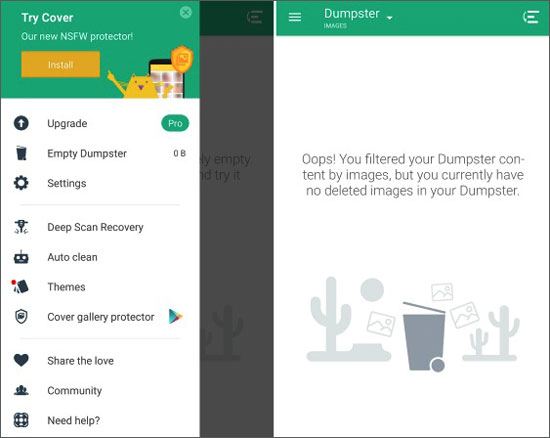
Google Photos
Google Photos is an excellent cloud storage service developed by Google. Once you have enabled the automatic backup of photos in Google Photos, it will regularly upload the device photos and videos to the Google cloud. When you delete images or movies from your phone, you can retrieve them from the Google Photos' Trash folder with ease.

See also:
Ultimate Guide on How to Recover Deleted Camera Photos from Android
4 Easy Ways to Recover Photos after Factory Reset on Android Phone (New Approaches)
Does the junk data on your Android device take up too much of the storage? With the following tips, you can remove the junk files to free up more storage space on your Android phone.
By the end of the article, have you figured out whether there is an Android Recycle Bin and how to recover the deleted files? You can use Coolmuster Lab.Fone for Android to recover the deleted files from your Android internal memory or SD card. If you are interested in the third-party Android Trash Bin, consider more about the security and necessity before choosing one.
If you have something to let us know, please tell us in the comments.
Related Articles:
How to Recover Deleted Photos from Galaxy S7? (4 Tested Ways)
How to Recover Deleted (SMS) Text Messages from LG Handset?
How to Recover Deleted Screenshots from Android Phone Successfully? (Proven)
Android Audio Rescue: How to Recover Deleted Audio Files from Android Phone?
Android Tablet Data Recovery: How to Recover Deleted Files on Android Tablet?
Photos Disappeared from Android Phone? Here's How to Get Them Back





