
Best Android SD Card Manager: Manage your Android with Ease (2023 Updated)

"I just added a 16GB micro SD card to my Turbo 2 as I was getting warnings of less than 1GB of internal memory left. I manage to move all my pictures and videos to the SD card with the instructions given by Motorola customer service (manual operation). Still, only 191 pictures and 1 video moved to the SD card. Actually, I have 1128 pictures and 33 videos in my Gallery. Why didn't it move everything? Any help would be appreciated."
- Excerpted from AndroidCenter
To transfer or manage the Android SD card, you need an SD card manager for Android. But which is the best Android SD card manager among thousands of available SD managers in the market? Continue reading and find the answer.

Part 1. Best Android SD Card Manager - Coolmuster Android Assistant
Part 2. Other SD Card Managers for Android
Coolmuster Android Assistant is a professional yet user-friendly Android SD card manager that helps you transfer, manage, or back up everything from your Android SD card on a computer, such as apps, music, photos, videos, eBooks, etc. You can do a lot of things on your SD card with it: Install & uninstall user apps, directly export apps, music, photos, videos, and eBooks from Android SD card to a computer, add new media files or documents from computer to the SD card, etc.
Most strikingly, you can preview and locate the wanted files before you manage them on your computer. Isn't it the best SD card manager for Android tablets/phones/SD cards?
Check the main features of Coolmuster Android Assistant below:
* Back up and restore the overall Android SD card data on a computer in one click.
* Export user apps, music, videos, photos, eBooks, etc., from an Android SD card to a computer.
* Add music, photos, videos, and eBooks from the computer to your SD card.
* Other SD card management: Directly install and uninstall apps on a computer, copy and move photos, delete videos, photos, music, eBooks, etc.
* Preview and select the desired items before SD card management.
Supported devices:
Pros:
* High performance.
* Save memory storage for your Android device.
* The easiest and fastest way to manage an Android SD card.
* Intuitive and user-friendly interface.
* Widely compatible with most Android smartphones.
* Consume no network when managing SD card.
Cons:
* Offer limited features in the trial version.
Coolmuster Android Assistant is worthwhile and trustworthy. If you want to give it a try, you can follow the given steps below.
How to use this Android SD card manager?
1. Install and launch the Coolmuster Android Assistant on your computer. Then enter the Android Assistant module from the toolbox.

2. Connect your Android device, including the SD card, to the computer and enable the USB debugging on your phone as prompted.

3. After a successful connection, you will see your Android device's main information on this program. To manage an SD card, you can choose Apps, Music, Photos, Videos, or Books from the left window, for example, Photos.

To transfer SD card photos to your computer, tap the subfolder under Photos, which contains photos on the SD card, preview and tick the desired ones and click the Export button on the top.
To import new photos to your SD card, choose Photos from the left panel, click the Add button on the top, choose the wanted photos on your computer, and hit Open.
Bonus: Want to recover files from the micro SD card of digital cameras, Android smartphones, music players, video recorders, etc.? This post offers you an effective way to make the micro SD card recovery.
You may like:
How to Back up SD Card on Android Phone and Tablet?
3 Simple Ways on How to Transfer Photos from SD Card to Computer
Many other third-party SD card managers for Android also enables you to transfer, manage, backup, and restore your SD card. Below is a list of the popular SD managers in the Application market.
SyncMate keeps your data updated between your Android SD card and a computer. Besides, this SD card manager also provides multiple services for you, like mounting your disk, background syncing, etc.
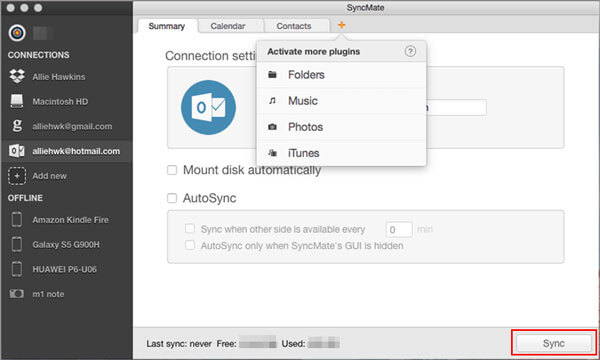
Main features:
* Copy the SD card data to your computer.
* Mount your SD card.
* Access your SD card photos, music, and apps on a computer.
Pros:
* Easy to use.
Cons:
* Only work with Mac computers.
*The Expert version, which contains the full features, is costly and only lets you export photos and music from the SD card to Mac, not the other way around.
Download it from here.
Further reading:
Top 5 Call Manager Apps for Android - Manage Calls on Android
How to Recover Deleted Photos from SD Card on Android Phone? [Fixed]
The SD manager Backuptrans Android Data Transfer allows you to back up and restore your Android device and manage its SD card on a computer. The clean user interface even gets rid of any complex things.
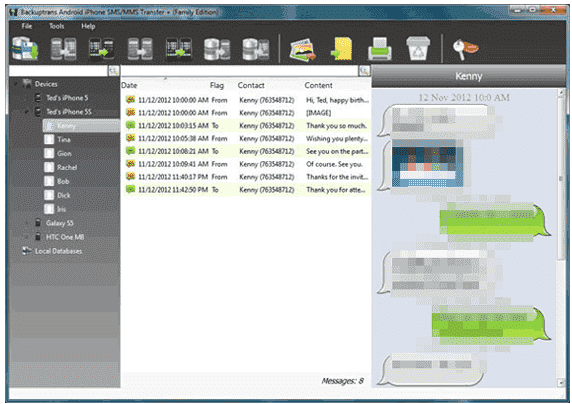
Main features:
* Manage your Android SD card files easily.
* Back up and restore your Android phone.
* Read SD card files on a computer.
Pros:
* Easy and quick to use.
* Keep the original file quality after managing the SD card.
Cons:
* The trial version does not include all useful features.
* Expensive.
* Very few files and functions are supported for SD card management.
Download it from here.
Learn more: Can you open a phone with a fingerprint lock? Actually, there are multiple accessible solutions. Let's take a look.
Another well-received SD card manager for Android is MOBILedit. It gives you an easy approach to access and manage an Android SD card on your computer, and you can connect your device to the computer via Wi-Fi, USB, Bluetooth, or IrDA.
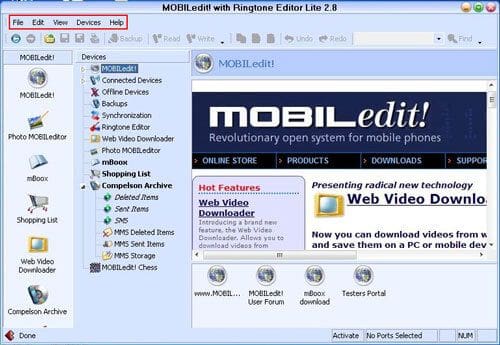
Key features:
* Handily manage files on an SD card.
* Read SD card files on a computer.
Pros:
* User-friendly and easy to use.
Cons:
* Expensive.
* No Download Center.
* Offer limited features in the free version.
Download it from here.
To Manage an SD card on a computer, dr.fone - Phone Manager (Android) is another nice choice. This SD card manager lets you view, transfer, and manage files from/to your SD card on your computer. Apart from that, you can organize the SD card content as well.
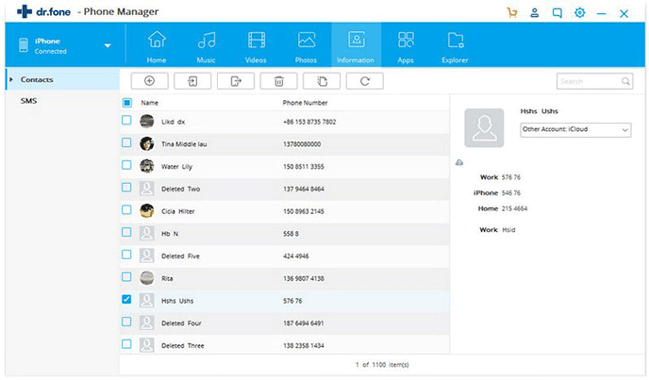
Key features:
* Manage and organize the SD card content.
* Transfer files to or from SD card on your computer.
* View and remove unwanted files from your SD card.
Pros:
* Manage SD card with multiple functions.
* Available for different types of Android phones and SD cards.
* Easy to use.
Cons:
* Android must set up the develop mode to use.
* Rather expensive since it requires you to purchase each feature separately.
* The download speed is slow.
* Some features need to root your device.
Download it from here.
AnyDroid is an SD card manager that breaks the device boundaries and establish the high-speed transfer between devices. You can manage all kinds of media files on your computer in one click and move files between the SD card and your computer. It is indeed a foolproof SD card manager.
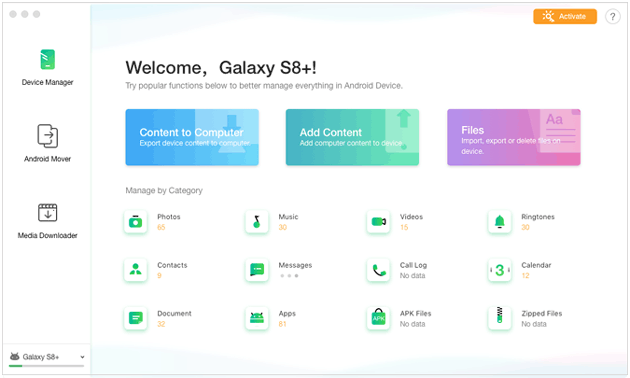
Key features:
* Discover all files on your SD card and delete the files you don't need anymore.
* One-click to move files from the internal memory to the SD card or the other way around.
* Add files to the SD card from your computer or vice versa.
Pros:
* Simple interface.
* Unrestricted data transfer.
Cons:
* Users complain about the poor customer service.
* The trial version limits the size and time for data transfer.
* The transfer speed is prolonged when migrating large files.
Download it from here.
6 SD card managers are introduced in this article. Many of them may seem to be a good choice to manage your Android SD card. When it comes to managing your SD card, it is seldom proved to be effective. Unlike other third-party programs, Coolmuster Android Assistant is the best-recommended Android SD card manager. It allows you to easily preview and safely manage everything on your SD card in good order and makes every operation traceable. Since it really does a good job for you, you can experience the features without any restrictions.
If you need help when using, please tell us in the comments.
Related Articles:
Samsung SD Card Data Recovery: How to Recover Data from Samsung SD Card
How to Perform SD Card Recovery for Android (Recommended)
How to Transfer Text Messages from Android to Computer (Windows/Mac)
6 Best Android Storage Manager Apps: Manage and Free up Android Space
Top 5 Android Bluetooth Managers - Make Bluetooth Connection Faster





