
How to Fix Android System Intelligence Won't Update [Must Read]

Have you ever encountered such a problem that Android system intelligence won't update while you use the phone? It's crucial for us to update the Android system. The newest Android system can maintain device stability and security in the usage of Android phones. This issue of "can't update Android system intelligence" may cause decreased performance, malfunctioning features, or even security risks.
In this article, we will show the reasons behind update failures and provide a range of solutions to help you effectively address this common issue.
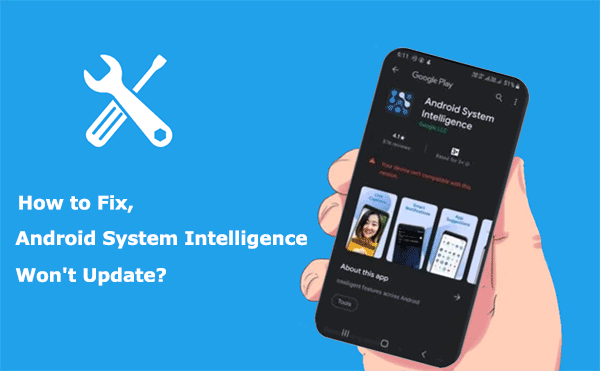
Android system intelligent updating refers to the process where the system automatically updates based on the user's usage habits and behavioral patterns to enhance system performance, fix vulnerabilities, and introduce new features. This type of update occurs automatically, allowing users to enjoy system optimization without the need for manual intervention.
Deleting Android system intelligent components may lead to the following consequences:
Android system intelligence is stuck on pending; what cause it? Your Android system intelligent updates may fail to succeed due to several potential reasons. Here are some common ones:
Android system intelligence won't update? Don't worry; we will show you 7 effective ways to fix it. You can try each method one by one until the issue is resolved.
Can't update Android system intelligence? Sometimes, a simple reboot can resolve update failures. You just need to press and hold the "power" button until a pop-up appears, then select "Restart". Wait for the phone to reboot. If the problem continues, you may want to attempt alternative methods.

When your Android system intelligence won't update, the initial step is to check the network connection. A stable and high-speed network connection is essential for downloading and installing updates. If you're using mobile data, try switching to a Wi-Fi network, as some update files can be quite large, and mobile networks may not be stable or fast enough.
If you're already connected to Wi-Fi but still encountering issues, try restarting your router or contacting your network service provider to confirm if there are any service interruptions or maintenance work underway. Additionally, you can try bringing your device closer to the router or removing any objects that may obstruct the signal to ensure signal strength.

If your Android system intelligent updates cannot be completed, clearing the cache might be an effective solution. The cache is temporary data stored by applications to facilitate the quick loading of the information. However, when the cache accumulates excessively or becomes corrupted, it can hinder the updates and functioning of applications. You can follow these steps to clear the cache:
Step 1. Go to the "Settings" menu on your device and select "Apps" or "Application Manager".
Step 2. Find "Google Play services" and "Android System Intelligence", then tap on the "Storage" option.
Step 3. Here, you can see the option to "Clear cache". Click on it, and the system will remove old cache data, which may resolve the updating issue.

Android system intelligence won't update? Checking the device's storage space is an important step. If the device's storage space is insufficient, it may fail to download or install update files. To address this issue:
Step 1. Go to the "Settings" menu on your device.
Step 2. Select the "Storage" option. Here, you can view the device's total storage space and available space. Ensure that before attempting to update, the device has enough space to install the new updates, which can prevent issues during the update process.

If your Android system intelligent updates cannot be completed through regular means, manual updating may be an effective option. To perform a manual update:
Step 1. Open the "Settings" app on your device.
Step 2. Scroll down and select "About phone" or "System update". Here, you can check if any updates are available. If there are, you can choose "Download now" or "Install update".

When the Android system intelligence doesn't update, you can use Android Repair, an expert of system recovery for Android devices. This tool can fix various system glitches and app bugs, such as the phone getting stuck on the boot screen, app crashing, etc.
If the Android system intelligence stops working, you can use this software wo remove errors and flash your Android OS simultaneously, so the problem can be solved thoroughly.
Key features of Android Repair
Android system intelligence won't update? Follow these steps to fix it with Android Repair:
01Upon launching the Android repair tool on your PC, choose the "Repair" option and then select "Android Repair". Subsequently, connect your Android phone to your PC via a USB cable.

02Within the interface, specify the details of your Android phone, such as the brand, model, country, and carrier. After making your selections, confirm by entering "000000", then proceed by clicking "Next".

03Follow the on-screen instructions to enter Download mode on your Android device. Then, click "Next", and the tool will begin downloading the Android firmware and flashing it onto your device. After a certain period, your Android device will be successfully repaired.

How to fix Android system intelligence keeps stopping? If those methods still cannot resolve the issue, you can try performing a hard reset on your phone. Please note that this method will delete all data on your phone, so it's important to back up your Android phone data before proceeding.
The general steps to perform a hard reset are as follows:
Step 1. Go to the "Settings" menu on your Android phone.
Step 2. Look for the "System" or "General Management" option and select "Backup & reset" or similar.
Step 3. Tap on "Factory data reset" or "Reset phone".

Step 4. You will be prompted to confirm the reset. Read the warning carefully, as this action will erase all data on your phone. If you're sure, confirm the reset.
Step 5. Finally, select "Reset" or "Erase everything" to initiate the hard reset process.
We have provided 7 solutions to solve the issue of "Android system intelligence won't update" in this passage. You can try them one by one until the problem is gone. Of course, we also provide a quick and effective way, which is to use a third-party tool - Android Repair. This software does a comprehensive scan of the system and fixes probable errors, providing users with an effective and convenient solution.
Maintaining the latest updates for your system is an essential measure to guarantee the optimal performance of your device and the protection of your data. Thus, we highly advise customers to consistently monitor for updates and promptly take necessary actions to guarantee that their devices remain in peak shape at all times.
Related Articles:
6 Must-Try Solutions on How to Fix Soft Brick Android [2024]
Is Your Touchscreen Not Working on Android? Fixes and Solutions





