What is the latest version of Android in 2020? Well, the second version of Android 11 Developer Preview has already released on 18 March and we will get the final version in the third quarter of the year. You may wonder how to update to Android 11, but this version is only for developers and it is not recommended to download to your main phone as there are many bugs and it is unstable. If you really need to conduct the Android 11 update, you should use a spare supported device and notice that you will bare some risks during or after installing.

Part 1: Things You Should Know Before Installing Android 11
Part 2: How to Update to Android 11
What phones will get Android 11?
For now, the Android 11 Developer Preview version is only available on Google Pixel 4 / 4 XL, Pixel 3a / 3a XL, Pixel 3 / 3 XL, and Pixel 2 / 2 XL. So do not try to update other Android phones to Android 11 because it may cause damages to your devices.
When will the Android 11 release?
Google shows us the overview & timeline of the six releases of Android 11. Based on the timeline, The Android Beta 11 will be released in May and we expect to get the final Android 11 in the third quarter of 2020, probably August or September.
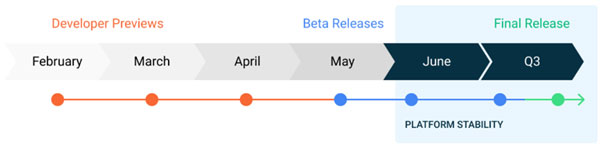
What are the new features of Android 11?
From the two DP versions, we can take an early look at Android 11. Here are the top new features of Android 11:
* 5G integration
* Native screen recorder
* Muting notifications while taking videos
* Conversations section
* Chatting Bubbles
* Mark conversations as important
* Notification history panel
* Custom Dark theme
* Have better control on your privacy
* Airplane mode doesn't disable Bluetooth
* Pixel 4 "require eyes to be open"
* New wallpaper section UI
* Better support for different displays
>> Find out more information on Android 11 release date & new features.
The process of installing the Android 11 Developer Preview version is a little complexed compared to the Beta version, you will need to manually install and flash only. In this part, we will show you the detailed steps on how to update to Android 11 Developer Preview to your Pixel device.
Note: If you are not a developer, we suggest you not to update your Android OS at this moment and wait for the stable version.
Back up your device first:
You should back up data on your Pixel before installing the Android 11 Developer Preview in case something goes wrong. Here we recommend you to use Coolmuster Android Assistant. It is a useful tool that helps you back up and restore Android data with 1 click.
What you need:
- A compatible Google Pixel phone.
- A USB cable to connect your phone to PC.
- Android platform-tools. Download SDK platform tools on your PC, then copy the folder inside and paste them to your Android Studio tools folder.
Here are the detailed steps on downloading the latest Android version on Pixel device:
Step 1: Download the OTA file
For starters, you need to download the related OTA files for your Pixel device from Google. Make sure you select the matching OTA image for your device.
Step 2: Reboot Pixel phone into Recovery mode
Before rebooting your phone, you should enable the USB debugging on your phone.
1) Turn off your Pixel device.
2) Press the Power button and Volume Down button simultaneously until you get to the bootloader screen.
3) Use the Volume buttons to select "Recovery Mode" and press the Power button to confirm.
4) Here you'll see an Android robot lying down with an exclamation mark over it on the screen, press the Power button and Volume up button for about five seconds, then release the Volume up button and you will go to the "Recovery Mode".
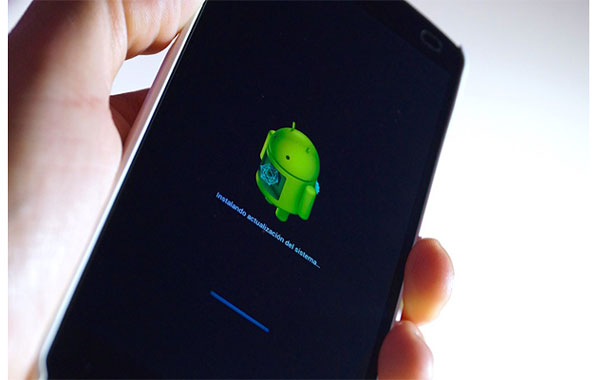
Step 3: Go to ADB sideload
1) Use the Volume button to select "Apply update from ABD" and press the Power button to confirm.
2) After that, you will see a blank screen with text showing you how to sideload an OTA.
Step 4: Connect your Pixel to the PC
Make sure you have enabled the USB debugging on your phone before, use a USB cable to connect your phone to your PC.
Step 5: Sideload the OTA file
1) On your PC, open the platform-tools folder and type "cmd" on the address bar on top, press Enter. This will open a command prompt window that is navigated to the specific folder. For macOS or Linux users, you can use Terminal.
2) Now type in "adb sideload" for Windows PC. If you are using macOS or Linux, type in "./adb sideload".
3) Enter the name of the .zip file and press Enter to start the flash process.
Step 6: Reboot your Pixel
1) Once the OTA file is sideloaded to your device, your device will return to Recovery Mode and you can disconnect your phone.
2) To start using Android 11, use the Volume button to select "Reboot now" and press the power button to confirm.
Now you are all set, if everything works smoothly, you will get the Android 11 Developer Preview on your Pixel now.
That's all for the step-by-step guide on how to update Android phone to Android 11 Developer Preview manually. The current version is only available on Pixel phones and is mainly for developers. We will keep this post updated and let you know when there is a customer-ready version release.
Related Articles:
How to Backup Android Phone before Factory Reset? (6 Methods)
How to Backup Android to Mac? [Top 3 Ways Offered]
4 Proven Solutions on Samsung Backup and Restore
8 Proven Ways on Android SMS Backup and Restore