
Mastering Mobile Management: The Ultimate ApowerManager Review

ApowerManager is a management software application for mobile devices created by Apowersoft. It allows you to to manage Android and iOS data on your computer with multiple features. If you want to know more about this tool, please read this in-depth analysis of the ApowerManager review. We mainly cover the product's main attributes, costs, usage guidelines, and alternatives. Together, let's have a look.
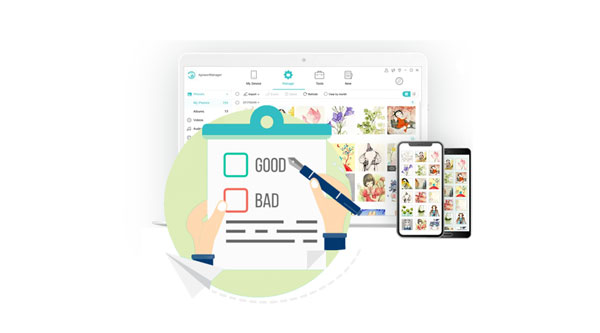
Apowersoft's ApowerManager is a comprehensive piece of mobile management software. Users can access and control their phone's data from any computer. The ApowerManager is an all-in-one solution for managing your contacts, messages, apps, and multimedia assets.
It facilitates data management, backup, and restoration for iOS and Android devices and is cross-platform, working with Windows and Mac OS X. Screen recording and snapshot capabilities are only two of the many useful features included in ApowerManager. Another feature is a crystal-clear screen projection capability that allows you to mirror your phone's screen onto a computer using Wi-Fi or USB.
Key features of ApowerManager
Pros of ApowerManager
* It provides a rich array of features to meet the diverse needs of various users.
* The software interface is user-friendly, with simple operation, suitable for users of all levels.
Cons of ApowerManager
* Advanced features require a subscription purchase to access.
* On certain new operating system versions, full compatibility may require waiting for updates.
Is ApowerManager free? The software offers free usability, but full access to all features requires payment. ApowerManager offers multiple subscription options to accommodate various user needs.
Personal
* Lifetime - $59.95.
* Annual - $39.95.
* Monthly - $29.95.
Business
* Lifetime - $159.9.
* Annual - $79.95.
* Lifetime: The Lifetime mode in the Business section primarily targets teams, with varying prices depending on the number of PCs.
Is ApowerManager safe? Of course, It's generally considered safe to use. You can follow the step-by-step guide to utilize ApowerManager to import files:
Step 1. Download, install, and enable the software on your computer. On the main interface, you will see two options on the right side of the program: one displaying a USB icon and the other showing a Wi-Fi icon. You can choose either method to connect your phone to your computer.

Step 2. To begin managing your mobile data, click the "Manage" button on the main interface. This will display all the file tabs. Navigate to a specific tab and click "Import". In the drop-down menu, you can select either "Import File" or "Import Folder".

Step 3. A window will pop up; locate the files or folder you wish to transfer to your mobile device and click "OK". You will then observe the transfer process indicated by the transfer icon in the upper right corner. Upon completion of the transfer, a notification will appear at the upper right of the program interface.
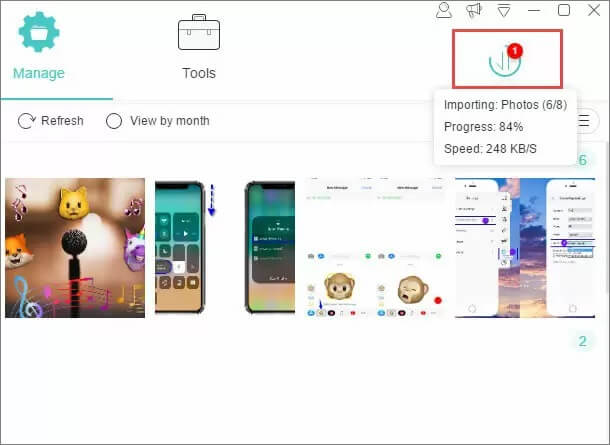
Although ApowerManager is a decent data management software, it still has its shortcomings. But don't worry, and we will introduce you to alternative options for ApowerManager that are suitable for both Android and Apple phones.
First, let's take a look at alternative options to ApowerManager that are suitable for Android users. There are many products on the market in this category, but one of the standout options is definitely Coolmuster Android Assistant.
If you're an Android user, you need Coolmuster Android Assistant, a robust data management app. Contacts, SMS, call logs, music, videos, images, and books are just some of the data kinds that it supports, and it also has features for transferring, backing up, recovering, and managing phone data. With a single click, users can back up and restore all of the data on their Android phones, guaranteeing that their data is safe and reliable. Better organization and management of data, including contacts, SMS, apps, and music, on the computer allows people to work more efficiently and enjoy life more fully.
Key features of Coolmuster Android Assistant
Pricing:
Follow these steps to learn how to transfer data from Android to computer by Coolmuster Android Assistant:
01Upon installing and launching the software, you might initially encounter the following toolbox. Please navigate to the "Android Assistant" module to access Coolmuster Android Assistant.

02Connect your Android phone to your computer using either a data cable or Wi-Fi. Once the connection is successful, the following interface will appear.

03Navigate to the file category you wish to transfer, such as photos, in the left sidebar menu. Select the photos you want to transfer, then click "Export" to initiate the transfer process.

As an alternate to ApowerManager, Coolmuster also provides a solution for iOS users with the Coolmuster iOS Assistant. Coolmuster iOS Assistant has many of the same features as Coolmuster Android Assistant. Users can easily transfer media, contacts, messages, images, and more between their iOS devices and computers, as well as back up and recover data from iOS devices. In addition, it facilitates easier management by letting users access and manage iTunes backups and data on iOS devices directly from their PCs.
Key features of Coolmuster iOS Assistant
Pricing:
Here's how to use Coolmuster iOS Assistant to transfer data from your iPhone to your computer:
01Upon downloading the suitable version of the software, open it. You'll be presented with the interface below. Connect your device to the computer using a USB cable as instructed.

02Once your device is detected, you'll see the main interface displayed as depicted below. You'll notice that all various file folders are neatly organized on the main interface.

03Choose the data category you want to transfer, such as "Contacts", then select the specific data you wish to transfer, and finally click on "Export". That's all there is to it.

We have learned a lot about ApowerManager from this comprehensive evaluation. Whether you're an Android or iOS user, ApowerManager is a robust mobile management app for you. Its practical features and user-friendly interface set it apart from the competition. Users seeking alternatives will find great value in Coolmuster Android Assistant and Coolmuster iOS Assistant, which provide comparable features and user experiences.
Anyway, needs and budget are the two most important factors to consider while choosing software. Hope that you can select a cost-effective tool to meet your needs.
Related Articles:
iPhone Music Manager: Transfer, Add and Organize Your iPhone Music
7 Best Android Contacts Manager Apps to Keep Your Contacts Organized
Best Android SD Card Manager: Manage your Android with Ease (2024 Updated)
Top 11 Android Manager for PC: Manage Your Android Smartphone on PC (Updated)





