
How to Back Up Android Phone Before Factory Reset? [Must Read]

Resetting your Android phone to factory settings can be a necessary step to resolve issues, improve performance, or prepare your device for a new owner. However, before embarking on this process, it's crucial to understand the importance of backing up your data. This comprehensive guide addresses the crucial question: "How to back up an Android phone before factory reset?" Understanding the significance of a thorough backup is paramount to ensuring a seamless transition, and we will explore various methods to safeguard your data effectively.

Prior to initiating a factory reset on your Android device, it's crucial to back up your data to ensure that you don't lose important information. Below is an extensive compilation of things to contemplate when considering what to back up:
How do I back up my phone and reset it? Now that you understand what needs to be backed up, let's explore various methods to perform a comprehensive backup before initiating a factory reset.
One of the best software on the market that could allow you to back up and reset your Android phone without any issues is Coolmuster Android Backup Manager. Coolmuster Android Backup Manager is an outstanding tool designed for Android device backup, aiming to provide users with a comprehensive and reliable data management solution. Whether it's for preventing accidental data loss, changing devices, or restoring to a previous state, this backup management tool offers excellent support.
Key features of Coolmuster Android Backup Manager:
Follow these steps to learn how to back up your Android phone before factory reset by Coolmuster Android Backup Manager:
01Download, install, and launch Coolmuster Android Backup Manager. Tap the "Android Backup & Restore" module.

02Link your phone to your computer using a USB cable. Make sure USB debugging is enabled on your device. Once the program detects your Android, you will see the main interface as follows:

03Enter the "Backup" mode, choose the data you want to back up, click "Browse" to select the storage location, and finally, tap "Back Up" to initiate the backup of your phone before the factory reset.

Coolmuster Android Assistant is another professional Android backup tool that is worth trying. Coolmuster Android Assistant is a comprehensive tool that not only simplifies the management of your Android device but also ensures efficient data transfer, secure backup, and convenient app and message management. It's a reliable companion for users seeking an all-in-one solution for their Android data management needs.
Key features of Coolmuster Android Assistant:
Here's how to back up your phone before factory reset by Coolmuster Android Assistant:
01Download, install, and run Android Assistant on your computer. Link your Android phone to the computer through a USB cable and make sure of USB debugging.

02Access "Super Toolkit", go to "Backup", choose the data to back up from your phone, pick a storage location on your computer, and click "Back Up" for a smooth process.

If you want to back up some of the files on an Android phone, you can go to "My Device". Choose the data types you want to back up and click the "Export" button to start the backup process.

Preserving your vital data before a factory reset is paramount, and Android provides a native backup feature for this purpose. Here's a detailed guide to backing up your Android phone before a factory reset by leveraging this free and efficient solution:
Step 1. Open the "Settings" app on your Android device.
Step 2. Find and select "Personal" > "Backup & reset".
Step 3. Enable the "Back up my data" and "Automatic restore" options. This will automatically back up your Google account data, including contacts, app data, and settings.
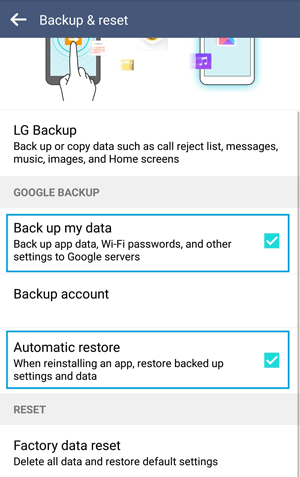
When preparing for a factory reset on your Android device, backing up through a USB connection offers a direct and reliable method. Follow these steps to transfer your data from Android to your PC:
Step 1. Use a USB cable to connect your Android phone to your computer.
Step 2. On your Android device, select the option to transfer files via USB.

Step 3. Manually copy and paste important files from your device to your computer.
Ensuring a free and wireless backup method, Bluetooth provides a convenient way to safeguard your Android phone's data before a factory reset. Here's a step-by-step guide:
Step 1. Activate Bluetooth on both your Android device and the receiving device.

Step 2. Pair the devices by following the on-screen instructions.
Step 3. Once paired, select the files you want to transfer and initiate the transfer via Bluetooth.
G Cloud Backup, a user-friendly Android app, provides seamless data backup and secure cloud storage. With automated protection for contacts, messages, photos, and more, it ensures quick restoration post-reset. The app prioritizes security, offering peace of mind for users seeking efficient and reliable data preservation. Follow these steps to back up the phone before factory reset by G Cloud Backup:
Step 1. Download and install the G Cloud Backup app from the Google Play Store.
Step 2. Log in to or create an account using your Google credentials.
Step 3. Choose the data you want to back up and tap "Done" to initiate the backup.

Developed by Google, Google Drive is a cloud storage service that enables users to store and share files in the cloud. With seamless integration with Google's suite of applications, it offers collaborative features, easy file access, and automated backup options, providing a versatile solution for data storage and management. Here's how to use it to back up your Android phone before a factory reset:
Step 1. Run the Google Drive app on your Android device.
Step 2. Tap the "+" button and select "Upload".

Step 3. Select the files you wish to back up and tap "Upload" to save them to Google Drive.
Samsung Smart Switch is a user-friendly app enabling seamless data transfer, backup, and restore for Samsung device users. It simplifies transitions between devices, allowing effortless migration and secure data backup before tasks like factory resets. (Samsung Smart Switch not working? Click here to fix it.)
Follow these steps to learn how to back up your Android phone before factory reset Samsung:
Step 1. Install Smart Switch from the Google Play Store by downloading it.
Step 2. Open the app and link your Samsung device to your computer using a USB cable.
Step 3. Select the data types you want to back up and click "Backup" to initiate the process.

After backing up your Android phone with any of the above methods, you can now safely start to factory reset your Android phone. Here's how to factory reset your phone:
Step 1. Go to "Settings" on your phone. Find and select "Backup & reset".
Step 2. Choose "Factory data reset" and tap the "Reset phone" button. It will start to factory reset your Android phone.

Whether you choose third-party tools like Coolmuster Android Backup Manager or Coolmuster Android Assistant or opt for built-in features like Google Drive, the key is to choose a way that aligns with your preferences and requirements. By following the steps outlined in this guide, you can confidently initiate a factory reset, knowing that your valuable data is secure.
Related Articles:
How to Recover Contacts from Android Phone after Factory Reset? [Fixed]
4 Easy Ways to Recover Photos after Factory Reset on Android Phone (New Approaches)
How to Recover Data After Factory Reset on Android Phone? (4 Proven Ways)
Android Backup to SD Card: How to Back Up Android Phone/Tablet to SD Card





