Way 1: Backup Android Photos to Google Drive
Way 2. Sync Android Photos to OneDrive
Way 3. An Alternative Way to Backup Android Photos to replace Cloud Storage
Way 1: Backup Android Photos to Google Drive
Step 1. Sync Android photos to Google Drive
Open Google Drive on your Android phone and sign into it with your account and password. Then, tap the plus icon and select the option of "Upload". You can choose to open files from Images or Gallery in the pop-up dialog. After that, tick off the photos you want to transfer to Google Drive.

Note: Above is all about how to backup Android photos to Google Drive. But we also suggest you to download these pictures from Cloud to your computer for safety consideration. Refer to step 2 to do that.
Step 2. Download and Backup Android photos to PC
Now, sign into Google Drive on your computer, tap on the menu button, which looks like a three-dot icon, and then click "Download". After that, all the selected pictures will be downloaded to your computer.

Way 2. Sync Android Photos to OneDrive
Step 1. Sync Android photos to OneDrive
First of all, you should sign into OneDrive with your Microsoft account. Click on the plus icon and choose the option of "Upload". Then, select to open files from Images or Gallery on the pop-up dialog and highlight the pictures you want to backup.
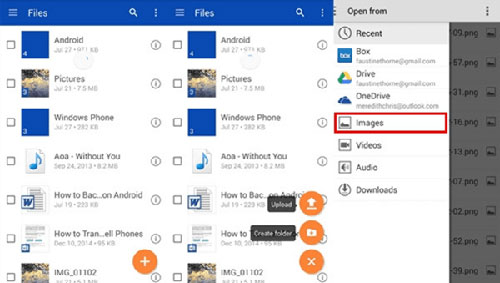
Step 2. Download photos from OneDrive to PC
As the way 1, we also teach you how to download photos from OneDrive to computer. Just go to your computer, sign into OneDrive. Then, choose Photos option and select Download tab from the top menu. After that, select the pictures you want to download to PC and tap the "Download" button.

Way 3. An Alternative Way to Backup Android Photos to replace Cloud Storage
Don't like the Cloud Storage because it depends a lot on the network stability and only supports a few file types. Then, we would like to introduce an alternative way to backup your Android photos. Coolmuster Android Assistant is able to help you back up all your data including Android media, contacts, texts, games and more on your computer so that you never lose anything valuable, and even restore the backup file to your Android device with one click.
Android Assistant is compatible with almost all Android devices. Why not to have a try with it?
Steps to backup Android photos with Android Assistant:
1. Launch the software on your PC after downloading and installing it. Then, get your Android phone connected to the PC via a USB cable. After it has been detected by the program, you will see the following interface.

2. Go to the left side menu to choose "Photos" category. Then, all image files on your Android phone will be scanned out and displayed on the program window.

3. Select the photos you want to backup to computer and click the button of "Export" on the top menu.
Related Articles:
Top 5 Android eBook Readers You Should Know
How to Transfer Photos from Samsung to Mac for Backup? 4 Ways in 2023
Copy Contacts from Samsung Galaxy S23/S22/S21/S10/Note to Computer












 Download for PC
Download for PC
 Download for Mac
Download for Mac
