
How to Easily Export Android SMS to CSV/TEXT/Excel with 2 Methods

Android messages are easy to manage and read on your device. What if you want to edit or view them on a computer for various reasons? Now, you need to export Android SMS to CSV or TEXT format, which is more readable and accessible. But the question ahead of you is: How is that possible? With the two powerful tools in this guide, you can breezily export Android SMS to TEXT files or other universal formats.
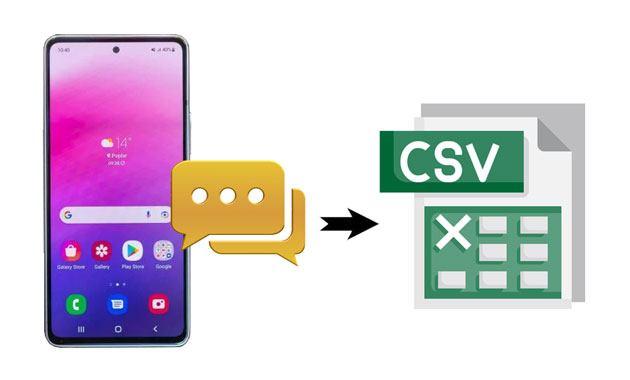
Way 1. How to Export Android Messages to CSV or TEXT via Coolmuster Android Assistant
Way 2. How to Export SMS to TEXT File on Android via Coolmuster Android Backup Manager
As encrypted data on your smartphone, SMS seems much more difficult to be exported to CSV. It's partially true. But with Coolmuster Android Assistant, everything becomes easier than you think. The professional software makes it possible to export Android SMS to CSV, TEXT, HTML, XML, or BAK in one click. Besides, it also allows you to manage other files on the computer as you like.
Key points of Coolmuster Android Assistant:
How do I export an entire text conversation on Android in one click?
1. Launch the Coolmuster Android Assistant on your computer and tap Android Assistant to continue.
2. Connect your Android phone to the computer via a USB cable and enable USB debugging on your phone as required. Once connected, it will display the device information on the home interface.

3. Choose SMS on the left panel and preview all the texts on your Android device. Next, tick off the messages you wish to export, hit the Export button on the top, and pick the Export to CSV option from the menu. After saving the selected messages as CSV files, you can view them on your computer.

You may like:
Top 5 Ways Focusing on How to Transfer Contacts from Android to Computer
How to View Text Messages on Computer for Android Phone Users? (Solved)
Another method to export Android SMS to CSV or TEXT files is Coolmuster Android Backup Manager. It is designed to export the whole message list and other content from your Android device to a computer in various readable formats. Moreover, it also enables you to back up everything from Android to PC and restore the backup to another Android device.
Likewise, it also supports almost all Android devices like Samsung, HTC, Sony, LG, Google, ZTE, etc. The only difference between the two methods is that you cannot preview the device data and select the specific items using Android Backup Manager.
To export SMS to excel, CSV, or TEXT:
1. Install the program on your computer. Later, run the app and choose Android Backup & Restore to proceed.
2. Plug your Android device into the PC via a USB cable and enable USB debugging as required. When connected, you will see the following interface.

3. Tap Backup on the home interface > check Messages > pick a backup location on your PC > hit Back Up to export Android SMS to CSV or TEXT format and save them on your PC.

Further reading:
Back Up and Restore for Kik Messages on Android Phones
How to Back Up Android Phone before Factory Reset? (7 Methods)
As you can see, both methods help you export Android SMS to CSV or other formats, and the only difference between them is that you cannot preview SMS and select the desired messages with Coolmuster Android Backup Manager. Therefore, you can pick Coolmuster Android Assistant unless you wish to selectively export Android SMS to CSV. Otherwise, either way helps accomplish the task as you want.
Related Articles:
How to Export Android Contacts to Excel Format (CSV or XLS)?
Full Guide to Import CSV Contacts to Android Phone in 2023
The Ultimate Way to Export Text Messages from Android to PDF (Latest)
How to Export iPhone Contacts to CSV/Excel in 3 Ways?
How to Transfer Text Messages from Samsung Phone to Computer? (Top 6 Ways for You!)





