
6 Methods to Back Up Android to Mac [A How-to Guide in 2025]

Backing up Android data to a Mac is essential to prevent data loss and keep your files safe. Unlike Windows, macOS doesn't support Android devices natively, so special methods are needed. Don't worry. Writing this page is to teach you to back up your Android to Mac via 6 top ways without any hassle. Follow the tutorial and you can select a satisfactory method to begin your backup.
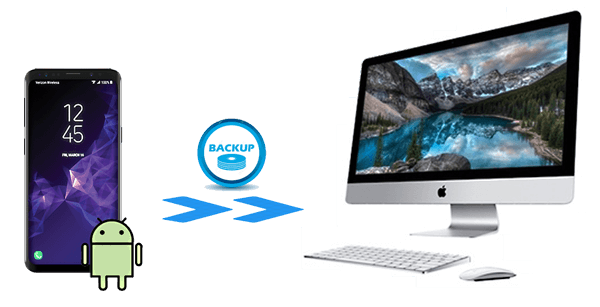
Coolmuster Android Backup Manager is proficient in backing up and restoring Android to/from a Mac computer. It offers a one-click backup & restore solution for Android devices. You can back up various data from Android to Mac with its help.
The interface is neat and user-friendly, you can finish the backup or restore process with a few simple steps. And the transition between your devices is stable and quick. You don't need to worry about the data loss issue using this tool.
Key features of Coolmuster Android Backup Manager
Follow the guide to backup Android phone to Mac OS X:
01After downloading the software on your Mac computer, open it.
02Use a USB cable to connect your Android to your Mac, then get your phone detected according to the prompts. Once detected, you will get the interface as below:

03Select the "Backup" option > choose the file types you'd like to back up > click "Browser" to customize the location on Mac to store the backup > hit the "Back Up" button.

Video guide
As a popular and professional data manager between Android devices and Mac, Coolmuster Android Assistant is the best way to back up Android to Mac. Only 1-click can finish the backup and retain 100% quality. If you want to back up part of the data from Android, this software allows you to transfer files on Mac in batches selectively.
Not only that, this program allows users to back up, transfer, and edit various types of Android files, such as contacts, SMS, call logs, photos, videos, music, books, apps, and so on to Mac. What's more, it can take a screenshot on your Android device and save it to your Mac or copy it to a clipboard.
Such an efficient and simple tool can support all kinds of latest model Android phones and tablets from Android 6.0 and up, including Samsung, HTC, LG, Sony, Motorola, Google, ZTE, Huawei, etc, and the Mac, which runs the system of Mac OS X 10.9 or later.
Follow the tutorials and start to back up the data from Android to Mac.
01Download, install, and launch the program on your Mac.
02Please enable USB debugging on your Android phone first to make sure the program will detect your device before you use a USB to connect your phone to your Mac. The interface will be like this below when you finish the connection.

03Select the type of data you want to transfer from the left side of the software, and the specific content will appear in the right window. Review the data you wish to back up, and then click on "Export" to back up your Android data to your Mac.

You can use it to back up Android to Mac with one click: Go to the "Super Toolkit" section by clicking the icon and tapping on the option of "Backup". Then, you need to select the contents that you'd like to back up to your Mac and choose an address to save them by pressing the "Browse" button. Click "Back Up" to start backing up your Android phone to a Mac.

If you don't have a USB cable at present, both of these two Android backup software can connect your Android device to your Mac via Wi-Fi.
You can take advantage of Android File Transfer, which is an application to help users transfer and back up data from Android phone to Mac. However, you need to have the original cable handy.
Here are the detailed steps to back up Android phone to Mac:
Step 1. Download Android File Transfer on Mac and install it. Then, use a USB cable to connect your Android to your Mac and click "Get started" when you launch the app.
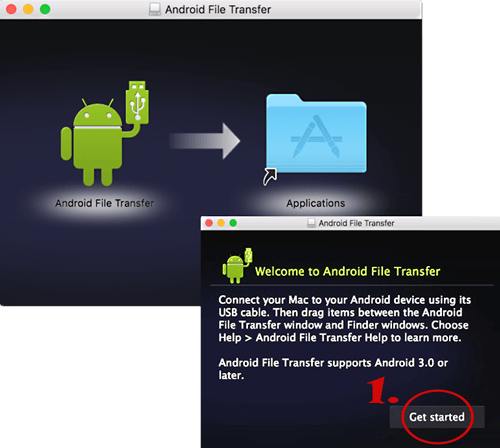
Step 2. You will view the detailed files on the application. Move these files to your desktop by dragging and dropping them; after that, you have accomplished the transfer.
AirDroid Backup App is another application to back up Android to Macbook. It connects the device by using Wi-Fi, and you need to install the app on your Android phone. Here's how to back up Android to Macbook.
Step 1. Download the AirDroid Backup App in the Google Play Store first, and follow the instructions. You will get an AirDroid Web IP address like " https://192.168.1.109:8888".

Step 2. Visit AirDroid Web IP address on Mac and your Android will accept a connection alert. Click on "Accept" to grant the connection.
Step 3. Now, a window that contains all the files from your Android phone will show up on your Mac. Choose the files you'd like to back up and press "Download" to begin to save the data.
Utilizing cloud services for backup is a convenient and secure approach. As Google's cloud service offering, Google Drive effortlessly syncs and backs up data with Android phones.
How to back up an Android phone to a Mac with Google Drive?
Step 1. Open the Google Drive app on your Android device and sign in.
Step 2. Hit the "+" icon and choose "Upload". Then, select the files or folders you want to back up and upload them to Google Drive.

Step 3. On your Mac, open Google Drive in a web browser or use the Google Drive app to download the files.
Smart Switch, a mobile management tool officially launched by Samsung, not only supports data transfer from other phones to Samsung phones but also facilitates data transmission and backup between Samsung phones and computers. If you're a Samsung phone user, Smart Switch is definitely a great option for you. Here are the specific steps to back up your Android phone to a Mac using Smart Switch:
Step 1. Download the Mac-compatible version of Smart Switch from Samsung's official website and proceed with the installation.
Step 2. Connect your phone to the Mac using a USB cable.
Step 3. Once Smart Switch is launched, select the "Backup" function.

Step 4. Follow the software prompts to choose the data types you wish to back up and initiate the backup process.
So, how to back up an Android phone to a Mac? You might have your best choice now. Each of these methods has its pros and cons. For example, Android File Transfer is straightforward but lacks a complete backup option, while AirDroid is wireless but requires a stable internet connection. Google Drive is flexible but may lack space without a paid subscription, and Samsung Smart Switch is limited to Samsung devices.
To achieve a more secure and comprehensive backup solution, we recommend using Coolmuster Android Backup Manager and Coolmuster Android Assistant, which offer easy-to-use, complete backup options with selective data transfer.
Related Articles:
How to Back Up Android Contacts to Mac with 4 Proven Tips
How to Transfer Photos from Android to Mac Hassle-Free? [10 Ways]
How to Back Up WhatsApp Messages from Android to Mac - 5 Proven Ways
Top-Rated Approaches in Transferring Files from Android to Mac Effectively





