
How to Back Up Music on Android? Top 4 Methods Worthy of Consideration

Whether you're a music enthusiast or not, you'll inevitably encounter music in your daily life to some extent. To prevent the loss of music files due to phone malfunctions, accidental deletions, system crashes, or other reasons, backing up your music is paramount. This article will introduce you to four simple and effective methods on how to back up music on Android, ensuring the safety and security of your music files.
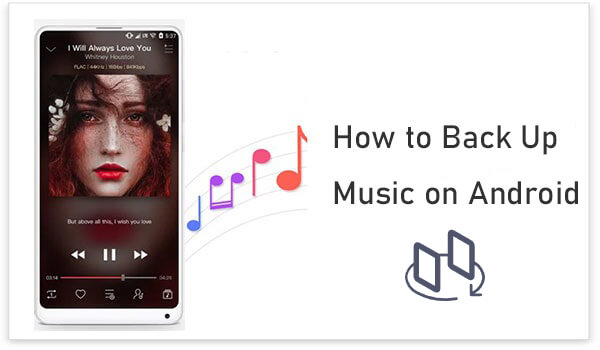
If you want to back up music on Android to either PC or Mac with 1-click, there is no better option to consider than the music backup app for Android - Coolmuster Android Backup Manager. This is an efficient platform that can back up songs on Android extremely fast. Although it doesn't allow selecting specific music files for backup, Coolmuster Android Backup Manager offers a convenient way to quickly back up all your music in one go.
Why is Coolmuster Android Backup Manager worth recommending?
How do I back up my music with Coolmuster Android Backup Manager?
01Download and launch the required version of Coolmuster Android Backup Manager on your computer.
02Connect your Android phone to your computer with a USB cable or over Wi-Fi. Enable the USB debugging on your phone and grant the permissions as prompted to make your phone detected by the program.

03On the main interface, click on "Backup" and then select "Music", choose a location you want to store the backup songs, then click "Back Up" to back up music from Android to PC.

Video guide
If you want to selectively back up some specific music files, Coolmuster Android Assistant is a more flexible tool that allows you to view and select the specific file types for backup. In addition, it also allows you to add music files from your computer to your Android phone. It also supports other data types, such as contacts, SMS, pictures, videos, apps, etc. With it, you can directly edit contacts, reply to SMS, delete apps, etc. on your computer. Of course, it can also back up and restore Android phones with one click.
How to back up my music on my Android with Coolmuster Android Assistant?
01The first step is to download Coolmuster Android Assistant either to PC or Mac.
02Connect the Android device to the computer with a USB cable or Wi-Fi.

03After having your phone connected, simply go to the "Music" tab, check the songs you like, and click the "Export" button to complete the job.

You can also take advantage of the 1-Click Backup & Restore feature. On the "Super Toolkit" tab, click on "Backup". "Music" will be selected, if you want to back up other files, leave them checked. For those that you do not want to back up, simply uncheck. Choose the location you want to store the songs and click "Back Up"; all songs will be backed up to the computer immediately.

If you want to back up music to Google Drive, you can do so in a rapid manner, but not so much in a malfunction-free manner. Still want to know how to save music to Google Drive? Keep reading. This cloud storage service is one that is close to almost being ideal, so you can put it to use if you do not have a more effective solution at hand.
Implementing Google Drive to back up music on Android:
Step 1. Connect the device to the internet and then launch the Google Drive application on the device.
Step 2. Sign in to your Google account and then click on the red "+" icon, which is located at the bottom right corner. What this will do is to open the menu. When it is viewable, click on "Upload" to upload the music you want to back up.

Step 3. When uploading has concluded, visit the official website of Google Drive on your computer in order to access uploaded music files. Simply click the three-dot menu and choose "Download" to complete the music backup of an Android phone with Google Drive.

If you don't want to use any apps, you can also back up your music to your computer via USB. This is one of the most basic and reliable backup methods. You can manually select and copy the music files you need to back up.
How to back up your music on Android through a USB cable?
Step 1. Connect the device to the computer with a USB cable.
Step 2. From the top of the phone screen, drag down the "Notifications" panel and then click on "Media Device (MTP)". Then, click "OK" on any "Allow USB Debugging" pop-ups.
Step 3. On the computer, open "Portable Devices", which is under the "This Computer" folder. Find the "Music" folder and copy (or drag) songs that need backup.

Backing up music on Android phones is a crucial step to protect data security. Coolmuster Android Backup Manager is suitable for quickly backing up all music, while Coolmuster Android Assistant can help you selectively back up specific songs. Google Drive offers a convenient way to back up in the cloud, and USB cables are the most direct means of backup. Choose the most suitable backup method according to your needs to ensure that your music files will not be lost.
Related Articles:
[Stepwise Guide] How to Add Music to Android Phone with Ease?
Where Is My Music Library on Android: Learn the Method That Suits You
Android Music Sync - 4 Ways to Sync Music between PC and Android





