
How to Back Up Text Messages on Android Like a Pro Effectively

Curious about how to back up text messages on Android? This guide will walk you through various methods to ensure your important messages are always safe. Whether you're switching phones or safeguarding against data loss, we'll provide straightforward solutions that make it easy to back up your text messages on your Android device. Ready to dive in? Let's explore these practical backup techniques together.
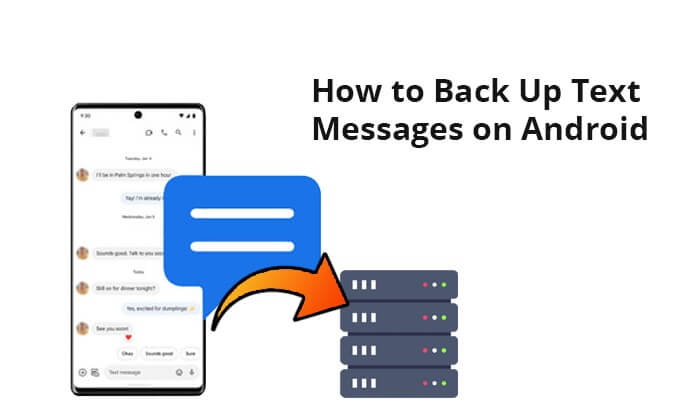
In this part, we explore two powerful tools designed to streamline the process of backing up text messages from your Android device to your computer.
Coolmuster Android Assistant is a powerful software designed to streamline the management of Android devices. With a user-friendly interface, this app provides a comprehensive set of tools for users to back up, restore, and manage various types of data on their Android devices directly from their computers. Beyond simple data transfer, Coolmuster Android Assistant offers features such as selective data backup, efficient file management, and seamless connectivity, making it a reliable companion for users seeking an organized and secure way to handle their Android data.
Key Features of Coolmuster Android Assistant:
Download Coolmuster Android Assistant on your computer and follow the steps below to back up text messages on Android.
With this application, you can back up Android text messages with 1-click. Coolmuster Android Assistant one-click "Backup & Restore" feature to help you transfer all text messages to a computer. Also, it can restore the backed-up messages back to your device with a simple click. Here is how to achieve this:
01Connect your device to the PC and open the app. Make sure that USB debugging is activated on your Android phone. After completing these steps, the main interface will be visible, as depicted below.

02Navigate to the "Super Toolkit" and select the "Backup" option.

03Select "Messages" and then choose the location on your Mac or PC where you want the text messages saved. Tap on the "Back Up" icon to back up the text messages to the selected location.

For those who want to export text messages from Android selectively, it is still possible via this unique program. Here is how you can use the program to back up messages from Android to computer:
01Connect your device to the PC and open the application. Make sure that USB debugging is activated on your Android phone. After completing these steps, the main interface will be visible, as depicted below.

02Select "SMS" from the left panel. On the right panel, you will see a list of all SMS on your device. Choose the SMS you wish to back up, then click the "Export" button and choose the output format you need, such as HTML, Text, CSV, BAK, or XML, to transfer them to your computer.

The second best app that enables you to easily and quickly back up text messages from Android to computer is Coolmuster Android Backup Manager. It is designed to simplify and enhance the backup process for Android users. With an intuitive interface and powerful functionalities, this tool allows users to efficiently safeguard their important data, including contacts, messages, call logs, apps, and more. Whether you are looking to create secure backups or restore your data with ease, Coolmuster Android Backup Manager provides a reliable and user-friendly platform for managing your Android device's valuable information.
Main Features of Coolmuster Android Backup Manager:
Here is how to back up SMS from Android to computer via Coolmuster Android Backup Manager:
01Download, install, and launch the software on your computer.
02Establish a connection between your device and the PC. Ensure that USB debugging is enabled on your Android phone. After the program recognizes your Android, you will encounter the main interface, as shown below. Now, you can initiate the process of backing up and restoring your Android phone data.

03Click the "Backup" option. Tick off the checkbox next to "Messages". You can click "Browse" to decide where to store the backups on your PC. Tap on the "Back Up" button to back up text messages from Android to PC.

Android provides a built-in backup feature that automatically backs up certain types of data, including text messages, to your Google Drive. Here are the steps to back up messages using Google Drive:
Step 1. Navigate to the "Settings" on your Android device.
Step 2. Scroll to the bottom of the settings page, tap "System settings", and choose "Google".

Step 3. Then select "Backup". Finally, choose "Back up now".

Now, you can navigate to the main menu of Google Drive to locate your backups.
If you want to back up Android phone messages without using an app, this article will provide you with 5 effective methods.
How to Back Up Text Messages on Android Without AppsIn addition to the methods mentioned above, there are also some third-party backup apps that can help you back up text messages on your Android phone.
SMS Backup+ is a good third-party app designed to simplify the backup process for text messages on Android devices. By seamlessly integrating with your Google account, SMS Backup+ allows users to securely and conveniently preserve their textual conversations. Here is how to use it to back up text messages on Android:
Step 1. Download and install the SMS Backup+ app from the Google Play Store.
Step 2. Link the app to your chosen Gmail Account. You should not worry about the access right this app comes with since you can block it from Google Account Settings any time you feel like it.
Step 3. Click on the "Connect" checkbox. Select your Google Account.
Step 4. Here, you opt either to perform a full backup or the only back up the text messages received from that point onwards.

Note: It is possible to back up the messages in your phone to a Label known as SMS in your Gmail account automatically. All you need to do is ensure that the "Backup" checkbox is ticked.
Since Google isn't entirely into the text messaging business, it does not prioritize the backing up of SMS on its platform. However, if you want to ascertain the safety of your SMS, you can do so via SMS Backup & Restore. Here is how to back up messages on Android through this program:
Step 1. Download and install the SMS Backup & Restore app from the Google Play Store.
Step 2. Launch the program and choose "Get Started".
Step 3. Grant permission to the application to access your phone information.
Step 4. Choose "Set Up Backup" and confirm the backup option you would like to initiate.
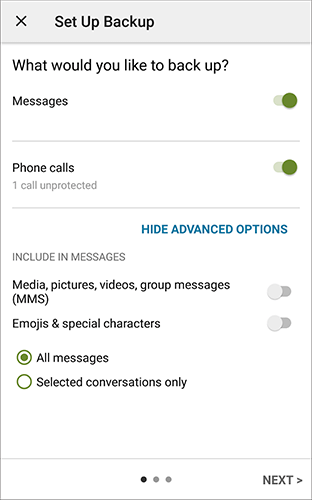
Step 5. Determine the storage location for your data by selecting between Google Drive, OneDrive, and Dropbox. Subsequently, log in to your chosen drive.

Step 6. Once inside, customize the frequency of backup deletion, whether to back up over Wi-Fi, and the frequency of your backups. Click on "BACK UP NOW" in the bottom right-hand corner to initiate the backup process.
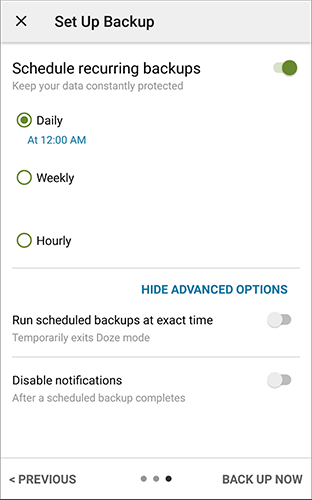
It is simple to back up text messages and other data on your phone. Install any of the apps described above and ascertain that you never lose a single SMS. Although the programs will help you back up and restore SMS on your device, Coolmuster Android Assistant and Coolmuster Android Backup Manager are the best two backup tools to use among those discussed. They both enable you to perform a full backup of your device and quickly back up or restore data with a single click.
Related Articles:
How to Retrieve Deleted Text Messages on Android (5 Methods Introduced)
Samsung Messages Backup: 7 Ways to Back Up Samsung SMS Easily
Troubleshoot: My Text Messages Disappeared on My Android Phone (Reliable)
How to View Android Text Messages on Computer: Tips and Tricks





