WeChat is one of the most popular chat application nowadays. With it, we can send photos, videos, as well as attachments in WeChat chat history with our friends. Then, many people ask: Where is the folder contained the photos and videos on WeChat? Actually, there has never been a WeChat folder that contains the media files. The only place we can find the photos and videos is the WeChat app itself.
But of course you can choose to save the photos and videos from WeChat app to your phone. But once your save them on your camera, they will consume much space of your phone memory. Therefore, a large number of people are wonderring how to save WeChat photos and videos on computer. Don't worry, just keep on reading. This article will show you how to backup WeChat photos and videos from iPhone or Android phone to computer in two different ways: with USB cable or without USB cable.
Way 1: Backup WeChat Photos and Videos on Computer via USB
Way 2: Backup WeChat Photos & Videos on PC/Mac via Web WeChat without USB
Way 1: Backup WeChat Photos and Videos on Computer via USB
It is important and necessary to transfer your important WeChat data, such as crucial photos and videos from your iPhone or Android phone to computer for backup because those data can be lost from the device due to mistakenly deleting and something goes wrong. The first method I want to introduce here includes below steps:
What You need to Prepare:
1. Open the conversation that contains the photos and videos you want to save on WeChat (Here I set photos as example).
2. Find the photo you want to save, long press it and tap on "Save to Phone".
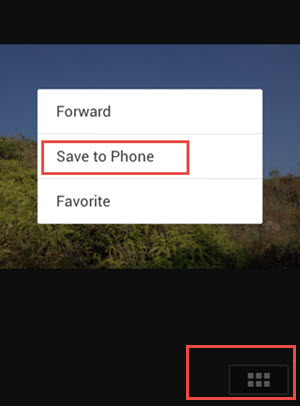
3. Then, the selected photo will be saved to a folder named WeChat in your phoone gallery.
4. Now, you can connect your phone to your computer via a USB cable.
5. Go to the drive of your phone and search for WeChat folder.
6. Browse for the photos you want to save to computer, pitch them on and move them to your computer.
Well, there are many approaches for you to transfer photos and videos to your camera roll or transfer them to your computer, such as Bluetooth, AirDrop, emailing or else. But Tencent is always very thoughtful that it has a functionality built in to help you transfer photos and videos anytime and anywhere you like without a USB cable.
People Also Read:
Fix Android Blue Screen of Death Problem
How to Fix WeChat Login Problem
Way 2: Backup WeChat Photos & Videos on PC/Mac via Web WeChat without USB
WeChat has released its Web version, which allows you to use the app on your Windows or Mac machine without WeChat client. And to backup WeChat photos and videos from Android or iPhone to computer without using a USB cable, WeChat can do you a big favor. Just follow the steps in the below to see how to transfer data from WeChat to computer via Web WeChat.
Step 1. Sign in WeChat for Web
If you are using Google Chrome or Firefox web browser, you can go to WeChat for Web page to get the Web WeChat. Then, you will find there is a code displayed on the webpage.
Step 2. Scan QR Code
Make sure you have log in WeChat on your phone. Launch WeChat on your phone and go to tap Discover > Scan QR Code. Then, scan the code displayed on the webpage and then you will be successfully logged in the Web WeChat.

Step 3. Send files to yourself
Go back to your WeChat on the phone, open the Chat that you want to backup the files from. Find the photos you need and long press it. Then, tap on "More" option to select the photos and videos that you want to transfer. After that, you can go to the bottom of the screen and tap on the Share button. Now, you should choose the chat of yourself or the "File Transfer" as the file receiver to send the selected items.

Note: If you long press the photos that you want to send and choose the option of "Send to Chat", you an only send one item at a time.
Step 4. Download WeChat Chat History Files
Now, you should go to the Web WeChat on your computer. You will see the items you have transferred on the WeChat on your phone are also displayed on the Web WeChat. Now, you can download these items on your computer by following:
If you want to download photos, you should right click the photo you need, and click "Download" to save it on your computer. The files saved location should be "This PC > Local Disk (C) > Users > (your computer's name) > Download".
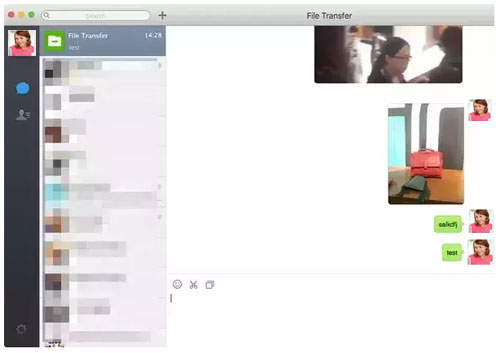
If you want to download videos: you should open the video, right click on it, choose "Save video as" option and choose a location on your computer to save it.









