
Practical Android Memory Management Apps and Tricks [Comprehensive]

"I was recently asked some questions in an interview about Android. I searched for some of them but couldn't find suitable resources and answers. So I wanted to share it with you here.
Kindly share any knowledge or resources you know about this issue."
Do you have so many questions about Android memory management like him? This post concentrates on the common Android memory knowledge and teaches you how to optimize Android memory usage with the five Android ram managers.

Part 1. An Overview of Android Memory Management
Part 2. How Does Memory Use Impact the Device?
Part 3. The Difference Between Android Storage, Android Memory, and Android Task
Part 4. Top 5 Android Memory Management Apps
Part 5. Tips to Improve Android Memory Usage
Android runtime (ART) and its predecessor Dalvik were created for the Android project. As the managed runtime used by apps and some system services on Android, ART and Dalvik virtual machines use memory-mapping and paging to manage Android memory. That means any memory modified by apps remains in RAM and cannot be paged out. And the only way to free up the app memory is to release the object references occupied by apps and make them collectible by the garbage collector.
Below are several concepts regarding Android memory management:
Garbage collection: A mechanism for tracking Android memory allocation and returning unused memory.
Share memory: Android also tries to share RAM pages across processes to satisfy everything RAM needs through four approaches:
Allocate and reclaim app memory: The Dalvik heap is limited to a single virtual memory range per app process, but the Dalvik heap cannot compress the logical heap size, so Android doesn't defrag the heap to lock space. Android can only compact the logical heap size when the unused space exists at the end of the heap, but the system has the right to cut down heap-used memory. After garbage collection, Dalvik finds the unused pages across the heap and returns them to the kernel with madvise.
Restrict app memory: Android sets a strict heap size limit for each app, which varies from device to device. If it reaches the peak but still tries to allocate more space, it will receive an OutOfMemoryError. If you want to ask the system how much heap space is left on your device, you can call getMemoryClass() to figure it out.
Switch apps: Android keeps not-in-use apps in a cache instead of exiting the app process. When you switch back to the app, the system reuses the app process directly. In doing so, it makes it faster to switch between apps.
Learn more: Want to fast delete apps on your Android phone or tablet? Here is the full guide for your reference.
The high memory requirements affect the device. Generally, Android memory consists of pages, and each is about 4 kilobytes, including:
There is much free memory when your Android device starts running. If you begin to run other apps on your device, the free space is occupied and becomes less and less. Then the system kernel will execute the command "kswapd" to prevent anything bad due to insufficient memory.
Suppose the device memory declines to the kswapd threshold during the kswapd process. In that case, the Linux kernel will hunt for more free memory. At first, it will kill the cached apps. Then, it will delete the home app to reclaim the cached pages and use them for free. That is, Android deletes apps based on the priority list. If you want to open the previously launched apps now, you have to open them from scratch, which takes time.
See also: This article includes 8 excellent Android backup apps. You can select one to back up your data without a hitch.
Check the following content if you cannot work out Android storage, Android memory, and Android task.
Android Storage
It is where you keep all the files and apps on your Android device. Normally, there are three types:
Android Memory(RAM)
It stores files and reads & writes the file storage. The more tasks it performs, the slower your device is. Usually, an Android phone has 1 or 2GB of RAM and is not upgradable.
Android Task
The Android phone also has the task manager window, which displays the running apps, the trivial information for each app, the consumed CPU by processors, and the occupied RAM items by apps. You can easily manage the apps installed on your device or kill the tasks occupying too much CPU or RAM. But we don't recommend you free up memory by killing all running apps.
Perhaps you like: If you want a practical alternative to Mi PC Suite, you can refer to this post.
Below are the five popular Android memory management apps for your reference.
It allows you to manage SD card and cloud memory and move data from the SD card to the cloud services or vice versa. The supported cloud services include SkyDrive, Dropbox, Picasa, Google Docs, Facebook, and SugarSync. However, it may not be compatible with some Android models like Google Nexus 4.
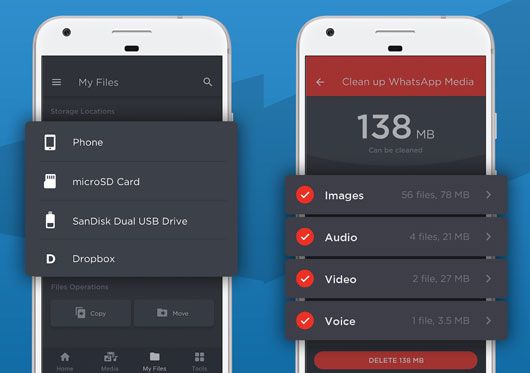
You can customize the out-of-memory manager settings on both rooted and unrooted Android phones, similar to the task manager on a computer that stops the app process that is unresponsive or stuck.
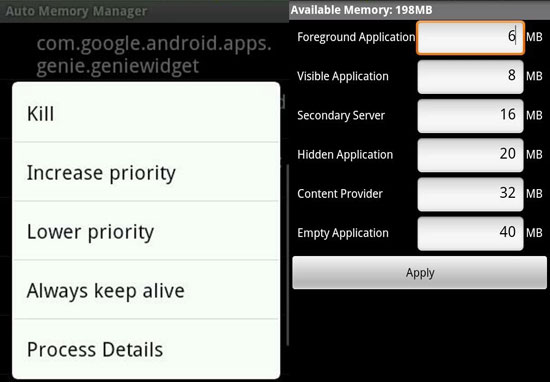
Go Speed is created by developers known for Go Launcher. It boosts the phone performance to 60%, releases memory via the Smart App Manager, and monitors the battery consumption. Besides, it also optimizes the system.
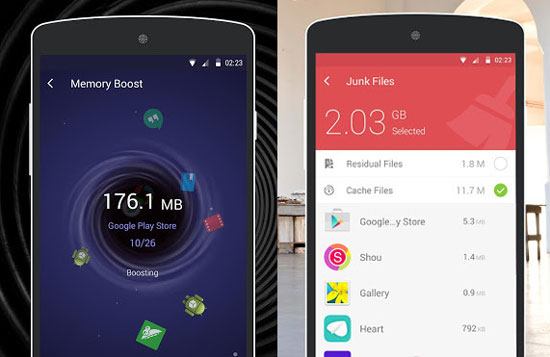
Guess you like: Want to transfer videos from an Android phone to a computer without losing quality? Please follow this guide.
Memory Booster allows you to kill the unresponsive apps from a list of running software on your Android device and displays the CPU usage details.
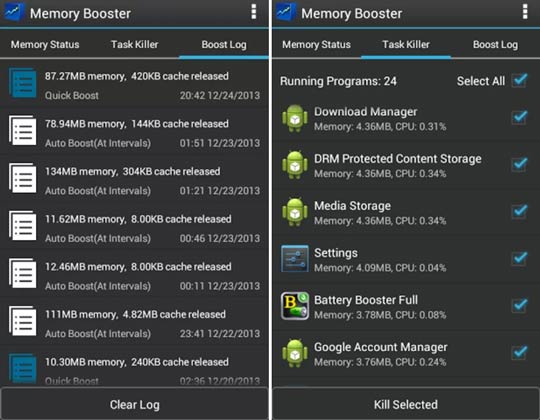
Coolmuster Android Assistant does not allow you to stop any app process like a computer task manager, but it can be called the best Android memory manager since it allows you to freely delete unwanted/duplicate files, uninstall unused heavy apps, and move the large files from your Android phone to a computer in batches.
Moreover, it also allows you to modify and manage Android data on a larger screen. Considering its wide compatibility (Android 4 and above), like Samsung Galaxy S23/S22 Ultra/S22+/S22/S21/S20/S10/S9, you will use it without worries.
Further reading:
How to Remove Duplicate Songs from an Android Phone Effortlessly?
How to Uninstall Apps on Android Phone from Computer? (Best Way in 2022)
You can follow our guide to start Android memory management now with the preferred Android memory manager. To free up more storage from your device within minutes, Coolmuster Android Assistant is the best. It only deals with unwanted or large data without harming the system's resources.
If you want to share more useful tips, please tell us in the comments.
Related Articles:
6 Best Android Storage Manager Apps: Manage and Free up Android Space
How to Wipe a SIM Card with Android Safely in 2023? (Full Guide)
The Best Android SD Card Manager: Manage your Android with Ease (2023 Updated)
Best Android Phone Cleaner App (Latest and Thorough List)
[Solved]How to Transfer Files from PC to Android Phone without USB Cable?
How to Clean Junk Files on Android Easily? 5 Ways You Never Think of





