"Is there a way to remove 'Swipe to Open'? Once I unlock the phone with my face or a fingerprint, I don't want to have to perform another gesture to enter the launcher."
- From Reddit
"Swipe to unlock" is a common method of unlocking smartphones, particularly on Samsung devices. Although it's a simple and intuitive way to unlock your phone, many users prefer to disable it for convenience or security reasons. This article will guide you through 3 tricks to remove the swipe screen to unlock your Android phone., whether your phone is unlocked or locked. Let's have a look.
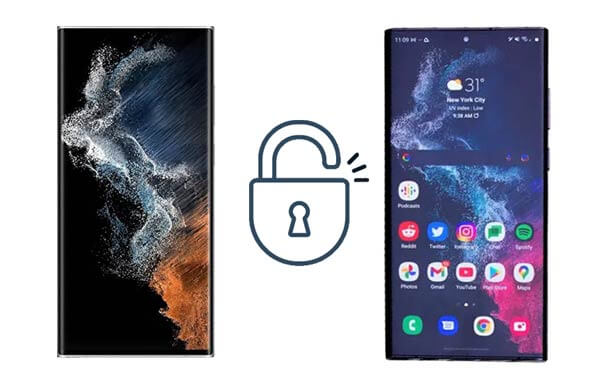
The simplest way to disable the swipe to unlock feature on a Samsung device is through the phone's settings. By changing the lock screen method, you can bypass the swipe-to-open feature entirely.
How do I take swipe off my phone from the phone's Settings?
Step 1. Open the Settings app on your Samsung phone.
Step 2. Navigate to "Lock screen" and select "Screen lock type".
Step 3. Enter your current password, PIN, or pattern.
Step 4. From the available options, choose "None" or "Swipe". Selecting "None" will completely disable the swipe-to-unlock feature, while "Swipe" keeps it enabled.

Read More: These 6 Samsung unlock tools can help you unlock your Samsung phone without hassle. Open it if needed.
What if the swipe screen to unlock is not working? If your Samsung phone is locked, disabling the swipe to unlock feature becomes more complicated. Fortunately, there are effective methods to bypass or disable the swipe to unlock function even when the phone is locked.
If your Samsung device is connected to your Samsung account and you have access to SmartThings Find, you can remotely manage your device's lock screen settings. SmartThings Find helps users gain access to their locked phones and modify the swipe to unlock settings.
How to remove the swipe to unlock Samsung from SmartThings Find?
Step 1. Visit the SmartThings Find website or app on another device.
Step 2. Sign in with your Samsung account linked to the locked phone.
Step 3. Find your locked phone in the list of devices and select "Unlock".

Step 4. At this point, a pop-up window will appear, asking you to verify your Samsung account password. Therefore, type in your password and click "Next" to start remotely unlocking your device.
Note: This method is only effective when the remote unlocking function is activated on a locked Samsung device.
If the previous methods don't work for your phone or you want a more effective one, you can consider using a third-party Android unlocking software. Android Unlock is one of them It helps to solve this problem by bypassing or removing the sliding screen without causing any data loss. This tool temporarily supports bypassing the Android screen on Samsung and LG without losing data. For other Android phones, all data will disappear after unlocking with this tool.
The highlights of Android Unlock:
How to remove the swipe to unlock Samsung in one click?
01Open Android Unlock on your PC and tap the "Screen Unlock" module to continue.

02Connect your Samsung device to the computer via a USB cable and click "Unlock Android Screen/FRP".

03Select the correct Samsung device information from the menus and click "Next".

04Follow the on-screen instructions to boot your Samsung device into the Download mode.

05The program will automatically download the recovery package for your device. Once done, it will remove the swipe screen to unlock the Samsung.

In this article, we endeavor to provide you with the optimal solution for your Android device, addressing the scenario where you wish to remove the swipe screen to unlock. Regardless of whether you remember your password or not, you can follow our instructions to remove the swipe screen and unlock your Samsung device. Naturally, we recommend opting for Android Unlock, a proven mechanism that offers various unlocking capabilities without any data loss. Thus, download it and have a try!
Related Articles:
How to Bypass Android Lock Screen Using Camera [Comprehensive Guide]
What is Intelligent Lock Screen on Samsung & How to Enable/Disable it?
How to Unlock Samsung Phone [6 Solutions]
[Ultra Guide] How to Unlock Samsung Phone Forgot Password Without Losing Data