
Custom Recovery Android: The Key to Advanced Device Management

Many Android users love the open operating system of Android because they can use a tailored OS on their Android devices. Then they can experience more functions and different performance. If you also want these, it is important to understand the custom recovery on Android. We'll explain the definition, types, and methods in detail, providing you with a full guide on custom recovery for Android devices.
A custom recovery for Android is to change the original or official Android version. With it, you can install custom ROM, back up your system and app data, remove system apps you dislike, etc. After completing the recovery, you can get more different features on the custom version.
In general, a custom recovery on Android can unleash the potential of the Android device. However, if the custom recovery is not compatible with your device, the Android phone or tablet will become a brick.
There are many types of Custom Recovery available on the market, but the two most common and popular ones are ClockworkMod Recovery (CWM) and Team Win Recovery Project (TWRP).
ClockworkMod Recovery (CWM) was once a popular Android custom recovery. It allows users to implement advanced operation on their Android devices. Here are its main features:
* Allows you to flash new ROMs on your Android phone.
* Back up and restore system partition.
* Wipe your data on Android with more precise control.
* Enable you to get more permissions and manage your files with more features.
* Collect your data and analyze the usage.
Team Win Recovery Project (TWRP) is a powerful successor to CWM. It is popuplar open-source Android recovery tool. Here are the main features of TWRP:
* Back up and restore data and settings on Android completely.
* Allow you to customize ROM.
* Help you flash ZIP files.
* Have a built-in file manager.
* Support sideloading files to the device via ADB.
* Allow you to decrypt data partitions.
Now, we'll explain how to install custom recovery on Android with TWRP. The steps is a little complicated, but you can complete the recovery correctly.
Step 1. To begin, access the Google Play store and locate the official TWRP app. Proceed to download and install it onto your device. After that, launch the application and agree to the provided terms and conditions.
Step 2. Tick the checkbox labeled "Run with root permissions" and confirm by selecting "OK".
Step 3. Next, choose "TWRP Flash" and grant any access requests that may appear by selecting "Allow".
Step 4. Tap on "Select Device" within the app interface, then proceed to choose your device from the provided list. You can either type the name of your device directly or scroll through the list to locate it.
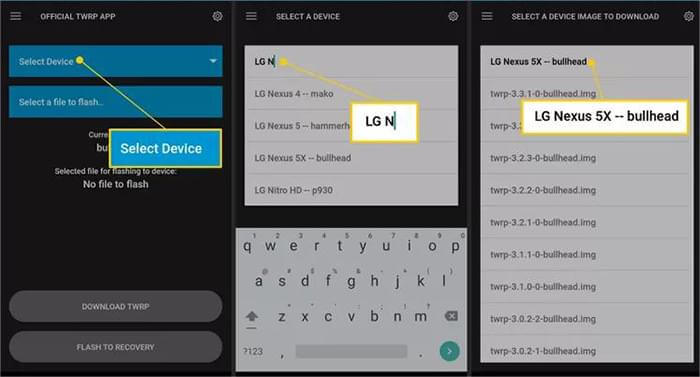
Step 5. Hit on "Download TWRP" within the app to acquire the latest TWRP image file specifically tailored for your device. Ensure that you save this file to your device's internal storage for easy access.
Step 6. Return to the app interface and tap on "Select a file to flash". Proceed to locate and select the IMG file you downloaded earlier.
Step 7. Choose "Flash to Recovery" and confirm by selecting "Okay". The operation should be complete within seconds.
If something goes wrong when you install the custom recovery software on your Android phone, you can use Android Repair to fix your Android device with ease. This tool can repair various system problems, like black screen, bricked device, crashed app, boot loop, etc. At present, this program supporst most Samsung models, including Samsung Galaxy S23.
Use this Android Repair software to fix your Android device:
01Download, install, and open the Android Repair program on your computer. Go to "Toolbox" and choose "System Repair".
02Select "Android", and connect your Android phone to the computer with a data cable. Then click "Start" to go on.

03Select the model and other information about your phone on the interface, and click "Next". Then put your device into Download Mode by following the on-screen guide. Then the software will download the firmware.

04After that, click "Fix Now" to repair your Android device.

Custom Recovery is a type of software to help you complete advanced tasks on your Android device. However, there are some risks for your devices and data. If you miss some steps, your device will be a brick, and your data will be gone forever. Thus, please think over it before starting the custom recovery.
Related Articles:
Top 9 Android Phone Repair Software to Fix Common Bugs
How to Fix Android Phone Says No Service
Solved: Android System Intelligence Won't Update
Android Crash? 10 Tricks to Fix Android System Crash to Normal





