
How to Delete Calls on Android Phone? Use These Methods to Make It

"I can not delete single or particular call log from my call history. Instead it gives one option of deleting entire call history for a person or number. I need help on my Tecno spark 9."
- from Google Community
During daily use of Android phones, call logs will gradually accumulate, potentially occupying storage space or causing privacy issues. If you're still looking for a way to delete call logs on Android, refer to this article. This article will elaborate on how to delete calls on Android phones of different brands manually, as well as using two professional erasing tools to clear them. Let's delve into it.

How do I delete call history on Android? The most commonly used method is to delete them manually. However, due to different mobile phone manufacturers, the methods of manually deleting call logs are also different. Below, we will provide more detailed deletion guides for seven different brands of devices.
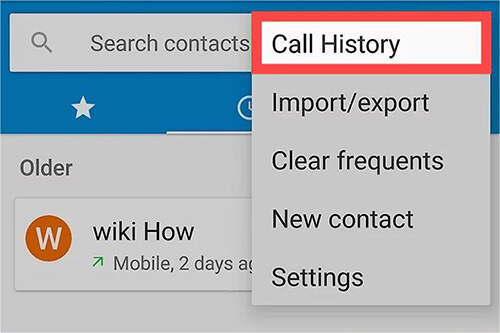
If the above methods don't work for your phone, you can try Coolmuster Android Assistant. It enables you to preview and delete call logs from your Android phone easily. Apart from that, it also lets you freely transfer contacts between your Android and a computer.
Here are the main characteristics of Coolmuster Android Assistant:
The following three steps show you how to delete calls on an Android phone.
01Install and open the Coolmuster Android Assistant on your computer.
02Plug your Android phone into the PC using a USB cable and enable the USB debugging on Android when it asks you to do so. After a successful connection, you will see your Android's main information on this program.

03Click "Contacts" from the navigation bar and choose the subfolder named "Call Logs". Next, preview the call log information, tick the items you want to delete, and hit the "Delete" button on the top menu.

Note: To delete all phone calls on the Android phone, check the box above the overall calls and hit the "Delete" button.
Video Guide
If you want to completely delete the call history on your Android phone, Coolmuster Android Eraser can help you. Coolmuster Android Eraser provides three security modes (low, medium, and high), which can thoroughly delete everything on Android phones, including call records, and cannot be recovered. Therefore, if you want to use this method, please back up your Android phone in advance, otherwise, once you start, you will lose all the data on your Android phone.
How to delete calls from Android phones with Coolmuster Android Eraser?
01Install, download, and activate Coolmuster Android Eraser. Make a USB cable connection between your Android phone and the computer.

02Once your Android phone has been properly linked, please click the "Erase" button to begin the process.

03Choose the desired security level from the interface. After you've made your choice, click the "OK" button to proceed.

04Once confirmed, the software will quickly scan your Android phone for files and start the data-wiping procedure.

Video Guide
It's totally uncomplicated to clear call history on Android phones. You can follow our instructions above to delete all phone calls or only several items from your device handily. If you cannot distinguish which way is better, we strongly recommend choosing Coolmuster Android Assistant, which is easier, safer, faster, and more inclusive than manual operation. You will love this way once tried.
If you have any queries, please leave a comment below.
Related Articles:
How to Retrieve Deleted Phone Calls on Android? 7 Ways to Fix
3 Easy Ways on How to Print Call Log from Android Phone (Proven Tips)
How to Transfer Call logs from Android to Android (Best 4 Ways)
How to Back Up and Restore All Android Call Log History? [Must Read]





