Are you overwhelmed with cluttered contacts on your Android device? Managing contacts efficiently is crucial for keeping your address book organized. Some of the reasons why users delete contacts from their phones include somebody not in communication for a prolonged period, when you sell your phone to a third-party when your phone has thousands of contacts that make it slow down, among others. Then do you know how to delete contacts on Android with ease? What tools can help you make it? Go ahead to get the answer.
Most of you possibly know how to delete contacts using this method. However, here are the steps to follow for those who don't know how to do it:
> Go to the Contacts application.
> Search for the contact that you want to delete.
> Press and hold that contact for a few seconds (you can do this for the other contacts when deleting more than one).
> Tap on the "Delete" option that pops up.
> Click "OK" to confirm your selection.
It is advised to avoid using this method when deleting contacts because your contacts are not entirely erased. Retrieving the deleted contacts with various data recovery software is possible.

If you want to delete multiple contacts from Android on your computer, you can try Coolmuster Android Assistant. This is a comprehensive tool for Android devices, allowing you to manage your contacts on a computer, including deleting contacts, editing contacts, grouping contacts, etc. What's more, you can back up your contacts to your computer. Here are the primary features of this program:
> Enable you to remove all your Android contacts at a time.
> Allow you to edit and add contacts on your computer, which will be synced to your Android device.
> Transfer contacts from Android to your computer for backup, and import contacts from computer to Android.
> Help you delete useless messages, photos, videos, call logs, and more.
> Uninstall unwanted apps from Android on your computer.
> Fully compatible with Android 6.0 and upper, including Android 14.
How to delete contacts via Coolmuster Android Assistant:
Notes:
- Connect your phone to PC via a working USB.
- Launch the application.
- Enable USB debugging mode on your phone.
- You can also opt to connect your phone via Wi-Fi.

Steps to follow:
01After connecting, please select the "Contacts" option from the left sidebar.
02Check the contacts that you want to delete, and click the "Delete" icon to remove them at once.

There is another tool can erase your Android contacts permanently, which is Coolmuster Android Eraser. This software not only removes contacts but also overwrites deleted data, giving you the thorough deletion. However, it erases all Android data and settings at the same time, so you need to back up your useful files first.
> Wipe all contacts and other data from an Android device.
> Support all types of Android files, including contacts, SMS, photos, call logs, images, books, account info, audios, passwords, and more.
> Have three progressive levels of data deletion
> Work for all types of Android devices from Android 6.0 to the latest.
Here is a step-by-step guide for using the program:
01Connect your Android device to your computer, and then launch Android Data Eraser on the desktop. Next, enable USB debugging on Android to set up the connection.

02Tap "Erase" > "Medium" to select a security level, and type "delete" to the into the blank.

03Click "Erase" and choose "OK" on the pop-up window. After that, click "Yes" on your phone to start deleting data. Once done, all your Android data will be removed, including your contacts.

To be precise, it is not possible to delete a WhatsApp contact directly because the app shows all contacts on the basis of contacts stored on your Google Account or phone's address book. If the need of deleting WhatsApp contacts arises, the most promising tactical approach is deleting the contacts from your device. Here is how to remove WhatsApp contacts from your phone:
1st Step: Startup WhatsApp on your Android gadget. Look for the contacts that you would want to delete from your WhatsApp contact page.
2nd Step: Click on the contact in order to access the contact information page. Tap the "Menu" button and then select "Show all contacts" or "View in address book" option.
3rd Step: Here, you will get the options to erase the contacts from the gadget's address book. After deleting the contacts, you can refresh the WhatsApp contacts to check whether the contacts have been entirely removed.

If you have a Facebook contact that you want to erase from your phone, the process of removing these contacts is much simpler compared to that employed when deleting WhatsApp Contacts. Here are the steps to follow when deleting Facebook Contacts:
1st Step: Go to Settings module from your phone. Choose the Facebook App and click it (Scroll down to find it).
2nd Step: Look for "Facebook Sync Settings." Uncheck the "Sync Contacts" option. Select "None." By doing this, you will be removing the synced contacts from your Android gadget.
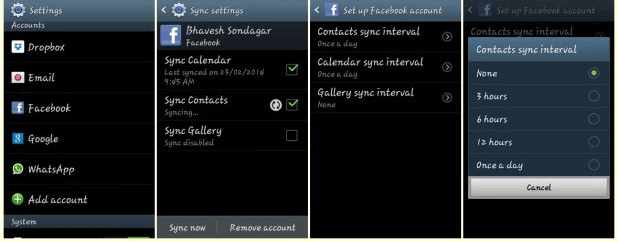
Several users are used to saving their contacts into their Google Accounts. If you are one of them and want to delete these contacts, worry no more! Here, we will show you how to remove contacts stored in Google Account. Here are the steps to follow when deleting Google Contacts:
1. Launch your web browser: Those that use Google Account to store contacts can consider using Google Contacts as it manages them more effectively. You can accomplish this from the official Google Contacts website. It is essential to note that this method only works for those contacts stored in Google Account.
2. From your browser, go to contacts.google.com. Sign in with similar credentials you use on your phone.
3. Click or tap the "Contacts" profile pictures to choose them. You can use the search address bar at the top of the page to search for the contacts quickly and easily.
4. Click or tap the Trashcan button which is located at the top of the screen. This action will erase the chosen contacts from your Google account. If you see a gray color on the trashcan, one or several chosen contacts were added to your contact list via Google+. You will be required to delete them from Google+ circles to erase them.
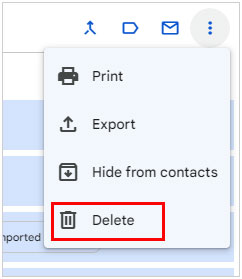
5. Click the Settings app from your Android. After erasing the contacts from the Google Contacts website, you will be forced to resync your account on your phone.
6. Click Accounts. You can get this under the "Personal" section.
7. Click "Google". You will be prompted to choose the account to modify if you have several Google Accounts.
8. Click the three-dot button. This is situated at the upper-right corner.
9. Click "Sync now". Your Google Account will resync your data including contacts. All contacts erased via the website will be deleted from your Android phone.
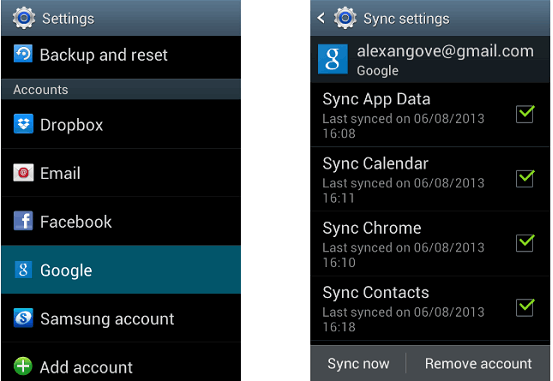
The above methods not only show you how to delete all contacts from your Android device but also how to delete WhatsApp, Facebook, as well as Google contacts. While all methods work, we strongly advise you to use Coolmuster Android Eraser and Coolmuster Android Assistant when it comes to deleting contacts from your phone.
By utilizing these apps, you will be lessening chances of retrieving the deleted contacts completely. What's more, say goodbye to contact clutter and hello to a streamlined contacts list on your Android device!
Related Articles:
How to Remove Duplicate Songs from Android Phone
How to Transfer Contacts between Android and iPhone?





