
How to Delete Messages/Contacts on Samsung Phone with 5 Methods

Samsung has been selling its electronic mobile devices to a whole myriad of consumers worldwide. Samsung's smartphones, especially the Samsung Galaxy S series and the Note series are extraordinarily favored by many, particularly white-collar workers and college students.
You may take tremendous interest in your phone's new functions, but you should also take note of what it calls for when you need to manage your contacts and text messages. Are there any times when you want to know how to delete messages on a Samsung phone? We will show you some ways how to delete spam messages/contacts on Samsung phones.
How do you delete messages on a Samsung phone? The most common method is to manually delete within the app. Here is how to delete individual text messages on Samsung Galaxy S25/S24/S23 manually.
Step 1. Open the Messaging app on your Samsung phone.
Step 2. Tap and hold the message you want to delete until a menu appears.
Step 3. Select "Delete" from the menu options. Then, confirm the deletion when prompted.
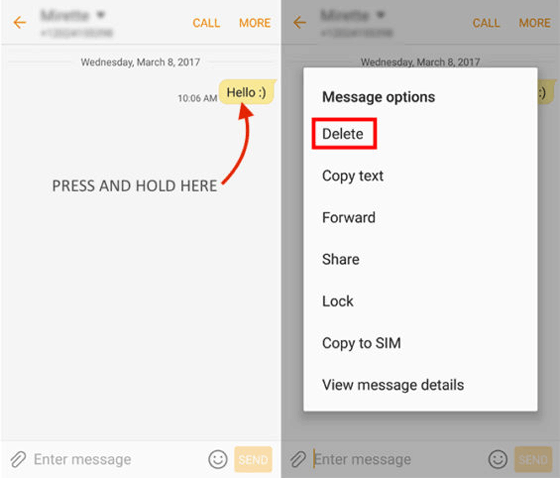
Just like deleting text messages, deleting contacts on Samsung phones is also easy. The simplest way is still to delete it directly from the contact app. Follow these steps to delete contacts from Samsung phone:
Step 1. Open the Contacts app on your Samsung device.
Step 2. Scroll through the list or use the search bar to locate the contact you wish to delete.
Step 3. Tap on the contact to open their details.
Step 4. Hit the "Edit" button (pencil icon) or the "More options" menu (three vertical dots) and select "Delete" or "Remove".
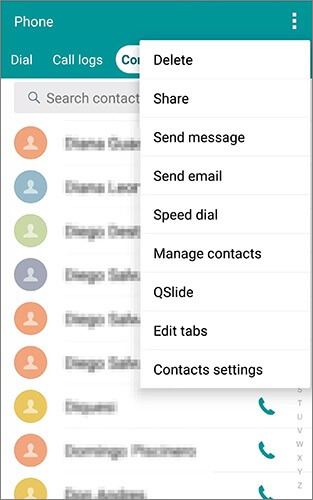
Unable to delete messages on your Samsung phone? The previous methods cannot permanently delete SMS and contacts on Samsung phones. If you want to permanently delete them, you can try the Coolmuster Android Eraser software.
Coolmuster Android Eraser is a professional data erasure software. It can delete everything on your Samsung phone, including but not limited to text messages and contacts. It provides three levels of data erasing: low, medium, and high. You may choose according to what you want. In addition to Samsung phones, it also supports most Android phone models, such as OnePlus, Motorola, Xiaomi, Tecno, TCL, Google, Vivo, etc.
Key features of Coolmuster Android Eraser
How to delete individual texts/contacts on Samsung S25/24 by Coolmuster Android Eraser? Here is a step-by-step guide.
01Install, download, and open Coolmuster Android Eraser. After that, connect your Samsung phone to the computer using a USB cable or Wi-Fi.

02Once connected, hit the "Erase" button to begin the process.

03Now, you can choose the preferred security level from the three levels: Low, Medium, or High. After making your choice, click "OK" to go on.

04After confirmation, the software will swiftly scan your Android phone for files and start the data-wiping procedure.

You can watch the video guide here (about 2 minutes and 34 seconds):
Except for Coolmaster Android Eraser, Coolmaster Android Assistant can also delete messages and contacts on Samsung phones. In addition to being able to delete text messages and contacts, this software can also transfer them between computers and mobile phones, directly edit, add, send, or restore text messages on computers, as well as edit contacts on computers. It also supports videos, images, music, and more, apart from text messages and contacts.
Key features of Coolmuster Android Assistant
Below is the tutorial on how to delete messages on a Samsung phone with Coolmuster Android Assistant:
01Download, install, and run Coolmuster Android Assistant on your computer.
02Select USB or Wi-Fi to connect your Samsung phone to your computer.

03Once connected, choose "SMS" from the left panel. All text messages on your phone will be shown here. Check the SMS you want to delete, and then click "Delete" at the top of the page.

If you want to delete contacts from a Samsung phone through this software, the steps are the same as deleting text messages. After a successful connection, select the "Contact" category, check the contact to be deleted, and click "Delete" to complete the task.

If you don't want to use third-party software but want to completely delete messages and contacts on your Samsung phone, you can try restoring factory settings. Please note that this method will delete all data on your phone, so please operate with caution. You'd better back up your Samsung phone before doing it. To do this, follow these steps:
Step 1. Go to the settings interface of the Samsung phone. Find and hit on the "General management" option.
Step 2. You will see the option "Reset". Tap on it, then click on "Factory data reset".

Step 3. Scroll down and tap "Reset". Then input your PIN, click "Continue" > "Delete all", enter the password of your Samsung account, and click "OK". Your Samsung phone will start to reset itself, and delete all messages and other data.
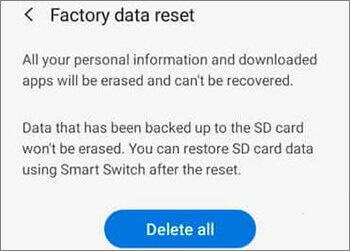
These are the 5 methods mentioned above that can help you delete messages/contacts on your Samsung phone, but only Coolmuster Android Eraser can permanently delete them without recovery, including the existing and deleted messages.
If you want to manage your text messages or contacts on Samsung, we recommend using Coolmuster Android Assistant, a professional data management software. If you have any questions about this topic, please feel free to leave a message in the comments section. We will reply to you as soon as possible.
Related Articles:
How to Create Samsung Contacts Backup? [7 Ways for You]
Troubleshooting Guide: Samsung Contacts Disappeared? Here's What to Do
How to Transfer Data from Samsung to Samsung: Step-by-Step Guide





