
How to Delete Text Messages on Android with 4 Easy Methods

There are a large amount of text messages on our Android phones, private messages, or junk messages. Over time, the accumulation of text messages has been increasing. Whether you want to improve phone performance or sell your old phone, knowing how to delete text messages on Android is crucial for us. In this article, we will introduce you to four methods for how to delete text messages on an Android phone, including directly deleting from the text message app, using third-party tools to delete, and restoring factory settings. Let's take a look together.

How do I delete text messages on this phone? The most direct way is to manually delete it from the SMS app. To do this, you can follow these steps:
Step 1. Open your SMS app on your Android phone and long-press the text message you want to delete.
Step 2. After that, select "Delete" from the pop-up options to delete it.
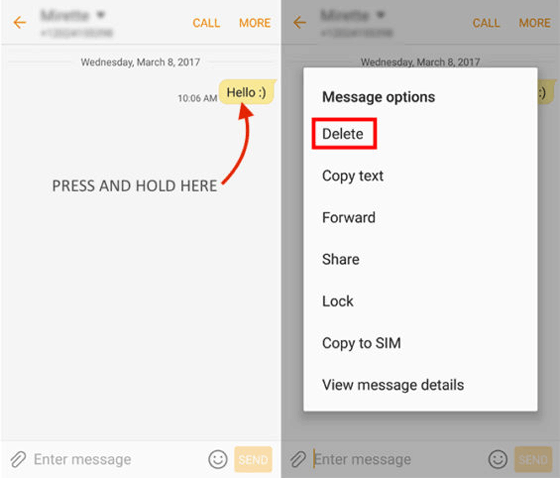
Read more: If you want to permanently delete text messages on Android, read this article to learn how to do it.
If you find it's too slow to delete messages on Android manually like above, especially when you have hundreds and thousands of text messages stored on your phone, you can ask for help from third-party software like Coolmuster Android Eraser. Coolmuster Android Eraser has three modes to choose from high, medium, and low, to help you completely erase Android phone data. In addition to SMS, it can also delete contacts, videos, photos, etc.
Highlights of Coolmuster Android Eraser
How do you erase a text message? Below is the step-by-step guide:
01First, install and launch Coolmuster Android Eraser on your computer. Next, connect your Android device to the computer using a USB cable or over Wi-Fi.

02After connecting successfully, press the "Erase" button to begin the process.

03Now, choose your preferred security level from the available options: Low, Medium, or High. After you have made your choice, click "OK" to keep going.

04Once confirmed, the software will immediately begin scanning your Android device for files and initiate the data-wiping process.

Video Tutorial
Tips: Accidentally deleted a text message on an Android phone? Don't worry, reading the article "How to Retrieve Deleted Text Messages on Android" will help you easily recover it.
Coolmuster also has another product that can help you delete text messages on your Android phone - Coolmuster Android Assistant. Coolmuster Android Assistant is a professional Android data management tool. Not only can text messages be deleted on Android, but they can also be transferred between computers and mobile phones. Except for text messages, it also supports data types such as contacts, images, videos, apps, music, etc. It is a more feature rich SMS deletion software.
Key features of Coolmuster Android Assistant
Below is the tutorial on how to delete phone messages on Android phone with Coolmuster Android Assistant:
01Download, install, and launch Coolmuster Android Assistant on your computer. Once opened, select "Android Assistant" from the list of available options on the interface.

02Choose either USB or Wi-Fi to establish a connection between your Android phone and computer.

03After connecting, go to the "SMS" section in the left panel. Here, you will see all the text messages stored on your phone. Check the boxes next to the specific messages you want to delete, then click the "Delete" button at the top to remove them from your device.

Video Tutorial
Note: Coolmuster Android Eraser and Coolmuster Android Assistant can both delete text messages from Android phones. However, messages deleted using Coolmuster Android Eraser cannot be recovered, while those deleted using Coolmuster Android Assistant can be restored.
If you don't want to use third-party software, you can also consider restoring your phone to factory settings, which will help you delete text messages on your phone. Just so you know, factory reset, as the name suggests, means restoring to the appearance of a new phone, which will delete all data on your phone. So please back up your Android phone before performing this operation. Different phone models may have different operations. Here, we take Samsung phones as an example:
Step 1. On your Samsung phone, go to "Settings" > "Backup and reset".

Step 2. In this menu, locate the "Factory data reset" option. Tap on it, then select "RESET DEVICE" to proceed with resetting your device to factory settings.

Step 3. A pop-up dialog box will appear on your phone screen displaying "delete all content". Tap it, and your Samsung phone will immediately reset to its factory settings. This will erase all data, including text messages.
Check it out: Want to delete everything on Android? Click on this link for details.
1. Why is it important to delete old text messages?
It's important to delete old text messages to free up storage space on your device and maintain privacy. Keeping too many old messages can slow down your phone and potentially expose personal information if the device is lost or stolen.
2. How to delete sent text messages on Android?
To delete sent text messages on Android, open your messaging app, find the conversation containing the sent messages, tap and hold the message you want to delete, and then choose the option to delete or remove the message.
3. Can I restore deleted text messages on Android?
Of course, you can, but the success of recovery depends on various factors, such as how long ago the messages were deleted, whether they have been overwritten by new data, and the availability of backup copies. You can use data recovery software like Coolmuster Lab.Fone for Android to attempt recovery if needed.
This article introduces four different methods for the question of "how to delete text messages on Android". You can choose the best one that is according to your own needs. If you want to completely delete text messages, you can try Coolmuster Android Eraser. If you not only want to delete text messages on your Android phone but also want to better manage them, then why not give Coolmuster Android Assistant a try?
Related Articles:
8 Best Android Data Eraser Software: Erase Your Android Permanently
[4 Proven Ways] How to Delete Apps on Android Phones/Tablets?
How to Delete Contacts on Android? [6 Methods]
How to Delete Call History on Android Easily? Use These Methods to Make It
How to Delete Photos from Android Phone Permanently [Solved]
How to Back Up Text Messages on Android for Ultimate Security Like a Pro





