
Review Disk Drill for Android: Pros, Cons, Cost, How to Use, and Alternatives

Data loss is an issue that any of us may encounter. Whether it's due to accidental deletion, system issues, or other reasons, the loss of important data can cause significant distress. Fortunately, data recovery software like Disk Drill for Android offers us a glimmer of hope. This article will show the functionalities, advantages and disadvantages, pricing, and usage methods of Disk Drill Recovery while also exploring its alternatives and addressing common issues.

Disk Drill Android Data Recovery is a data recovery software specially designed for Android devices, which can help users retrieve files lost due to accidental deletion, formatting, virus infection, or other reasons.
The following are the main features of Disk Drill for Android phones:
Support recovery of various file types, including photos, videos, audio, documents, and more.
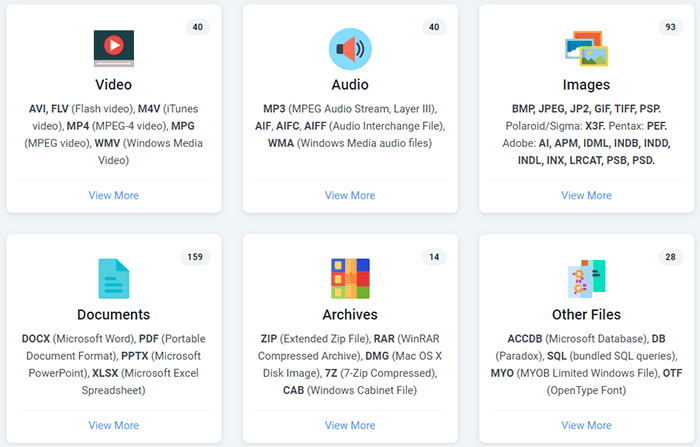
Capable of conducting in-depth scans to retrieve files that may be missed during regular scans.
With a concise and intuitive interface design, the operation becomes extremely simple, allowing even technology novices to get started effortlessly.
Enables previewing files before recovery to ensure that the correct files are retrieved.
Supports most Android phones, including Samsung, Huawei, Xiaomi, Vivo, and more.
Pros
* High recovery rate.
* Segregated recovery data into distinct categories.
* Cross-platform compatibility, including Android, Windows, macOS, USB drives, and SD cards.
Cons
* Compared to other data recovery software, Disk Drill has a higher price.
* The free version is capped at 500MB of data recovery; additional features necessitate the purchase of the professional edition.
* The success rate of recovery is influenced by various factors (such as the degree of data overwriting); thus, guaranteeing a 100% recovery is not feasible.
Disk Drill offers both a free version and a paid version. The free version is capable of recovering up to 500MB of data, which is sufficient for users who have lost a small amount of data. However, if more data needs to be recovered or advanced features are required, the paid version must be purchased. The price of the paid version varies according to different functionalities and usage periods, as detailed in the following images.
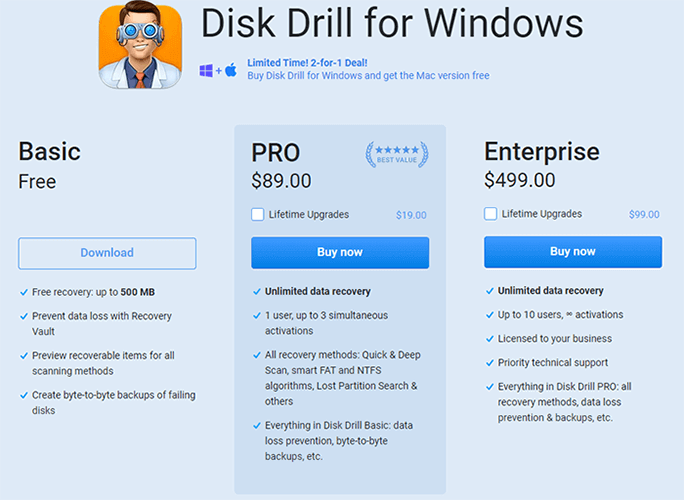
After reading the previous Disk Drill reviews, you must have gained a deeper understanding of this tool. You might be wondering, "How can I use Disk Drill to recover deleted files from Android?" Follow our tutorial below to give it a try right away. (The processes for Windows and Mac are very similar, with just slight differences in the interface.)
Step 1. Download and install Disk Drill on your Windows.
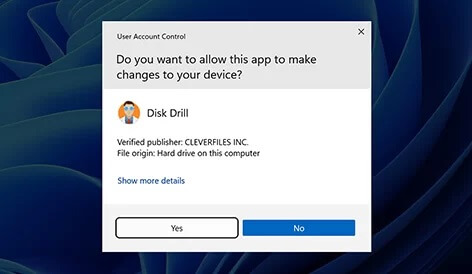
Step 2. Use a USB cable to connect your phone to your computer. This process may require enabling USB Debugging Mode on your Android device.
Step 3. Initiate the Disk Drill application and choose the "Data Recovery" function from its primary interface. Here, you can see internal partitions and connected external devices (such as SD cards or Android devices). From this interface, choose your Android device to initiate a search for any lost or deleted content.
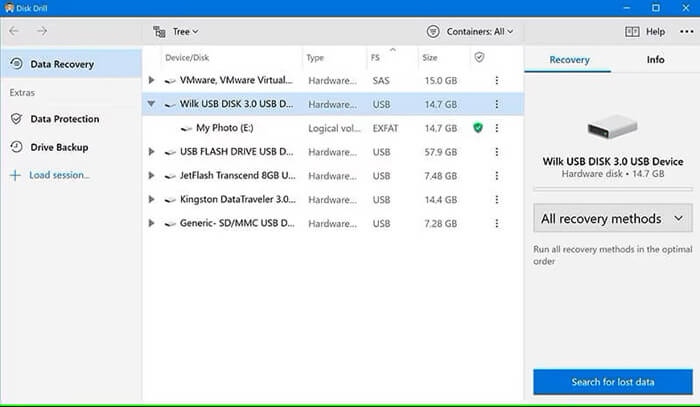
Step 4. Wait for a while as Disk Drill for Android scans your device and retrieves your data. Once the scan is complete, the tool will display recoverable files. (If the quick scan doesn't satisfy your needs, simply initiate a more comprehensive deep scan for your device.)
Step 5. After reviewing the found files, click "Recover". Save them to a folder on your computer or transfer them to your Android device via USB.
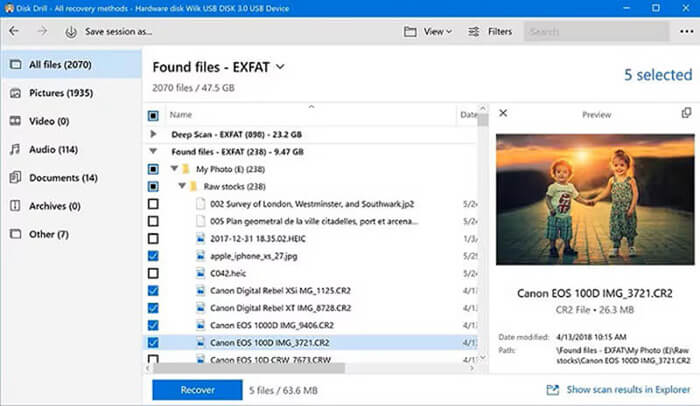
If you are looking for an alternative to Disk Drill, Coolmuster Lab.Fone for Android is a worthy choice to consider. It's the best Disk Drill alternative. It also focuses on Android data recovery, supports a variety of data types and scenarios, and boasts a user-friendly interface and efficient recovery capabilities.
Core features of Coolmuster Lab.Fone for Android
As mentioned earlier, Coolmuster Lab.Fone for Android can recover various types of data from Android devices and SD cards. Here, we'll take the recovery of deleted photos from an Android phone as an example.
01Download and install Coolmuster Lab.Fone for Android on your PC. Run the program and connect your Android phone to your PC using a USB cable. If prompted, enable USB debugging to allow the program to recognize your device.
02Once the software recognizes your device, you will see the following interface. Tick "Photos" and click "Next" to continue.

03At this point, the software will prompt you to scan your data. You can choose either "Deep Scan" or "Quick Scan" and click "Continue" to start the scanning process.

04After scanning, all files on your phone will be displayed on your computer. Select "Only show deleted item(s)" to view only deleted files. Finally, tick the specific files you want to recover and click "Recover".

Video Guide
1. Is Disk Drill safe?
Yes, Disk Drill for Android is generally considered safe software. However, to ensure data security, please download it from official channels, maintain a stable internet connection during the recovery process, and avoid engaging in any other activities that may interfere with the operation.
2. What should I do if Disk Drill stopped working after the update?
If Disk Drill stops working after an update, you can try the following solutions:
In this article, we've delved into Disk Drill for Android's features, strengths, and weaknesses, providing a comprehensive overview of its capabilities. While its primary drawbacks lie in the higher price tag and limited functionality in the free version, there are alternatives worth considering. If you're seeking a more cost-effective yet robust solution, Coolmuster Lab.Fone for Android stands out as a solid choice. We hope this article enhances your understanding and utilization of Disk Drill for data recovery purposes.
Related Articles:
How to Retrieve Deleted Text Messages on Android (5 Methods Introduced)
How to Perform Android Data Recovery without Root? [3 Easy Ways]
How to Recover Data After Factory Reset on Android Phone? (4 Proven Ways)
How to Recover Deleted Voicemail on Android? Full Guide in 2024





