
Does Samsung Have a Recently Deleted? Find the Answer And Retrieve Them

Does Samsung have a recently deleted folder? Yes, most Samsung phones and tablets have this feature. If you are a new user of a Samsung Galaxy device, you may not know it. You can restore your deleted photos from the Recently Deleted album, and this album can preserve your deleted images and videos for 30 days. Besides, you can use other methods to recover your deleted files on your Samsung device.
Does Samsung have a recently deleted folder? The answer is yes. Samsung smartphones include a feature called "Recycle Bin" that saves deleted videos and photos for up to 30 days; you can locate recently deleted ones on Samsung here.
This means that if you want to recover deleted files within 30 days, you can do it directly from the Recycle Bin without the need for any additional tools or apps. However, if you surpass the 30-day restriction or empty the Recycle Bin, you will have to use alternative techniques to restore your information.
Next, we will introduce four different methods to help you recover deleted files on your Samsung phone. You can select the method that aligns most with your specific circumstances.
This is the simplest and most direct method, requiring just a few steps to recover your deleted files from the Recycle Bin. Follow these steps to recover a Samsung photo recently deleted:
Step 1. Open your Samsung phone and launch the Gallery app.
Step 2. Tap the three dots in the lower corner and choose the "Settings" selection.
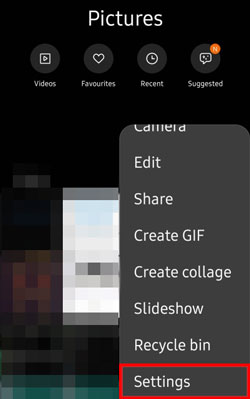
Step 3. In the Settings page, find and tap on the "Trash" option.
Step 4. On the Trash page, you can see the photos and videos you've deleted, along with their remaining retention time.
Step 5. Choose the files you want to recover, then tap the "Restore" button in the lower-right corner. Your files will be returned to their initial location, and you can find them in the Gallery.
Note: This strategy works as long as you stay within the 15-day retention period. If your files were destroyed more than 15 days ago or you have emptied the Trash, you may need to look into alternative recovery methods.
If you are unable to recover your files from the Trash or if you want to recover other types of files such as contacts, messages, music, documents, etc., you can use a professional Android data recovery software like Coolmuster Lab.Fone for Android. This tool can help you restore deleted files from Samsung without any backup. You can directly preview your deleted files before recovering them.
Key features of Coolmuster Lab.Fone for Android:
Following these steps, you can recover Samsung's recently deleted video and other files:
01Install and open the software on your computer, then use a USB cable to connect your Samsung phone and computer.
02Activate USB debugging on your phone. Once connected, choose the file types that encompass the files you want to recover. Click "Next" to proceed.

03Choose between "Quick Scan" or "Deep Scan" mode when scanning media files. After making your choice, click "Continue" to initiate the data scanning process on your Samsung phone.

04Following the quick scanning process, all existing and lost files will be categorized on the left. Select the desired data for recovery and then click "Recover" to initiate the retrieval of files from your Samsung phone.

As long as you have set backup on your Samsung phone, you can get your files back using Samsung Cloud. You can get back your photos, videos, contacts, notes, messages, settings, and other data from the cloud at any time because Samsung Cloud backs them up for you. Follow these steps to restore the Samsung Cloud recently deleted:
Step 1. Access the Settings app on your Samsung phone.
Step 2. Tap on the "Accounts and backup" option, and then select "Samsung Cloud".

Step 3. On the Samsung Cloud page, click on the "Restore" option, and then choose the type of data you wish to recover, like photos, videos, contacts, and so on.
Step 4. Click the "RESTORE NOW" button, and your data will be restored from the cloud to your phone. You can view them in the respective applications.

If you have previously used Google Drive to back up your photos and videos, you can use Google Drive to restore your files. Google Drive offers 15 GB of complimentary storage space, enabling you to save your files in the cloud and recover them from any device. Follow these steps:
Step 1. Open your Samsung phone and go to the Google Drive app.
Step 2. On the Google Drive page, click on the three horizontal lines in the top-left corner and select the "Trash" option.
Step 3. On the Trash page, you can see the files you deleted, along with their remaining retention time.
Step 4. Choose the files you wish to recover, tap the three dots in the corner, and choose the "Restore" option. Your files will be returned to their initial location, and you can view them in Google Drive or the Gallery app.

You can now easily find your deleted photos from Samsung Recently Deleted album. If this method is unavailble, you can use the other 4 ways above to get your deleted photos and files back. Furthermore, Coolmuster Lab.Fone for Android can help you restore deleted files when you don't have any backup. We hope that these approaches were useful for you.
Related Articles:
5 Effective Ways on How to Recover Deleted Files from Samsung Tablet
Lost and Found: Expert Tips for How to Recover Samsung Notes
A Guide on How to Recover Deleted WhatsApp Images on Samsung in 5 Ways
6 Ways on How to Recover Deleted Videos on Samsung [Must Read]





