
5 Practical Methods to Export Text Messages from Android to PDF

"I am helping my girlfriend apply for her New Zealand immigration visa and need a way to print off our conversations as a form of evidence that we are in a relationship. I have had a search, but it is difficult to find anything out there that doesn't save backups as a human unreadable file."
- A user from Reddit
Text messages have now become one of our important means of communication. Most messaging apps allow us to back up and restore SMS, but they do not permit us to export or read messages outside of Android phones. This can be a problem if you want to save important messages or transfer them to other devices. Fortunately, this article will introduce in detail five methods to export text messages from Android to PDF, helping you easily save important information.
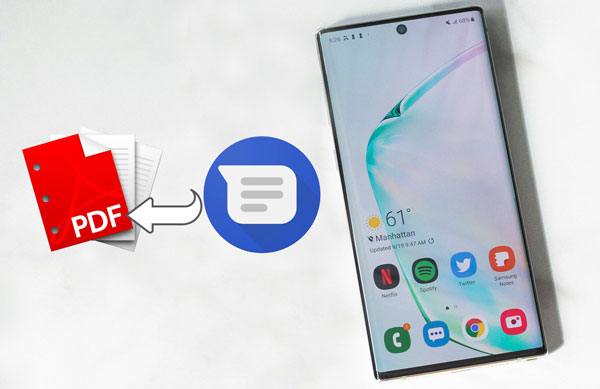
How do I save text messages as PDFs on Android? Android or your phone manufacturer does not offer convenient methods to export text messages from Android to PDF for free. But with the help of third-party software, it is possible to export text messages from Android to PDF. Coolmuster Android Assistant is an app to export text messages to PDF. But before that, you need to transfer text messages from Android to the computer in HTML or CSV format.
The key features of Coolmuster Android Assistant:
Follow these steps to export text messages from Android to PDF with Coolmuster Android Assistant:
01After installing Coolmuster Android Assistant on your computer, open the program.
02Plug your Android device into the computer using a USB cable and enable the USB debugging on your phone. After that, the program will automatically detect your device. Once detected, you will see the main interface below.

03Select "SMS" from the left column and check the messages you wish to export after preview. Then, hit the "Export" button on the top, pick the "Export to HTML" or "Export to CSV" option from the menu, and define a folder to store the exported messages.

04Now that you have exported text messages from your Android phone as an HTML file, you can convert the HTML file to PDF via this free online converter without a watermark.
If you don't want to use third-party software, you can save text messages by taking screenshots and then converting them into PDF files. This method is simple and straightforward, but if there are many messages, you may need to take multiple screenshots and manually merge the images, which can be tedious.
How to download text messages from Android for free by taking screenshots?
Step 1. Open the SMS conversation you want to save and take a screenshot using your phone's screenshot function. Then, save the captured image to your phone's gallery.
Step 2. Use a photo editing app to organize the screenshots into a PDF format, or directly send the screenshots to your computer for conversion.
If you have already backed up your text messages with SMS Backup & Restore, you can also export them as PDF files through this app. Although this tool is commonly used for SMS backup and does not directly support saving as PDF, you can achieve this by following these steps:
Step 1. Download and install SMS Backup & Restore from the Google Play Store.
Step 2. Launch the app and select the "Backup" option to back up your SMS locally or to the cloud.

Step 3. Export the backed-up XML file to your computer. After that, use an online conversion tool to convert the XML file into a PDF file.
SMS Backup, Print & Restore is an app specifically designed for backing up, printing, and restoring text messages. It effortlessly exports SMS to PDF files, making the operation more convenient.
How to save text messages to PDF with SMS Backup, Print & Restore?
Step 1. Install SMS Backup, Print & Restore on your phone.
Step 2. Launch the app and navigate to the "Backup & Restore" section.
Step 3. Select the SMS conversations you wish to save. Choose "PDF" as the backup format, and the app will automatically export and save the selected SMS as PDF files.
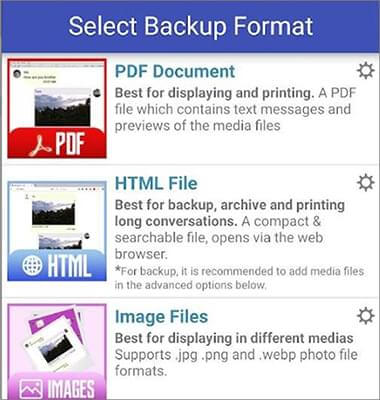
Another convenient method is to email the text messages to yourself and save them as PDF files on your computer. This method requires no additional software, only the use of your mobile phone and email function. Here are the specific steps:
Step 1. Open the text message dialog and select the "Forward" or "Share" option.
Step 2. Choose to send via email and direct the content of the text message to your own email account.

Step 3. Open the email on your computer and use the print option to save it as a PDF file.
1. What are the benefits of exporting text messages to PDF?
Exporting text messages as PDF files can preserve the integrity of the message content, facilitating long-term storage, printing, and sharing. During the sharing process, there's no need to worry about the messages being tampered with.
2. Is it possible to export only specific conversations to PDF?
Yes, most methods, such as Coolmuster Android Assistant, support selecting specific SMS conversations for export.
3. Will exporting text messages to PDF keep all the conversation details?
Exporting to PDF generally preserves all the text content, timestamps, and sender details. However, the formatting may vary depending on the method or app used. If you want to retain the original format and all information in your text messages, we recommend using Coolmuster Android Assistant.
With the detailed tutorial given above, you can easily export text messages from Android to PDF without any hassle. Besides, Coolmuster Android Assistant is also a good Android manager to manage, transfer, back up, and restore various Android data on the computer, like text messages, call logs, photos, videos and more. If you also want to manage your Android device, you can give it a try.
Related Articles:
Full Guide on How to Print Text Messages from Android [5 Ways]
How to Transfer Text Messages from Android to Android (6 Methods)
How to Easily Export Android SMS to CSV/TEXT/Excel with 2 Methods
How to View Android Text Messages on Computer: Tips and Tricks





