
How to Find Hidden Photos on Android: A Step-by-Step Tutorial

When we use Android devices in our daily lives, we may want to hide certain images for a variety of reasons. These photos may include personal information or images that we do not want others to see easily. But how do we find these hidden photos on our own? This article will introduce 5 methods on how to find hidden photos on Android. Continue to read it and fast locate your hidden photos.
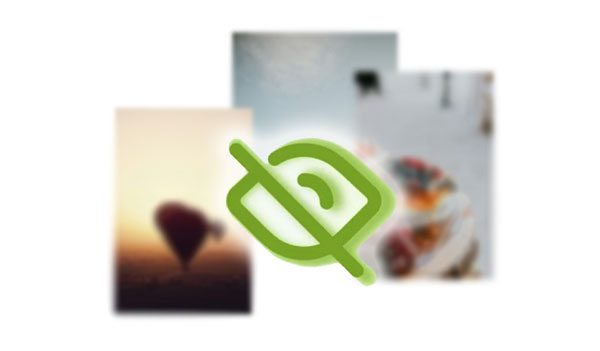
Why can't you see your pictures in your Android gallery? Many gallery apps on Android devices have built-in features for hiding photos. If you have hidden your photos, you cannot view them directly. However, you can find and view the private photos in the gallery with easy touches:
Step 1. Launch the Gallery app on your Android device. Then, search for "Settings" or "Options" in the Gallery app.
Step 2. Choose the "Hide or unhide albums" option from these options and enable the option to "Show hidden images".

If you place your photos in a specific location, you can find these hidden images through the built-in File Manager on Android. Follow these steps to learn how to find hidden photos on Android:
Step 1. Run the File Manager app on your Android phone.
Step 2. After entering the file manager, locate and click on the "Settings" icon.
Step 3. In the settings menu, toggle the switch or checkbox next to "Show hidden files" to display hidden images.

Google Photos is a commonly used photo management tool. If you use Google Photos to back up and manage photos, you can learn how to find hidden images on Android by following these steps:
Step 1. Open Google Photos on your Android smartphone and log in using your Google account with hidden images.
Step 2. Click on "Database" > "Utilities" > "Lock Folder", and then enter your account and password.
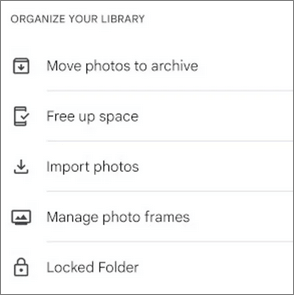
Step 3. Now, you can view the hidden photos. You can move them out of the locked folder and they will be displayed directly in Google Photos.
Note: Sometimes, Google Photos fails to show all your photos, but you can fix this bug with effective methods. Then Google Photos can work well again.
You can also use ES File Explorer to view hidden photos on Android. ES File Browser is a powerful file management app. The specific operation of how to access hidden photos on Android by ES File Explorer is as follows:
Step 1. Download and install the ES file browser. Open the app and enter "Settings".
Step 2. Find "Tools", scroll down, and enable the "Show hidden files" option.
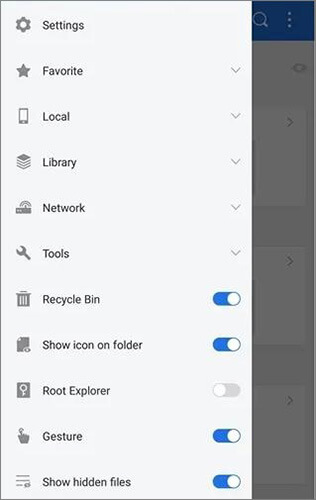
Step 3. Return to the file list and search for hidden photos.
If all the previous methods have failed, or if you are certain that your hidden photos have been deleted, you can consider using Coolmuster Lab.Fone for Android. It is a professional Android data recovery tool, generally used for recovering deleted Android data, including hidden photos, deleted videos, contacts, etc. Thus, even if your images are deleted, this tool can find and recover them. Also, it allows you to view the thumbnails of your deleted photos before the recovery.
Key features of Coolmuster Lab.Fone for Android
How to find hidden photos on Android by Coolmuster Lab.Fone for Android? Below is a step-by-step guide:
01To use Coolmuster Lab.Fone for Android, start by downloading, installing, and running the software from the official website. Then, navigate to the "Android Recovery" module within the toolbox.

02You'll need an Android data cord to connect your phone to your computer. If necessary, turn on USB debugging on your phone. After a successful connection, the interface shown below will appear. Select "Photos" and then click "Next" to go to the next step.

03Choose your preferred scanning method: Quick Scan or Deep Scan. Once you've made your selection, click "Continue" to initiate the scanning process and retrieve the data from your phone.

04Once the scan is complete, all photos, including hidden images, will appear on the screen. If you want to restore them, simply select the files you need to recover and click "Recover". The software will immediately begin the restoration process, returning your data to your phone.

Video Tutorial
1. How to hide photos on my Android device?
You can hide your photos through the settings in the gallery app or use third-party apps such as File Manager or specialized hide photo apps to hide your pictures.
2. Where are the hidden photos on Android?
Hidden photos are usually moved to a special folder, which may not be displayed in a standard file browser but can be viewed by enabling the "Show Hidden Files" option.
3. If I uninstall the app that hides photos, will the hidden photos be permanently deleted?
Not necessarily. Hidden photos may still be saved in the device's storage unless you choose to delete them. Uninstalling an app typically does not delete these files.
4. Will hidden photos take up storage space on my device?
Yes, hidden photos still occupy storage space because they are actually just being moved to another location on the device.
Finding hidden images on Android smartphones is straightforward. These photos are easily accessible through the gallery app, file managers, Google Photos, ES file browsers, and third-party software like Coolmuster Lab.Fone for Android. Among several options, Coolmuster Lab.Fone for Android can help you find hidden and deleted photos from Android, which is more advanced. We hope this information will help you find hidden photos on your Android phone.
Related Articles:
Photo Journeys: How to Transfer Photos from Android to Android
Back Up Photos for Android: Top 8 Straight-to-the-Point Methods
Ultimate Guide on How to Recover Deleted Camera Photos from Android
Guide | How to Find Hidden Photos on iPhone in 4 Easy Methods





