
How to Fix Android Boot Loop with Top 8 Solutions [Updated in 2025]

"Stuck in a boot loop, so I've tried everything from force restarting by pressing power and volume down. But this problem still exists, is there any other way to fix it?"
- From Reddit
As an open-source, the Android operating system on some mobile phones inevitably generates bugs or glitches, such as Android stuck on the boot screen, black screen of death, white screen of death, etc. What to do if your phone is starting the loop? How to get out of a boot loop on Android devices? Well, there is no need to panic if you are facing an annoying situation. This post will guide you through the Android boot loop fix in the top 8 productive tips and tricks.

The term "Android boot loop" refers to a situation where an Android device, after being manually turned off, fails to remain off or powered down, and instead automatically restarts a few seconds later, resulting in a continuous cycle of booting. This is a common malfunction in Android devices and serves as one of the first symptoms of a soft-bricked device.
When an Android device encounters a boot loop issue, it fails to start up normally and enters the home screen or lock screen. Instead, it gets stuck at the device logo, recovery mode, or a lit-up screen interface.
You may get curious about what on earth causes the boot loop on your Android device. We conclude the most likely reasons behind the phenomenon based on many Android user's feedback.
Forget the irritating moment. Now, you can fix the boot loop on Android without recovery by trying the common ticks first.
Using a protective case on your Android phone protects the back cover from scratches and dirt. But it also prevents the phone from cooling down the overheated device quickly and leads to the Android being stuck on the boot animation. Therefore, you can temporarily remove the case and restart your Android device later.
How to fix the Android boot loop without a factory reset? You can also remove the SD card from your Android device to fix this Android boot loop caused by the corrupted files. To do so,
Step 1. Power off the device and detach the SD and SIM card from it.

Step 2. Reboot the device to see whether the problem exists or not.
If your Android is stuck in a boot loop, sometimes the issue can be solved by simply performing a soft reset. This method can help clear any minor system glitches that might be preventing your phone from starting up correctly.
To perform a soft reset:
Step 1. Press and hold the "Power" button for about 10-15 seconds.
Step 2. Release the button and select the "Restart" option to wait for your device to restart.

Step 3. Check if your Android device has rebooted successfully and is no longer stuck in the boot loop.
In other cases, insufficient storage space may also result in the issue. So, how to fix an Android phone or tablet stuck in the boot loop?
Step 1. Turn off your device and press and hold the "Volume Up" + "Home/Power" buttons simultaneously until the device logo appears on the screen.
Step 2. Release all buttons to boot your device into the Recovery mode.
Step 3. Next, choose the "Wipe cache partition" option using the "Volume" keys and confirm the selection with the "Power" button.

Booting your Android into Safe Mode is a great way to identify if any third-party apps are causing the boot loop issue. In Safe Mode, only pre-installed system apps will run, helping you figure out whether a downloaded app is causing the problem.
How to fix the Android boot loop with boot into Safe Mode?
Step 1. Power off your device.
Step 2. Press and hold the "Power" button until the device logo appears on the screen.
Step 3. Once the logo appears, release the "Power" button and immediately press and hold the "Volume Down" button until your phone finishes booting.
Step 4. If successful, your device will boot into Safe Mode, indicated by a "Safe mode" label at the bottom-left of the screen.

Step 5. If your phone works fine in Safe Mode, you may need to uninstall recently installed apps that could be causing the boot loop. You can uninstall these apps via the "Settings" > "Apps" menu.
If the above tricks don't work, you might need to resort to a factory reset. This will erase all data on your device, including apps, settings, and personal files, but it can resolve the boot loop by restoring your phone to its original state.
To factory reset your Android phone:
Step 1. Power off your device.
Step 2. Press and hold the "Volume Up" + "Power" buttons (or "Volume Up" + "Home" buttons on older devices) until the device logo appears.
Step 3. Once in the Recovery Mode, use the "Volume" buttons to scroll down to "wipe data/factory reset" and confirm with the "Power" button.

Step 4. Choose "Yes" to confirm the factory reset, and wait for the process to complete.
Step 5. Once the reset is finished, select "Reboot system now" to restart your device.
Please note that a factory reset will erase all your data, so ensure you've backed up important Android information before performing this step.
CWM is a popular custom recovery mode which means ClockworkMod. Your device must be rooted and installed with the CWM. If you have already done this, you can try these steps:
Step 1. Press and hold the "Power" + "Volume Up" + "Home" buttons to activate the CWM screen.
Step 2. Scroll down to the "Advanced" option with the "Volume" keys.
Step 3. Pick the "Wipe Dalvik Cache" option and choose "Mounts and Storage". Then, click the "Wipe" or "Cache" option. Once done, reboot your Android phone.
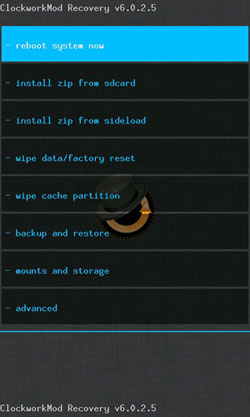
Note: Depending on the Android device model, you may use a different combination of keys to enter the CWM screen.
Don't want to try the common solutions one by one? Prefer the powerful software to fix the Android boot loop? Then you cannot miss Android System Repair. This program lets you fix various Android system issues without the tech skills required, including the Android boot loop. Most importantly, it has a higher success rate than all other methods introduced above.
The key features of Android System Repair:
How to fix a boot loop Android in one click?
01Install and launch the software on your PC. Afterward, choose "Repair" > "Android Repair" and connect the stuck Android device to the computer via a USB cable.

02Select the correct information of the device in the relevant column. After that, tick "I agree with the warning", type "000000" to confirm the operation, and hit "Next".

03Get your Android device into the Download mode with the on-screen directory. Then, tap "Next" to download the firmware and start fixing the Android device automatically.

Android boot loop is a commonly seen glitch on some Android devices. If you are facing the issue, you can try the desired troubleshooting tricks mentioned above. But, we will recommend you use Android System Repair directly for its higher success rate and fast-solving competence. Of course, other methods also perform well. Thus, go ahead to try them now.
Related Articles:
How to Fix GPS Not Working on Android with 9 Expert Tips
Top 7 Android Repair Software to Fix Common Android Issues
How to Fix Blue Screen on Android? A Troubleshooting Guide
10 Effective Tricks to Fix the Issue of App Not Installed on Android