
How to Fix Black Screen on Android Phone [6 Effective Ways]

"While on my phone, it just gave me a black screen. I tried to turn it on and it doesn't turn on. Does anyone know how to fix it if they experience the same issue?"
- From Quora
The "black screen of death" is a common yet frustrating issue that many Android users encounter. Imagine this: you're in the middle of an important task or conversation, and suddenly, your phone screen goes completely black. No matter how many times you press the power button or try to restart the device, the screen remains unresponsive. This problem can be caused by various factors.
In this article, we'll explore the cause behind of the problem and offer six proven methods of how to fix a black screen on an Android phone. Whether you're a tech-savvy user or a beginner, these solutions will guide you step-by-step to restore your device's functionality. Additionally, if you're worried about losing important data during the process, we'll also show you how to recover your files safely. Let's dive in and bring your phone back to life.
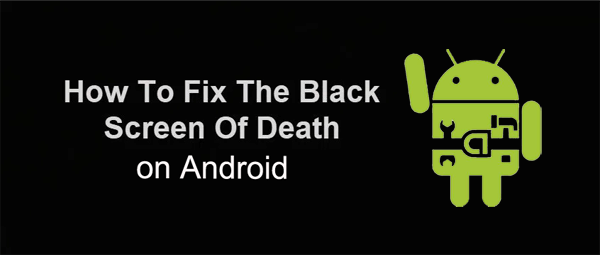
There are several reasons why your Android phone might experience a black screen. Understanding the root cause can help you choose the most effective solution. Here are some common reasons:
Now that we've covered some potential causes, let's dive into the solutions. Here are six effective ways to fix the black screen issue on your Android phone:
If your phone screen turns black, the first thing you should try is a force restart. This often resolves minor glitches and software bugs. Press and hold the "Power" button for about 10-15 seconds until the phone restarts.

A simple but effective solution: ensure your phone has enough battery power. If the battery is completely drained, it might display a black screen. Plug your phone into a charger for at least 30 minutes and see if it powers up.

People usually rely on wiping the cache partition on the device to solve the problem of Android's black screen of death. The reason for this is that sometimes the direct result of the fulfillment of the cache memory is to cause the Android screen to be black. Therefore, sometimes you only need to clear the device's cache to solve the problem of the Android black screen.
Step 1. Turn off your Android phone and press and hold the "Volume up" + "Power" + "Home" buttons to put the phone into recovery mode. If this combination is not valid, you may check the article to see how to get the phone into recovery mode according to your phone model.
Step 2. After entering recovery mode, you can see multiple options on the screen. Use the "Volume up" and "down" buttons to navigate to the option "wipe cache partition" and then use the "Power" button to select it.

Step 3. Select "Yes" on the new window to confirm the above operation, then the phone will clear all the cache and you will see a "reboot system now" option. Use the power button to select it.
Step 4. Your phone will reboot. This will take a long time, so please be patient. After the reboot is completed, you will find that the black screen problem has been successfully solved.
My Android phone screen went black but still works. If you install the wrong or incompatible app on your phone, it will also cause the Android screen to be black. Have you found that an application on your phone recently crashed frequently? If so, then this is probably the culprit causing the black screen issue. You only need to uninstall the application from your device to solve the problem easily. However, you need to start the device in safe mode. Specific steps are as follows.
Step 1. Turn off your phone. When you turn it back on, notice that when the boot logo appears, you hold down the "volume down" button until the lock screen appears.
Step 2. You will see "Safe Mode" at the bottom of the screen, which means you have successfully put your phone into safe mode.

Step 3. Now, go to "Settings" and select "Application Manager", find the incompatible app, click on it, then find and click the "Uninstall" option to uninstall it.
Step 4. After the uninstallation is complete, you reboot the device and let it start in normal mode.
If your Android phone's black screen is really caused by an incompatible app, you should be able to resolve the issue after uninstalling the app.
Once your phone encounters this annoying black screen problem, you will have trouble accessing the internal data of the phone. If you're worried about being a tech newbie, here's what you can try the best solution we will give you next: use Android Repair to fix the black screen Android phone.
Main Features of Android Repair:
Download the Android Repair on your Windows PC and start to fix a black screen on a phone now.
01Install and run the Android Repair software on your computer. You can see the following screen pop up. Just click "Repair" from the main interface and click on "Android Repair". Connect your Android device to your computer with a USB cable.

02In the next screen, please choose and confirm your Android model, including the device brand, name, model, country, and carrier. Please note that this may erase all data on your device, so we suggest you create an Android backup beforehand. Type "000000" to confirm and continue.

03Follow the on-screen instructions to boot your Android device into Download mode. Click "Next" and the tool will start to download the Android firmware and flash the new firmware to your Android device. After a while, your Android device will be repaired successfully and the black screen of death will be fixed.

When all of the above solutions can't solve your Android phone's black screen problem, you should try this method as a last resort. This method will erase all data on your phone, so be sure to back up all the files and folders on your device before proceeding. Then, follow the steps below to learn how to factory reset your Android phone to fix the black screen of death issue.
Step 1. First, you need to turn off your phone.
Step 2. Turn your Android phone into Recovery Mode. The specific steps are mentioned in fix 3 above.
Step 3. After booting up in recovery mode, you can use the "Volume" button to select the "Wipe data/factory reset" option and press the "Power" button to select it.

Step 4. Tap "OK" to confirm the action and the phone will reset and restart.
When your device reboots automatically, you will see the Android black screen of the death problem is solved.
When you encounter a black screen on your Android phone, the first thing you are most worried about is the data inside the phone. How to quickly and safely restore the data from the black-screen Android phone? Broken Android Data Extraction is your first choice. It is currently the world's most popular Android file recovery tool that helps you recover all kinds of data, including photos, videos, audio, music, WhatsApp messages, text messages, contacts, and other data, even though your phone has encountered a series of problems such as black screen, white screen, broken screen, and unresponsive screen. In addition, it supports almost all Samsung devices, like Samsung Galaxy S, Samsung Galaxy Note, etc.
If you need it, you can download the free trial version of the Broken Android Extraction and read the following guide to see how to use it to recover data from a black-screen Android phone.
01Connect your black-screen Android phone to the computer with a USB cable, then launch this Broken Android Data Extraction software. Select "Broken Android Phone Data Extraction" mode and click the "Start" button to get access to your phone's memory.

02In the next window, you need to choose the phone name and model, then click the "Confirm" button to confirm your option. After that, you'll be guided to enter your phone into Download mode.

03Click "Next" to let the program scan your phone, and when the scanning is ended, you can check and mark the data you want to recover. Finally, click on the "Recover" button to save the recovered data on your computer.

Dealing with a black screen on your Android phone can be frustrating, but with the right approach, you can often resolve the issue and recover your data. Whether it's a simple force restart or a more complex factory reset, these methods should help you get your phone back in working order.
For a quick and reliable solution, we highly recommend using Android Repair. This powerful tool is designed to fix various Android system issues, including the black screen of death, with a high success rate. Its user-friendly interface makes it easy for even non-tech-savvy users to repair their devices without hassle. Download Android Repair today and give your phone a new lease on life.
Related Articles:
Phone Screen Went Black But Still Running: Causes and Solutions
Strategies for Tackling Google Pixel Unresponsive Black Screen
Samsung Black Screen of Death: Reasons, Solutions & Preventions