"My Android phone keeps shutting down every few minutes, not turning off, but suddenly shutting down. It doesn't reboot until I manually turn it on, although sometimes it does reboot. When I run it in safe mode, it works fine. There haven't been any recent updates, and I've cleared the cache partition and tried running the 'Repair Apps' option from recovery mode, but it didn't help. The ADB logcat logs didn't provide any useful information, and I haven't installed any new apps recently. How can I figure out what's causing this issue?"
- From Reddit
Although the latest Android versions have made your phone more stable and smoother to use than before, some people may still encounter Android phone keeps turning off problems now and then. Well, various reasons may cause this issue. If your phone keeps turning off with full battery on Android, check the following content to figure out the reason and get it fixed quickly.

Why does my phone keep on randomly shutting off? If you are not sure why your Android phone turns off by itself, go through the possible reasons below:
Now that you've got the reasons, you can follow the tricks below to fix the Android keeps shutting down issue step by step.
If you are using a protective case on your Android device, take it off temporarily to ensure that it does not cover the phone sensors or buttons. If it fixes the problem, then you don't need to move on further.
If your Android turns off randomly, again and again, there may be something wrong with the battery. So, you can check the battery status with the following steps:
Step 1. Open the dialer on your Android phone and dial *#*#4636#*#* on the dialer.
Step 2. Wait for the Battery Info screen to appear. ( Note: If this does not work, try entering *#*#INFO#*#* on the dialer.)
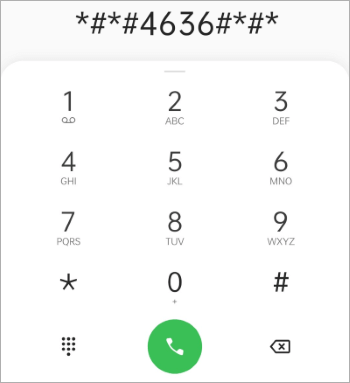
If it shows your battery is in poor health, you should charge your device right now. But if everything seems to be in good status, continue to the next method.
Sometimes, the automatic switch-off settings on your Android device may also make your Android phone keep cutting out. Therefore, to fix this problem, you should turn it off.
Step 1. Open Settings on your Android phone.
Step 2. Scroll down to select "Utilities".
Step 3. Find the option "Scheduled power on/off" and ensure that you have disabled the "Power on" and "Power off" options if they are not already.

For that, press the "Power" button first to check if your phone can switch off normally. If yes, go to "Settings" > "Display & gestures" > "Display, gestures & buttons" > "Display" > "Advanced" > "Screen timeout" and select an inactivity duration.
What if the sleep or screen timeout option is not available on your phone?
In some Android devices like Redmi phones, the Sleep option may hide under Lock Screen and Security. For these devices:
Step 1. Open "Settings" > choose "Lock Screen and Password" under System & Device.
Step 2. Tap the "Sleep" or "Screen timeout" option and set the duration to 30 minutes or longer available.
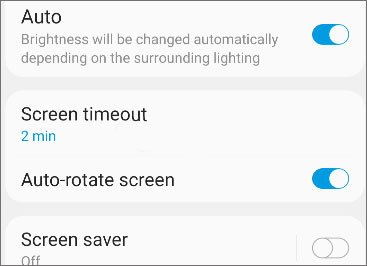
Most Android phones allow you to check how much storage is available in Settings. But Settings may vary by phone. For more information, please get in touch with your device manufacturer for help.
Also, your phone may start turning on and off when the storage is less than 10% left. So, if your device is running on low storage, open "Settings" and go to "Storage" to free up more space on your device.

If your Android phone keeps turning off with full battery, you will only need to restart it. It may sound silly, but switching it off and on solves the problem in some cases.
There are many ways to restart your phone. For example, you can press and hold the "Power" button and select the "Restart" option on the screen to reboot it.
If it doesn't work, you can hard reset your device by pressing down the "Power" + "Volume down" buttons together until the fast boot mode screen appears. Next, press the "Power" button again to start up the phone.

When the Android OS is not updated for a long time, several issues may come out on your device, including the Android phone keeps turning off. Hence, check if there is a new update available on your device or not.
Step 1. Open the device's "Settings" > "About" > "Software update".

Step 2. Tap the "Check Now" button to check for an update.
Step 3. Download and install the update if available.
Booting your Android phone into Safe mode is another way to resolve the phone keeps turning on and off since Safe mode only allows the built-in apps to run. Suppose you can use your phone in Safe mode normally. In that case, consider removing unnecessary apps that slow down the phone processor and cause your phone to turn off randomly.
To boot your phone into Safe mode:
Step 1. Press and hold the "Power" button until the power menu displays on the screen.
Step 2. Click the "Power off" option for 10 seconds and tap "OK" on the pop-up window to confirm the operation.
Step 3. Your phone will start rebooting. When you see Safe mode at the lower left or right corner of the screen, you're done.

If you often install apps from unknown sources, there is a high chance that your phone has gotten a virus attack. So, to fix the Android phone that keeps turning off the issue, you need to remove some malware or incompatible apps from your device immediately.
Step 1. Access "Settings" > "Apps and notifications" > select the app you want to uninstall.
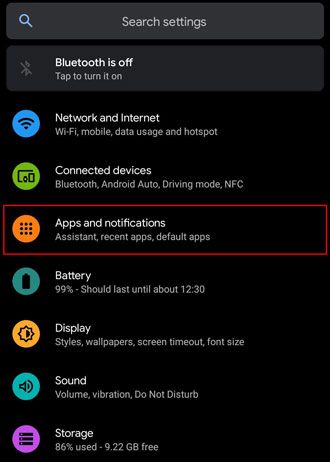
Step 2. Click "Uninstall" to delete it from your device. Besides you can also install a reliable security app for your Android device.
You can also factory reset your Android device to fix the system glitches. However, the resetting process will erase all settings and content on your phone. Thus, you'd better back up your device data to a computer or upload it to a cloud service like Google Drive if necessary.
To factory reset your device:
Step 1. Navigate to Android's "Settings" > "System" > "Backup & reset".
Step 2. Choose "factory data reset" to reset your phone.

After resetting your device, you will need to log in to the Google credentials to set up your phone as a new one.
Assume that you perform the DIY tips, but nothing works. Then, you should call the device manufacturer and follow its advice. Even if most devices come with a manufacturer warranty that covers problems like an Android phone keeps turning off, ensure that you don't cause the problem by yourself and that your device is not severely damaged.
Additionally, if you have purchased insurance for your device from a retailer like Best Buy or your manufacturer, take full advantage of the insurance to make the payment as low as possible.
For your information, below are parts of the Android customer service numbers:
Suppose you consider contacting the device manufacturer complicated and expensive. In that case, you can try the ultimate tool - Android Repair, to fix the problem in one click before taking your phone to the nearby service center. It can fix various Android system issues to normal at a high success rate and requires no technical skills during the whole process.
The highlights of Android Repair:
How do you stop your phone from turning off by itself on Android in one click?
01After running the Android repair tool on your computer, click the "System Repair" module from the initial interface and plug your Android device into the PC using a USB cable. Then, select "Android Repair" among the three options.

02Please select the correct device brand, name, model, etc., from the relevant columns and check "I agree with the warning". After that, hit the "Next" button, type "000000" on the pop-up window, and press the "Confirm" button.

03Follow the on-screen directory to get your device into the Download mode. Afterward, tap "Next" to download the firmware necessary for repair. After downloading and verifying the firmware, the program will automatically fix the Android phone that keeps turning off.

Don't worry if your Android phone keeps turning off randomly. With the 12 effective solutions introduced above, you will easily free yourself from trouble. Notably, Android Repair is the best way to repair the problem yourself, which has a higher success rate and is easier to use than any other method. Therefore, go give it a try. Likely, you don't need to contact your manufacturer after that.
If you need technical support during repair, please describe your problem details below.
Related Articles:
13 Practical Ways to Fix iPhone Keeps Turning On and Off Randomly (Updated Tips)
Top 7 Android Repair Software to Fix Common Android Issues