What's worse is that when you typing a very important message with your Samsung phone keyboard and suddenly see a pop-up saying "Unfortunately, Samsung keyboard has stopped." After you close the pop-up, all your typed content disappear. What do to to solve this problem? Don't worry, this post is mainly telling you how to fix Samsung Keyboard stopped issue.
Part 1: Why "unfortunately, Samsung keyboard has stopped" Occurs?
Part 2: Troubleshootings to Fix Samsung Keyboard Has Stopped Error
Problems with the Samsung Keyboard is relatively common for users today. In fact, due to all of the issues that a user can encounter, there are multiple reasons why a Samsung keyboard may stop on a user. Some of the more notable are listed below.
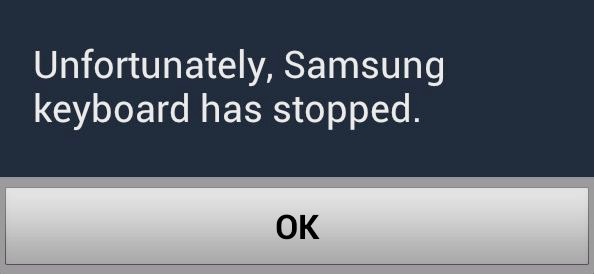
- Some software apps like Verizon’s updates are incompatible with Samsung’s software applications, especially with its keyboard configurations. In fact, users’s are reporting problems with recent Dragon and swipe version installations, and the keyboard displaying the stopped messages appearing.
- Samsung users are also encountering these issues when they have completed certain updates and the functionalities afterward. For instance, on these phones, the user cannot use the SwiftKey functions as it relates to pressing down the emoji button.
- Some users are saying that they are getting this message user gets “Unfortunately, Android Keyboard Has Stopped” when trying to enter the KNOX mode on the phone
- Users cannot always pinpoint problems since it happens randomly when they are trying to complete certain functions.
- Users have problems when they are trying to post information on their facebook’s applications.
- Occurs when the user is trying to perform an upgrade from one version of their operating system to the next.
- Some users are contributing these problems to an unstable update that they have loaded on their Samsung devices.
Basically, when a user is making changes on their android device, they may find that the activities that they do is randomly occurring as an error. For instance, while an individual is using their keyboard to type a message to a friend, family member or the like, they can encounter these problems in the midst. Many users are also complaining about these issues occurring when they try to feed in a note, send in a friendly reminder, open up and use their calendars or other using other Apps that may require the user to use the Samsung keyboard functionality.
You May Want to Know:
How to Solve Android Stuck on Boot Screen
How to Fix Phone Keep Turning Off Issue
Fortunately, there are several different solutions that people can use to fix their problems. Some of the more common fixes are also provided for you below.
* Fix this problem by doing a Soft Reset
If you want to do a quick fix that can repair this problem right way, you can try this easy solution first. In general, to fix many common software issues, this solution is often used by those who want to get rid of small bugs that they encounter from time to time. Here are the steps:
1. Turn your device off by pressing down the power button.
2. Once the device powers completely down, the next step is to restart the device again by tapping on the power button.
This reset option can help to resolve these kinds of problems so that you can continue activities without having to find the permanent solution for this keyboard problem.

* Perform a Force Quit to solve your keyboard problems
The user should make sure that they start this update at the Open Settings for their app by tapping on the app first and then Tap More settings option that has been provided for you at the upper-right corner.
1. Tap your finger on the Show system apps and then look for the messaging app or keyboard app that you are presently using.
2. When you have located the keyboard app, you should open it and then tap on the force close button.
3. When these steps have been completed, you can check it again to see if these issues still exist.
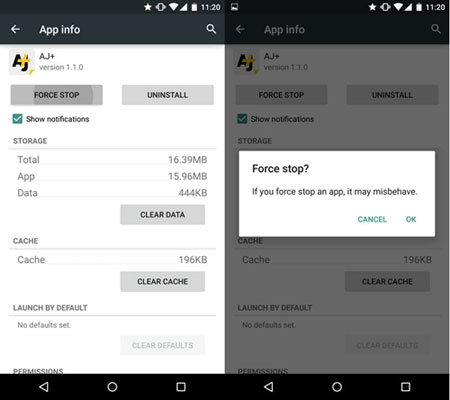
* Clear Keyboard Cache to Fix Samsung Keyboard Has Stopped Error
User Can fix this problem by clearing cache on their Samsung device
1. To clear cache, the first step in this process is to open up the settings app, and then tap on the option "apps".
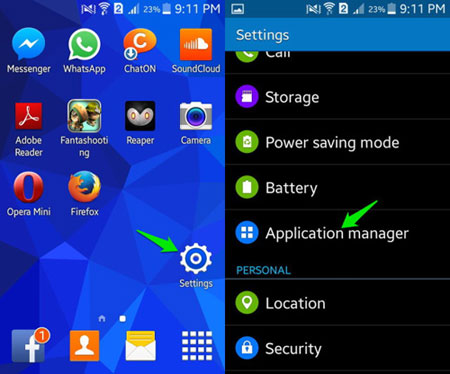
2. Look at the upper right hand corner for the (3 dot icon) and then tap to access "more settings".
3. Once this step is complete, tap on "show system apps" and then look for the keyboard app that you are presently using for your keyboard activities. In some cases, the name of this keyboard app may reflect Samsung products or a third party keyboard that you have downloaded. In either case, once you have found the correct app, you should tap on it to open it.
4. Tap Storage and then tap the "clear cache button".
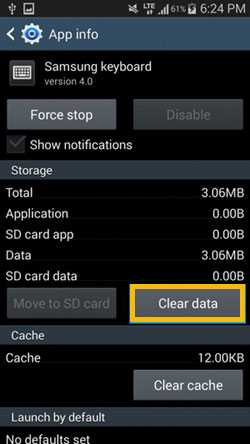
5. Restart your device
6. Once complete, you can check to see if the keyboard problem still exists.
* Install an Update that will fix the Keyboard Problem
It is not uncommon for the manufacturer of various software applications to install an update to fix common problems that users are experiencing. Specifically, when they are identifying the problem and the patch that can fix it so users can simply go on performing their activities for that day. So, if you are encountering the keyboard problem that many others are experiencing, you will want to look for the update that takes care of that specific situation.
Having said that, you should look for the latest update that fixes these problems. In some cases, the fix may be embedded in several other software bugs.

* Install Another Keyboard App
Some users may have a keyboard app that is not compatible with the current software. In these cases, the best option is to install another keyboard app that will work properly instead of the Samsung keyboard. Follow the steps given below:
1. Go to Google Play Store to search for a keyboard that is suitable for your phone. For example, Google Keyboard.
2. After the installation, you can go to choose "Settings" option on your Samsung phone.
3. Go to select "Language and Keyboard" or "Language & Input" and then "Current keyboard".
4. Now, highlight the new keyboard and set it as your default keyboard.
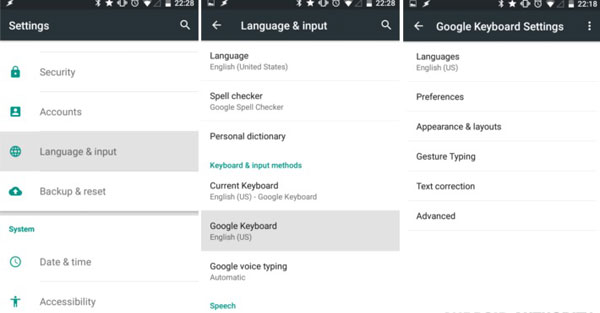
To conclude, encountering the "Unfortunately, Samsung keyboard has stopped" error can be frustrating, especially when you're in the middle of an important task. However, there are various troubleshooting methods available to resolve this issue. It is important to note that the solutions provided here are just a few of the common fixes, and there may be other methods available depending on your specific situation.
Remember that these troubleshooting methods may vary depending on your specific Samsung device model and the version of the Android operating system you're using. If the issue continues to persist even after trying these methods, it's advisable to reach out to Samsung customer support or visit a service center for further assistance.
Related Articles:
5 Ways to Cast Android to Windows 10 [Step-by-Step Guide]
How to Switch Android Phones Like a Pro [Solved]
Top 3 Ways to Transfer Files from Android to PC Using USB Cable