
FoneDog Android Data Recovery Review: Pros, Cons, How to Use and Alternative

FoneDog Android Data Recovery is a software program designed to help you recover deleted data from your Android device. If you want to get insight into this tool, read this article. We've examined its features, performance, strengths, weaknesses, and pricing, and compared it with another well-regarded Android data recovery software, Coolmuster Lab.Fone for Android, to assist you in making the best choice. Continue reading the FoneDog Android Data Recovery review.
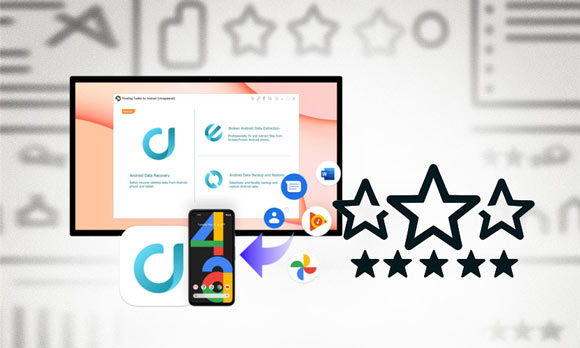
FoneDog Android Data Recovery is a specialized software crafted for Android, dedicated to aiding you in the retrieval of diverse data types from your Android phones or tablets. This includes messages, contacts, call logs, photos, videos, music, documents, WhatsApp messages, and more. It supports over 6000 Android devices, including brands such as Samsung, Sony, Huawei, Xiaomi, OPPO, Vivo, and others, across all versions of the Android operating system.
Pros
* Retrieve erased photos, videos, audio files, text messages, contacts, call logs, and documents from an Android device.
* Perform a free scan of deleted data directly from your Android phone without rooting.
* Ensure the maximum integrity of your data with fast recovery speed and a high success rate.
* Allow yourself to preview files before recovering data, enabling you to selectively restore the data you need.
Cons
* Its free trial version limits the number of files you can recover. To restore more data, you will need to purchase the full version.
* Data recovery from Google Drive or other cloud backups is not supported.
Is FoneDog safe? The answer is yes; FoneDog Android Data Recovery is safe. Follow the tutorial below to learn how to use the product.
Step 1. Install and activate FoneDog Android Data Recovery on your computer after downloading. Subsequently, connect your phone to the computer using a data cable and enable USB debugging on your Android device.
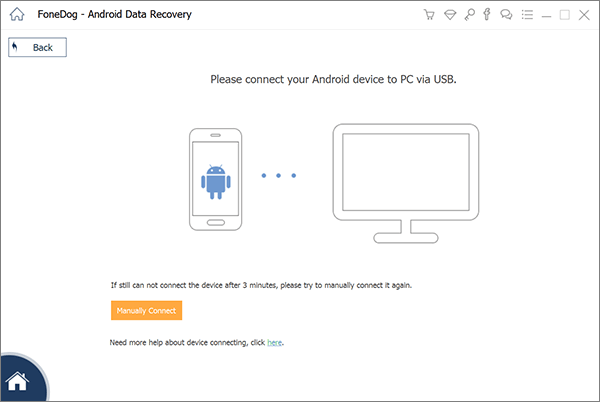
Step 2. Once the program successfully detects your Android phone, FoneDog Android Data Recovery will showcase all the supported data types available for recovery. Simply select the file types you wish to recover, then click "Next" to initiate the scanning process.
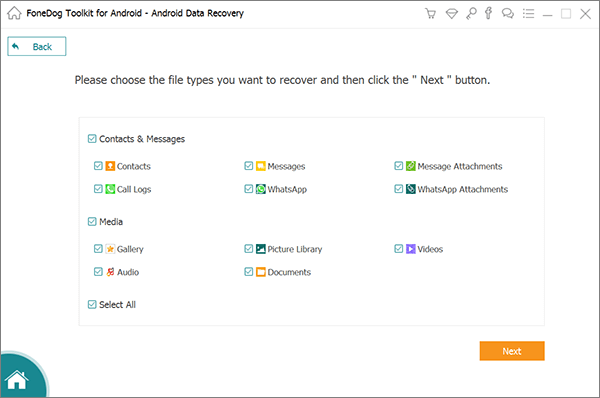
Step 3. By clicking the "Scan" button, the Quick Scan by default is started. You can choose to undertake a lengthier but more exhaustive Deep Scan if you are unable to locate the necessary deleted data or if you would prefer more detailed results.
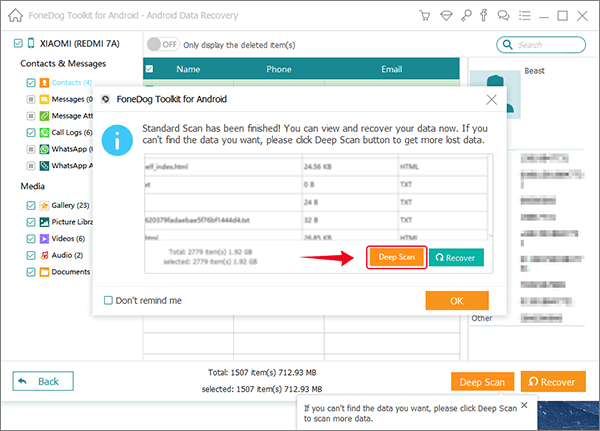
Step 4. After a brief scanning process, the detailed list of files will be displayed. Preview and mark the items you want, then click the "Recover" button to store them on your computer.
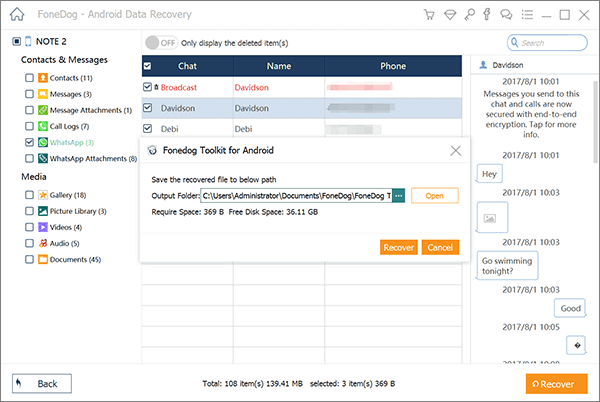
Is FoneDog free? No. FoneDog Android Data Recovery offers a free trial version, but for access to additional features, a paid purchase is required. The pricing plans for FoneDog Android Data Recovery are primarily divided into Windows and Mac versions.
Windows version
* One-Month License: 6 Devices, 1 PC, 1 month free upgrades - $59.95.
* One-Year License: 6 Devices, 1 PC, 1 year free upgrades - $79.95.
* Lifetime License: 6 Devices, 1 PC, Lifetime free upgrades - $89.95.
Mac version
* One-Month License: 6 Devices, 1 Mac, 1 month free upgrades - $39.95.
* One-Year License: 6 Devices, 1 PC, 1 year free upgrades - $59.95.
* Lifetime License: 6 Devices, 1 PC, Lifetime free upgrades - $69.95.
While FoneDog Android Data Recovery is a decent Android data recovery software, it is not without its limitations. If you are looking for a more powerful, comprehensive, and reliable option, we recommend using Coolmuster Lab.Fone for Android. This highly praised Android data recovery software can assist you in recovering various data types from Android devices, including contacts, messages, photos, videos, and more. In addition to direct data recovery from Android phones, it also supports recovering deleted data from SD cards.
Key features of Coolmuster Lab.Fone for Android
Here is a detailed guide on using Coolmuster Lab.Fone for Android to recover data on an Android device.
01Download, install, and launch Coolmuster Lab.Fone for Android. Next, access the "Android Recovery" module to manage Android data with the tool.

02Connect your Android device to the computer. Upon connection, you will be presented with an interface to choose the file types for recovery. Click "Next" to proceed.

03Now, you have the option to choose between "Quick Scan" or "Deep Scan" modes. After the scan is finished, click "Continue" to begin scanning your Android phone.

04Select the data you want to recover, then click "Recover" to initiate the recovery process.

Here's the video guide:
In conclusion, Fonedog Android Data Recovery has clear pros and cons, but that doesn't mean it's right for every situation. Before using this tool, you should carefully think about its pros and cons. As an option, we've brought you Coolmuster Lab.Fone for Android, which has gotten a lot of good reviews.
Coolmuster Lab.Fone for Android stands out because it has strong and reliable features and an easy-to-use interface. Whether you choose Fonedog Android Data Recovery or Coolmuster Lab.Fone for Android relies on your needs and preferences. This comparison should help you make a smart choice about which Android data recovery app to use. Thanks for reading.
Related Articles:
How to Recover Data After Factory Reset on Android Phone? (4 Proven Ways)
Unveiling the Best Android Data Recovery Software [Top 10]
Syncios Review: Managing Your Phone Data Has Never Been Easier





