
Fonelab Broken Data Extraction Review: Everything You Need to Know

When your Android screen is damaged, or the device becomes unresponsive, critical data can be at risk. Fonelab Broken Data Extraction is a specialized tool designed to help users recover essential data from damaged devices. Many users wonder, "Is Fonelab Broken Android Data Extraction safe?" and whether it's the right tool for their needs. In this in-depth review of Fonelab Broken Android Data Extraction, we'll evaluate its safety, features, and user experiences. This Fonelab Broken Data Extraction review will guide you through the tool's capabilities and potential alternatives, helping you make an informed decision on Android data recovery.
Fonelab Broken Data Extraction, part of the Fonelab brand, is specifically designed to recover data from Android devices affected by screen damage, system crashes, or other issues. It enables users to retrieve critical data like contacts, photos, and messages even when the device is unresponsive.
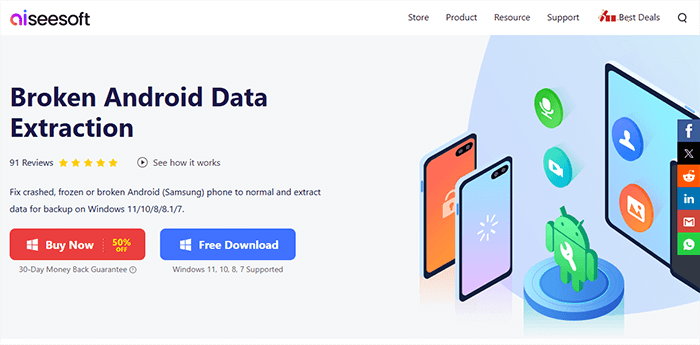
Fonelab Broken Data Extraction offers several unique features that make it suitable for recovering data from Android devices that are unresponsive or physically damaged. Here are its primary capabilities:
Users can recover contacts, messages, message attachments, call logs, Whatsapp, WhatsApp attachments, galleries, picture libraries, videos, audio, and documents.
Its straightforward interface makes it suitable even for beginners with no technical background.
Allows users to choose specific file types for recovery, reducing scan times.
Ensures that no additional modifications are made to the device during the data recovery process.
Fonelab Broken Data Extraction has its strengths and limitations, which can help users decide if it meets their requirements.
Pros
Cons
Fonelab Broken Data Extraction offers a limited free trial that allows users to explore basic functionality. However, for full access to advanced recovery features, a paid license is required. Its pricing falls within the mid-range for data recovery software, and the cost varies based on license duration and device compatibility.
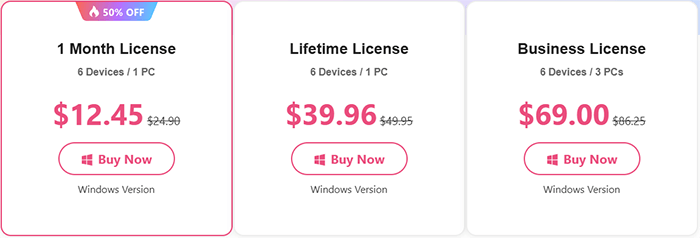
Fonelab Broken Data Extraction is straightforward to operate. Follow these steps to retrieve data from your broken Android device:
Step 1. Install the Fonelab software on your computer.
Step 2. Use a USB cable to link your Android device to the computer. Select "Broken Android Data Extraction" from the sidebar, and then click "Start".

Step 3. Select the required repair mode based on your phone's issue and click "Start" to initiate the recovery process. Next, choose your phone's model and tap "Confirm". If you're unsure of your device's model, use the question mark icon for assistance.

Step 4. Follow the on-screen prompts to enter download mode. Click "Start" to repair your device, and you'll need to wait patiently. Once your phone is successfully repaired, the software will automatically scan your phone's data.
Step 5. Once completed, select the files you wish to restore and click on "Recover" to retrieve the data from your phone to your PC.

User feedback on Fonelab Broken Data Extraction shows that it can effectively recover data from damaged devices in specific situations. However, some users have noted compatibility issues with certain devices, and recovery speed can vary depending on the data size. Here are some real reviews:
Black screens, which I have had more than enough of in this lifetime, don't bring me fear any more, thanks to Aiseesoft Broken Android Data Extraction. - By Dreamy
My Samsung Galaxy Note 5 phone screen is broken. I can press the button but cannot view the data. After trying this tool, it detected my phone data, and I extracted the data to my computer. Now, I can give up this broken screen phone and old phone. - By Freeman
My phone screen is broken for my boy's naughty trick. I only need the contacts on my phone and do not care about unlocking them. This software helps me make it. Thanks a lot. - By Abel
Fonelab's scanning process was extremely slow, and the data it managed to recover wasn't complete. I tried reaching out to technical support, but they were very slow to respond. I wouldn't recommend it to anyone who urgently needs data recovery. - By Tom
If Fonelab does not meet your needs, there are several similar tools to Fonelab for Broken Phone Data. Choosing the right tool depends on specific device compatibility, recovery type, and user preferences, but these top software like Fonelab Broken Data Extraction offer similar and sometimes even enhanced features for extracting data from damaged Android phones.
If your screen is damaged but still usable, Coolmuster Lab.Fone for Android might be your best alternative. It can recover deleted messages, call logs, contacts, videos, music, photos, and documents from Android to your computer, as well as retrieve deleted photos, videos, music, and documents from an SD card. This tool also allows you to back up these files in their original format without any quality loss. It supports Android devices with version 6.0 and above, working seamlessly with brands like Samsung, Sony, Huawei, ZTE, Xiaomi, and more.
If you'd like to learn more about this product, feel free to watch the video tutorial below.
In conclusion, this Fonelab Broken Data Extraction review has highlighted the tool's features, pros, cons, and usability. While Fonelab proves effective for severe device damage, Coolmuster Lab.Fone for Android may be a superior option when dealing with partially functional screens, offering broad compatibility and a full range of recovery options. We hope this review has provided clarity on your data recovery options, helping you secure essential information.
Related Articles:
Viable Strategies for Successful Xiaomi Broken Screen Data Recovery
How to Recover Data from Water Damaged Android Phone in Every Way
How to Recover Data from a Broken Phone: Solutions and Tools Explained
How to Recover Text Messages from a Broken Android Phone (4 Easy Ways)





