
How to Get Android Messages on Mac: 5 Quick & Easy Methods

"How come I can not receive a text from an Android phone from my Mac?"
- from Rod LoScalzo
If you are using an Android phone and happen to be using a Mac computer, you may want to receive text messages from your Android phone on the Mac computer. But due to different systems, you may have the following questions: can you send an Android message on a Mac? How to get Android messages on a Mac? Don't worry. We will answer your questions and provide 5 methods for sending SMS through Mac in this article.
Can you send an Android message on a Mac? Of course, you can do it with some third-party software. However, from a design perspective, Mac computers do not support text synchronization with Android phones because these two devices run on different operating systems. Mac runs macOS software designed by Apple; Android phones run the Android operating system designed by Google. Yet, there is still a certain chance.
Here are several ways to receive text messages on a Mac from an Android phone:
Coolmuster Android Assistant is a powerful third-party tool that can help you manage data on Android devices on a Mac. Through this program, you can easily send and receive Android text messages on your Mac. In addition to SMS, the software also allows for managing photos, contacts, videos, and other content on the Mac. What's more, it also supports one-click backup and restoration of all data on Android phones.
What can Coolmuster Android Assistant do for you?
How to get Android messages on a Mac using Coolmuster Android Assistant? Follow these steps:
01After installing and launching the software, you will see the toolbox interface below. To use Coolmuster Android Assistant, locate and click on the "Android Assistant" section.

02Once your phone is successfully connected to your Mac, either via Wi-Fi or a data cable, you will encounter the following interface.

03Go to the "My Device" module, where you'll see various data types from your phone listed on the left-hand side. Click on "SMS", then choose the specific items you want to export. Finally, click "Export" to save the selected SMS data to your Mac.

Google Message provides Android users with a web version service that can be used on any browser-supported device, including Mac. Here is how to get Android text messages on Mac with Google Message:
Step 1. To use the Google Messages app on an Android device, open the app and tap the three dots icon in the corner of your screen. Then select "Device pairing" and follow the prompts to scan a QR code.
Step 2. To connect Google Messages on your Mac with your Android phone, visit the Google Messages website. From there, use your Android phone to scan the displayed QR code. After scanning, click on the toggle switch labeled "Remember This Computer" located below the QR code.

Step 3. Once connected successfully, you'll see all your text messages on the Mac.
AirDroid is a powerful cross-platform app that supports wireless file transfer, contact synchronization, and SMS management between Mac and Android devices. Below is the step-by-step guide:
Step 1. On your Android phone, download, install, and launch AirDroid.
Step 2. Go to the "Me" section within the app and select "Security & Remote Features". Then, enable the "Desktop Notif" feature.
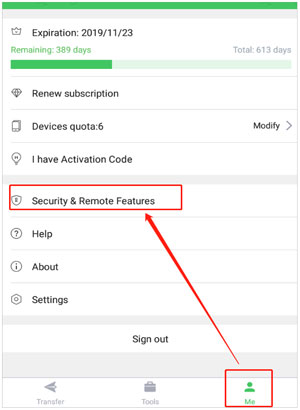
Step 3. Download and install the Mac version of AirDroid on your MacBook. Then log in with the same account, and click the "SMS" icon. Now, you can receive and send Android messages on your Mac computer.
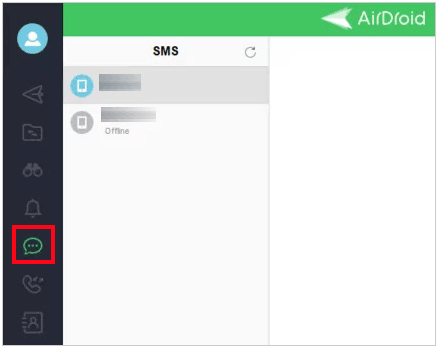
SyncMate is a multifunctional synchronization tool that supports synchronizing various data, including SMS, between Mac and Android devices. Follow these steps to receive text messages on a Mac from an Android phone:
Step 1. On your Mac, launch SyncMate after downloading and installing it.
Step 2. Click on "Add new" in the left sidebar, then select "Android Device" on the following interface.
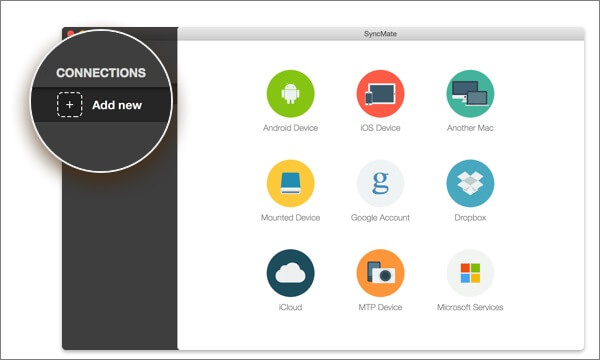
Step 3. You have 3 connection methods to choose from (USB, Bluetooth, or Wi-Fi). When the device is connected, choose "SMS" to sync.
Step 4. Next, choose "AutoSync" and set it to sync when the other side becomes available every 10 minutes. Then, click "Apply" at the bottom of the screen. This will sync your Android messages to your MacBook.
AirText is an app specifically designed for sending and receiving text messages across platforms. It supports use on devices such as Mac, iOS, Android, etc. With these steps, you can get Android text messages on Mac easily:
Step 1. Firstly, download and install AirText on your Mac and Android devices.
Step 2. Log in to the same account on two devices. After successfully logging in, you will see all the text messages on your Android phone on your Mac.
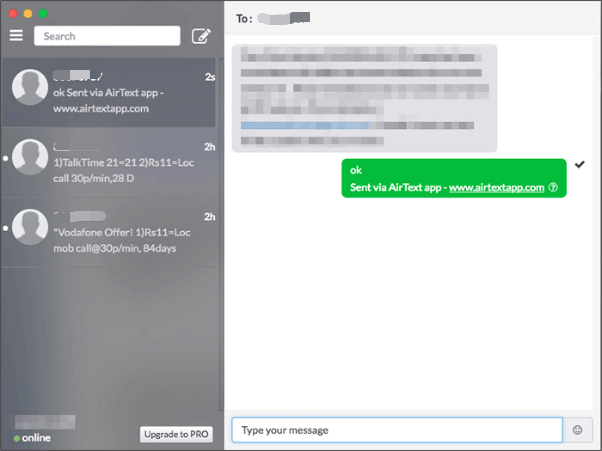
Through the above methods, you can easily get Android text messages on a Mac. Each method has its unique advantages and applicable scenarios, and you can choose the most suitable method according to your own needs. If you want to manage SMS more conveniently, we recommend using Coolmuster Android Assistant. It can help you manage various data on Android devices well, including SMS.
Related Articles:
How to Transfer Text Messages from Android to Android (6 Methods)
Troubleshoot: My Text Messages Disappeared on My Android Phone (Reliable)
How to Fix Text Messages from One Person Disappeared Android?
Can You Read Text Messages Online? 5 Methods for Android and iPhone Users





