
How to Get Out of Android Recovery Mode Quickly and Safely?

Android recovery mode has helped many Android phone users. It helps them in various ways, like when they want to install new firmware, when they are having problems with the phone's software and want to erase everything on it and start anew, or when they have problems with the device's system.
But, most users have complained of Android recovery mode not operating on their phones. If you are one of those who face such an issue, don't worry. We are here to help you. We'll show you how to get out of Android recovery mode for sure.
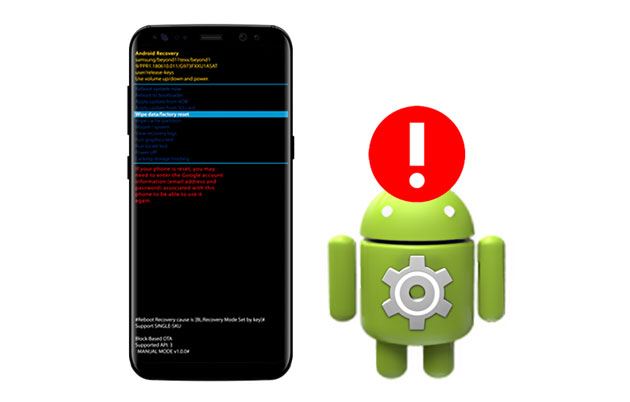
Part 1: What is the Android Recovery Mode?
Part 2: How to Exit Android System Recovery Mode Normally?
Part 3: How to Get Data Off Android Phone in Recovery Mode?
Part 4: How to Get Out of Android Recovery Mode If It Gets Stuck?
Android Recovery Mode is the "system" that Android devices use for repairing and reinstalling the OS. If your Android gadget is overheating, malfunctioning, unresponsive for various reasons, or perhaps your device is attacked by viruses; the Android recovery mode can be helpful since it can solve the problems effectively.
The Android recovery mode is a lightweight and independent runtime environment. It's found in a separate partition that has the Android OS on your Android device.
Once you enter the mode, you can now fix any of your Android problems by recovering the device to factory settings, removing the cache partition, performing software updates, and many more. The Android recovery mode is usually launched when you attempt to perform a system reset.
Further reading: Recover Data from Android Phone with Broken Screen [Solved]
You've entered Android recovery mode and now want to get out of it. But you are unable to do so, right? There's a possible way to exit the Android system recovery mode. No matter how the device gets into it, you may exit this mode easily and start it into normal mode. Do the following to exit the mode normally:
Step 1: On the screen of the Android Recovery, highlight the Reboot System Now option by pressing the Volume Down or Up button.
Step 2: Then press the Power button to choose that option to make your device immediately exit the recovery mode and then boot to normal mode.
Step 3: After that, you should turn your phone to normal mode by choosing the Power off option by using the Volume and Power button to switch off your phone. Long-press the Power button to switch on the phone again in its normal mode.

See more: Why did your messages disappear from your Android phone? To find it out, read this guide.
The Android recovery mode is the way to get data off the Android phone. In this mode, you can actually access the device's internal memory and see what files you want to get out of your Android phone. To get data off your Android phone in recovery mode, follow these steps. But note that you must use a USB cable and Android SDK:
Step 1: Firstly, switch on your device and connect it to the computer with a USB cable.
Step 2: Open Android SDK, then tap on the Create New Project option. Then enter Recovery in the Project Name field and the directory you installed Android SDK.
Step 3: Tap on an option for Create Project.

You might need: Seeking reliable Android flashing software? There are the top 10 flashing tools for your reference.
If you fail to exit from Android recovery mode, some fixes can help you get out of the problem, so don't fret. Here is what you have to do:
As you know, while rebooting in recovery mode, you mostly use the Volume buttons. They play a huge role when in recovery mode. So, if you are stuck in the mode, check whether the volume buttons of your phone work or not.
Test out if the Volume button is broken and not working by performing a simple test. Try holding down the button for at least 20 seconds. If nothing happens, then they might be at fault. The Volume buttons failing to operate will make you stuck in Recovery Mode.
If you failed to reboot your Android phone in recovery mode, there are still ways to get out of the mode. Booting into it can assist you in getting out of the mode. But before that, you need to do a complete backup of your phone's data and system files.
Depending on your phone's model, you should press key combinations to force reboot the Android device. However, if you can't find the exact combination of keys for the device, you may opt for a generic technique to force reboot the phone. The method is to long-press the Power and Volume Down buttons on the phone for like 20 seconds to force restart your device.

See more: You can also repair the black screen issue on an iPad in minutes. Let's check it out.
If you've tried force rebooting your Android device and are sure that the Volume buttons are okay but nothing changes, then consider trying out this other option. You should wipe off your phone's data and set the gadget as a new device. In this way, you can also avoid getting stuck in recovery mode. If you're not sure that this step will work with your phone, then try it.
To wipe off your phone's data, do the following:
Step 1: While still in recovery mode, choose the Wipe data/factory reset option.
Step 2: Confirm the action to wipe off data, and all files will be erased from your device.

You'll now exit the recovery mode and go back to normal mode. Only use this method when all other methods have failed to boot the Android device out of the recovery mode.
Guess you like: What if your Android phone keeps turning off? Then you can use these fixes.
If you entered into the Android recovery mode, but you can't seem to find a way out of it, then use Android System Repair to get out of this mode. This software can be used to recover your phone from Android recovery mode and get access to the recovery mode. The program is compatible with most Android devices. Using this software, you can easily fix all kinds of problems with your phone, like Android black screen, app crashing, and more.
When you run this system recovery software, it will create a restore point before clearing cache data, wipe user data (the data saved in your phone's memory and system), and also clear all apps from the phone so that you can start from scratch.
Download the Android system repair software below.
Here's how to get out of your phone's recovery mode with this system repair program:
Step 1: Download and Install the Program
After installing it on your computer, choose the option of System Repair on the main menu, and then connect the Android phone with a USB cable.
Step 2: Choose the Information of Your Phone
Tap the Android Repair option on the left panel, and click the Start icon.

Then enter the information about your device, including brand, model, carrier details, and country, together with your region. Then tap Next to proceed.

Step 3: Follow Instructions to Put Your Device to Download Mode
Follow the guide on the interface to get your Android device into Download Mode, and tap Next. Then the program will download the firmware, and repair your phone. Once done, check if your phone has gotten out of recovery mode.

The new Android recovery mode has come with a lot of improvement that is designed to make your device more reliable and stable. However, since we're dealing with something new, some users may find themselves having problems getting out of the recovery mode. Hopefully, the tips and tricks above can be of help for anyone who encounters such problems or is stuck in any situations related to Android recovery mode.
If you want to save you time, the Android System Repair program is an ideal choice. With simple clicks, you can make your device exit recovery mode. Of course, if there are other system issues on your phone, this program can also get them off your phone simultaneously.
Related Articles:
How to Recover Deleted Files from Mi Phone in 5 Pragmatic Methods? (Mi 13 Included)
Android Recycle Bin - Where and How to Find Deleted Items on Android Phone?
How to Recover Data from Locked Android Phone with Broken Screen?
How to Recover Deleted DCIM Folder in Android [Effective]
How to Recover Deleted Videos from Android Phone without Root [Updated]
4 Easy Ways to Recover Photos after Factory Reset on Android Phone





