
How to Get Pictures Off a Broken Phone? 5 Quick & Easy Ways for You

"I need to get important photos off my broken phone (Samsung Galaxy S22+). The screen is cracked badly and about half of it is dead (no color or touch function), these dead areas cover where I would normally input my passcode but the phone is otherwise working as far as I can't tell."
- From Reddit
Are you also looking for a way on how to get pictures off a broken phone? Our phones have powerful functions yet sometimes they could be very fragile. Physical damage can break the screen or even the system of your phone. What makes us feel so helpless is that we are not able to access our important data like photos with a broken phone. But relax, there are ways to recover photos from a broken phone. Here we introduce 5 practical methods to help you retrieve your photos from a broken phone.
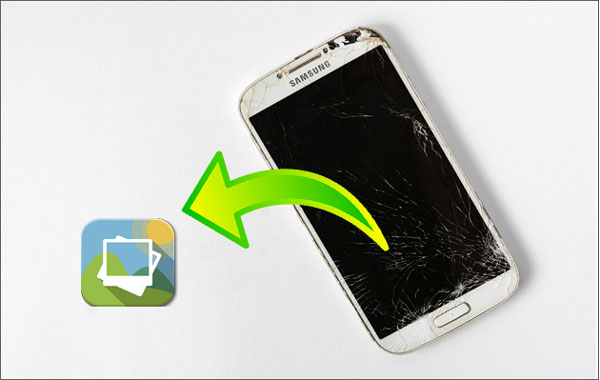
The most efficient way is to use a powerful Android data recovery tool called Broken Android Data Extraction. If your Android phone has a broken screen, or if the Android OS has crashed, no matter which case it is, you can use Broken Android Data Extraction to get your photos back. With its advanced data extraction technology, you can easily access your important files and transfer them from a broken Android phone to a computer.
Here are the main features of Broken Android Data Extraction:
Now, let's see how to recover photos from a broken phone. (Currently, this software only supports most Samsung mobile phones such as Samsung Galaxy S and Samsung Galaxy Note.)
01Firstly, download the Broken Android Data Extraction on your computer.
02Run the software on your PC and go to the Broken Android Data Extraction section, then connect your phone to your PC with a USB cable. The software will detect your phone automatically. Choose the situation and click the "Start" button to continue.

03Here, select the name and model of your device and then click "Confirm". After that, follow the on-screen steps to enter the Download mode.

04After entering the Download mode, Click the "Start" button to scan your files on the broken phone.
05Once the scanning is finished, you will see your files are displayed on the interface. Now you can go to "Gallery" or "Picture Library" to get your pictures off a broken phone.

Can you recover pictures from a broken phone? If your phone screen is broken but the Android system is still working, you may be able to get pictures off the phone with a broken screen using AutoPlay even if your phone is unresponsive. In this way, the computer will automatically detect your phone so that you can access your important files without tapping the broken screen.
What you need:
Here's how to retrieve pictures from a broken phone via AutoPlay:
Step 1. Connect your phone to the computer via a USB cable.
Step 2. Wait until your phone is detected by the computer. Once it's detected, a file folder will pop up, choose "Open device to view files".

Step 3. Find the DCIM folder which stores the photos on your phone, and copy and paste the photos you want on your computer.
What if the USB debugging is disabled and the AutoPlay on the computer is not working? Actually, there is a way to enable USB debugging on your broken phone on the condition that you can still see things on the screen even if tapping has no response.
What you need:
Below are the steps on how to recover photos from broken phones via OTG cable.
Step 1. Connect an OTG cable to your phone and then connect a mouse to the other end of the OTG cable.
Step 2. Use the mouse to control your phone, and turn on USB debugging on your phone.

Step 3. Follow the Autoplay method in Part 2 to get pictures off a phone with a broken screen.
Read More: Can't you see your pictures on your gallery app of the Android phone? If so, you can find them with these methods.
Google Drive can back up the files on your phone and allow you to access them from any device. If you are a Google Drive user and have enabled the Back up & sync feature on your phone, you can easily recover photos from a phone with the broken screen without the need of touching your phone.
Step 1. On your computer or other devices, log in to the Google Drive website with your Google account.
Step 2. Look for the photos you want and download them to your computer or other devices.

If your phone is broken but its SD card remains intact, you can easily retrieve your photos by removing the SD card and accessing it with another device. Many Android devices store photos on the SD card by default, especially those captured by the camera.
What you need:
Here's how to get your pictures off a broken phone using an SD card:
Step 1. Carefully remove the SD card from your broken phone. Ensure the phone is powered off to avoid any potential damage to the card.
Step 2. Place the SD card into a card reader and connect it to your computer. If your computer has a built-in SD card slot, you can insert the card directly.
Step 3. Once the SD card is recognized by the computer, open the file explorer and navigate to the SD card's storage. Locate the "DCIM" or "Pictures" folder where your photos are typically stored.

Step 4. Select the photos you wish to recover, then copy and paste them to your computer or an external storage device.
If you don't have a card reader, you can insert the SD card into another Android phone. Connect this device to a computer and transfer the photos as you would from a working phone.
In summary, using Google Drive is simple but some of your important photos may not be found among the backups. AutoPlay or OTG cable only can be used under particular circumstances. SD card retrieval is straightforward, but only for those who use SD card storage. It is easy to see that Broken Android Data Extraction is the easiest and the most practical way on how to get pictures off a broken phone. With its help, your broken phone can return to normal status and your important files including pictures on the phone can be transferred to the computer.
Now, don't hesitate to download Broken Android Data Extraction and get your pictures off the broken phone. If any concerns, please leave a quick comment below to let us know.
Related Articles:
How to Recover Data from a Broken Phone: Solutions and Tools Explained
How to Recover Contacts from Broken Phone in 4 Easy Methods
How to Recover WhatsApp from Broken Phone [Android & iPhone]
Broken Android Data Recovery: Recover Data from Broken Android