As an owner of an Android device, you can backup your phone data, as well as phone settings to Google Drive. However, Google Drive backup is not always working on Android devices, such as Samsung Galaxy, Google Nexus, Google Pixel, OnePlus, Huawei, Xiaomi, Redmi, etc. Some users complain that they always receive the pop-up labeled "Disabled by your admin" when they enable the Backup & Restore option. Then, what we can do when you can not backup Android to Google Drive?
Here are a few solutions you can have a try:
Solution 1: Make Sure the Network Connection is Strong
Solution 2: Add Google Account Again
Solution 3: Clear Google Drive Cache & Data
Solution 4: Check Any Update for Google Drive
Solution 5: Re-install Google Drive
Solution 6: Alternative Way to Back Up Android Data
First of all, you should check the network connection on your Android device. Make sure the network connection is strong enough. And if you are using mobile data, you should check whether you have set to transfer files only via Wi-Fi.
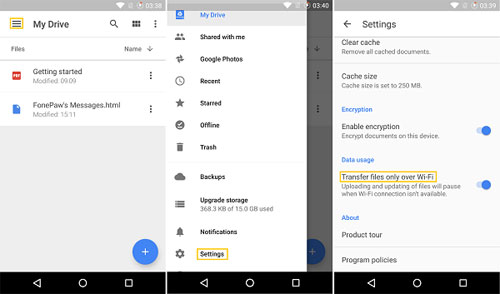
You May Like:
Top 5 Android Backup & Restore Software
Top 5 Android Desktop Manager
Click Settings on your Android phone and choose Account. Then, choose Google and click the three dots icon and then Remove account. After that, add your Google account again and check if Google backup is working now.

Sometimes, cleaning Google Drive cache files and data is an efficient way to make Google backup work. To do that, you just launch Google Drive and go to Settings. Click on the option of Clear Cache and then restart your Android phone. After that, you can try to backup Android data to Google account again.
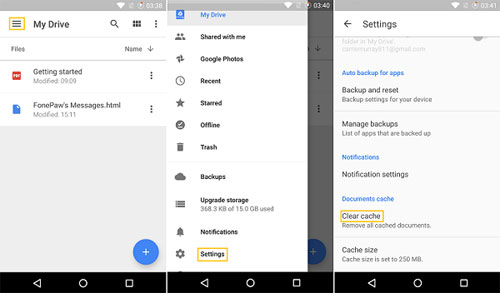
Update your Google Drive if there is an update version released. You can also go to Google Play Store to check whether the Google Drive in your Android phone is the latest version. If not, update the app.
Solution 5: Re-install Google Drive
Some users tell that they can backup to Google Drive after they reinstall the Google Drive. Therefore, you are suggested to uninstall and reinstall the Google Drive on your Android device to check if this solution works.
Solution 6: Alternative Way to Back Up Android Data
If your Google backup is still not working after above solutions, you can try another alternative way to back up your Android phone. Coolmuster Android Assistant can help you backup and restore your Android data with one click.
* Backup everything on your Android phone, including contacts, text messages, photos, videos, music, etc. to computer.
* You can selectively back up your Android data because Android Assistant allows you to preview and select data before backup.
* You are allowed to restore the backup file back to your phone with one click.

Related Articles:
Top 5 Android eBook Readers You Should Know
Troubleshooting for AT&T Mobile Transfer Not Working (Effectively)





