
How to Fix Green Line on Phone Screen: Causes and Solutions

"My phone screen has green lines, but the touchpad is still working. Is it okay?"
- From Quora
Have you ever noticed a green line suddenly appearing on your phone screen? This issue is quite common among smartphone users and can be both frustrating and alarming. Understanding what this green line means and how to fix it is essential to restoring your phone's functionality. In this article, we will explore the causes of the green line and provide practical fixes to solve the problem.
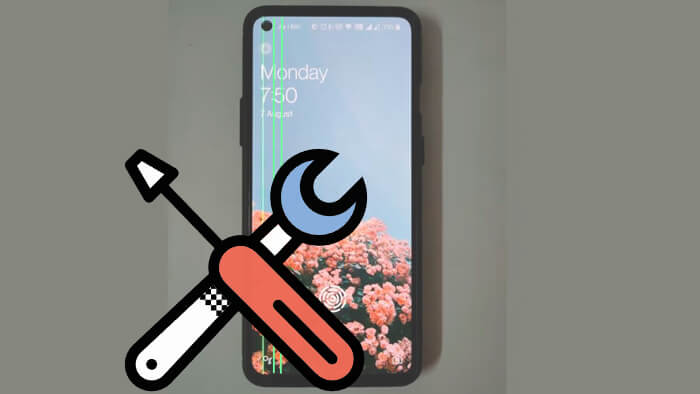
The green line in a phone screen typically indicates a hardware issue, particularly with the display. It is often caused by a problem with the pixels or a failure in the connection between the screen and the motherboard. Sometimes, software glitches can also be responsible. This line is usually vertical and may stretch across the entire length of the screen, significantly affecting usability.
There are several possible reasons for the green line on your Samsung/Vivo/OPPO and other Android phone screens, including:
A drop or impact may damage internal components.
Moisture entering the phone can lead to display issues.
Occasionally, software bugs after updates or system crashes can create screen problems.
In some cases, defects during production can cause the issue to surface after some use.
Will the green line on my phone screen go away? To address the horizontal green line on the phone screen, you can try the below 7 methods ranging from simple software fixes to more advanced solutions. Each solution will move you closer to restoring your phone to its normal condition.
The simplest fix is to restart your phone. Rebooting can often resolve temporary glitches that may cause the green line to appear. Here's how to fix the green line on the Android phone screen by restarting your Android phone:
Step 1. Press and hold the "power" button until the restart option appears.
Step 2. Tap "Restart" and wait for the phone to power back on.

Safe Mode allows you to diagnose whether a third-party app is causing the problem. In Safe Mode, only system apps will run, so if the green line disappears, it means that recently installed software may be the culprit. To enter Safe Mode:
Step 1. Press and hold the "power" button.
Step 2. When the power off option appears, press and hold it until the "Safe Mode" prompt shows up.
Step 3. Click "OK" and check if the green line is still there.

If the green line disappeared in Safe Mode, it suggests a recently installed app is causing the issue. You can fix the green line on the phone screen by uninstalling these apps one by one:
Step 1. Go to "Settings" > "Apps" > "Manage apps".
Step 2. Select the recently installed apps and click "Uninstall".

Step 3. Restart your phone and check the screen.
How to remove green lines on the screen? Sometimes, software bugs can cause display issues, and updating your phone may include patches for these problems. To update:
Step 1. Open "Settings" > "Software update".

Step 2. If an update is available, click "Download" and follow the insturction to install.
If previous methods haven't resolved the green line issue, it could be due to deeper system problems. In this case, a specialized Android repair tool like Android Repair can be highly effective. This tool is designed to fix a wide range of Android system issues, including those affecting the display, such as the persistent green line on the phone screen.
Key features of Android Repair:
Here's how you can use it to fix the green line on your phone screen:
01Download, install, and open Android Repair on your computer.
02Connect the Android device that needs repair to your computer, then proceed to select "System Repair" from the available options. You will be directed to a new screen where you must click "Start" to initiate the repair process.

03You will see your phone's information on the screen and select the appropriate brand, model, name, country, and carrier details. Confirm the warning prompt and click "Next" to continue.

04Now, you need to put your phone into Download Mode. For devices with a Home button - turn off the device and hold down the "Volume Down", "Power", and "Home" buttons for 10 seconds. Release all buttons and press only the "Volume Up" button to enter Download Mode.
For devices without a Home button - turn off the phone. Long-press the "Volume Down", "Power", and "Bixby" buttons for 10 seconds. Release all buttons and press the "Volume Up" button to enter Download Mode.
05Once done, click "Next". Afterward, Android Repair will start downloading the necessary firmware package and repair your Android device.

How to remove green lines on the screen? A factory reset will erase all data on your phone, but it is an effective way to resolve persistent software issues. Be sure to back up your Android phone before proceeding:
Step 1. Go to "Settings" > "System" > "Reset" > "Factory data reset".

Step 2. Confirm the reset and wait for the process to complete.
Will the green line on my phone screen go away? If none of the above solutions work, the issue may be hardware-related, and it's best to consult a professional technician. Visit an authorized service center to have your phone checked and repaired.
The green line on your phone screen can be caused by both hardware and software issues. By following these fixes, you should be able to determine whether it's a temporary glitch or a more serious problem. For the issue of a green line on the phone screen caused by system problems, we recommend using Android Repair. If none of the solutions work, seeking professional help maybe your best option.
Related Articles:
How to Fix Green Lines on iPhone Screen? Proven Solutions Are Here
How to Fix iPhone Green Screen of Death? [10 Pro Techniques]