
How to Retrieve Deleted Contacts from Motorola Phone with/Without Backup

"I had a few contacts I had to delete, and I accidentally deleted my friend Kyle. I was just wondering if retrieving it somehow is possible?"
- From Motorola Assist
Some Moto users might have wrongly deleted contacts from their Motorola phones and need to ask for help to recover contacts from Motorola phones again. Some other users also announce they have lost contacts, either because their phones were stolen or owing to some faulty operation. Apart from that, one may also have their contacts deleted when their phones are formatted, their phone memory gets cleared up, the factory settings are restored, or the card in which the contacts are saved is damaged.
In such cases, a way to recover those deleted and lost contacts on Motorola is absolutely needed, or you'll have to look for and input all of your contacts again one by one, which is terribly tiring and time-consuming. In this article, we will show you how to retrieve deleted contacts from Motorola phones with or without backup.
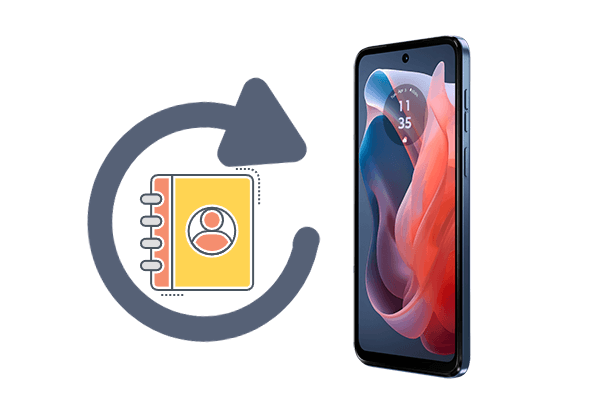
There are several reasons why contacts might disappear from your Motorola phone:
In this section, we will explore the different ways to recover your lost contacts on a Motorola phone.
Some Motorola phones provide a Trash feature, like Moto G, where deleted contacts are stored for up to 30 days. Here's how to recover them:
Step 1. Open "Settings" on your Motorola phone.
Step 2. Tap "Storage" and select "Trash". You should see a Contacts field with all of your contacts listed.
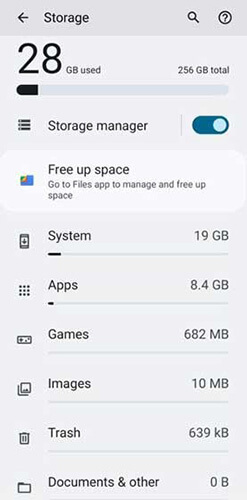
Step 3. Hit "Contacts" > "Select All" > "Restore All", and the contacts will be added back to your phone.
Google Contacts allows you to undo any changes made within the last 30 days, effectively restoring lost contacts:
Step 1. On your Motorola, open the Google Contacts app or visit contacts.google.com on a web browser.
Step 2. Go to "Settings", then select "Undo changes".

Step 3. Choose the time frame when the contacts were deleted, then confirm.
Google Contacts also offers a "Restore contacts" feature. If your contacts were synced to Google Contacts before deletion, you can follow these steps to restore deleted contacts from your Motorola phone:
Step 1. Open the Google Contacts app on your Motorola phone and tap on "Fix & manage" > "Restore contacts".

Step 2. Find the desired number and click "Restore".
Regularly backing up your phone is always recommended. If you have a backup, whether it's through a cloud service or a local computer, you can restore your contacts from that point. We take restoring deleted contacts from a Motorola phone using a Dropbox backup as an example:
Step 1. Access the Dropbox website on your computer or mobile device and log in to the account where you previously backed up your contacts.
Step 2. Locate the contacts you wish to restore and click "Download" to restore the selected contacts to your device.

If you don't have a backup of your contacts, you can still recover them using specialized software like Coolmuster Lab.Fone for Android. Coolmuster Lab.Fone for Android is convenient, efficient and useful software specially designed to help recover different kinds of deleted or missing data in mobile phones of the Android system, which surely applies to Motorola phones. If you get in trouble as you have mistakenly deleted your contacts, you should definitely turn to Lab.Fone for Android for help straightaway. This recovery software will conduct scanning deeply into your contacts and restore them without doing any damage, making them recover completely and leaving you no more bothers of having to retype them once more.
Key features of Coolmuster Lab.Fone for Android
Below is the guide you can refer to recover the contacts from Motorola:
01Download, install, and launch the Motorola contact recovery software on your computer.
02Use a USB cable to connect your Motorola phone to the PC directly and enable USB debugging on the connected phone.

03Once the connected Motorola phone is detected by the program, all recoverable file types are listed on its primary interface. Just tick off the "Contacts" tab if you only need to recover contacts and click the "Next" button.

04Now, you can choose the desired mode from the two scanning modes based on your needs. After making your selection, click "Continue" to start scanning your Motorola phone. If you want a comprehensive scan of your data, you will need to root your phone.

05When the scanning is finished, you can preview the scanned-out contacts one by one and check those you need to recover. Then, you can click on the "Recover" button, customize an output location, and save the recovered contacts here.

Video Tutorial
In this article, we explored several methods to retrieve deleted contacts from your Motorola phone, including restoring from the trash, undoing changes, using Google Contacts, and retrieving from backups. Each method offers a straightforward solution for recovering lost contacts, but if you don't have a backup or the other methods fail, using a reliable third-party tool like Coolmuster Lab.Fone for Android is highly recommended.
Coolmuster Lab.Fone for Android not only supports the recovery of deleted contacts but also helps retrieve other lost data from your phone efficiently. It's a powerful, easy-to-use tool that ensures you can recover your data even in the most challenging scenarios. For anyone looking for a complete and effective solution, Coolmuster Lab.Fone for Android is the best choice.
Related Articles:
Motorola Android Phone Recovery - How to Recover Deleted Files Easily
4 Solid Ways to Transfer Contacts from Motorola Phone to Computer
Where Are Contacts Stored on Android Devices? Easily Find and Back Up Contacts
How to Transfer Data from Motorola to Motorola [6 Practical Methods]





