
Master Your Device: Exploring the Power of the Huawei Flash Tool

"Hi, I'm hoping someone here can shed some light on where I can find mt8127_*.auth file. I have a MediaPad T3 7 (BG2-W09C128) that I need to repair corrupt eMMC via SP Flash Tool. I have the board software but can not find that one secure baseband authentication file...Anybody give me a hand on finding this please?"
- Huawei Community
Maybe you also want a Huawei Flash tool to make your Huawei phone or tablet fast or remove apps, overclock of the CPU, etc. Anyway, a reliable flash tool is necessary. In an effort to give customers who require assistance with Huawei firmware flashing tools a thorough overview, this post will cover the concept of these tools, how to choose the most useful ones, their benefits and drawbacks, and usage instructions.

Huawei flash tool is a software tool provided for Huawei smartphones, used for firmware flashing, system upgrades, and fixing software glitches on Huawei devices. This tool is typically employed to address various software issues that may arise with Huawei phones, such as system crashes, boot failures, or inability to access the system.
Users can use the Huawei Flash Tool to flash firmware files (ROM) into the internal memory of their phones, thereby fixing software issues or upgrading the system version. However, using the flash tool requires caution, as improper flashing may result in the phone failing to start up normally or encountering other problems.
There are many flashing software options available for Huawei devices on the market. In this section, we will provide you with a detailed introduction to the top 4 Huawei phone flashing utilities.
When it comes to flash tools for Huawei smartphones, one of Huawei's most popular firmware flashing tools is Android Repair. It encompasses all the functionalities needed to refresh a device with various files. Additionally, it can address a wide range of Android system issues such as app crashes, black screen of death, failed system updates, and more. Furthermore, it can rescue your device from boot loops and unresponsive bricked Android phones.
Key features of Android Repair
Follow these steps to use the Huawei firmware update tool:
01Download and initiate the Huawei Flash software on your PC, opt for the "Repair" feature, and then select "Android Repair". Subsequently, link your Android phone to your PC via a USB cable.

02On the interface, provide the particulars of your Android phone, comprising the brand, model, country, and carrier. After making your choices, validate by entering "000000" and then proceed by clicking "Next".

03Follow the on-screen instructions to enter Download mode on your Android device. Then, click "Next", prompting the tool to commence downloading the Android firmware and flashing it onto your device. After a designated period, your Android device will be effectively repaired.

This is an official flashing tool provided by Huawei for their devices. It supports flashing stock firmware, upgrading software, and repairing bricked Huawei smartphones. Due to its user-friendly interface and broad compatibility with various Huawei devices, this tool is popular among both professionals and enthusiasts for its reliability. Using the Huawei Multi-Download Tool typically involves following these steps:
Step 1. Download and install the Huawei Multi-Download Tool software on your computer. Also, download the firmware file (ROM) that you need to flash, ensuring it's complete and compatible with your phone model.
Step 2. Once installed, open the Huawei Multi-Download Tool software.
Step 3. Use a USB data cable to connect your Huawei phone to the computer. Enable Developer Options on your phone and turn on USB debugging mode.

Step 4. In the Multi-Download Tool interface, navigate to the path of the firmware file and load it into the tool.
Step 5. Select the operation you want to perform on the tool interface, such as flashing firmware or backing up data.
Step 6. After confirming all settings, click the "Start" button to begin the flashing process. The tool will then execute the operation you've selected.
* As an official tool provided by Huawei, users can trust its stability and compatibility, as they are typically high. Users can feel confident using it, knowing it's from the official source.
* In addition to firmware flashing, this tool often includes features such as backup, restore, and data wiping, providing users with more options for phone maintenance and repair.
* Huawei Multi-Download Tool typically supports multiple Huawei and Honor smartphone models, allowing users of different models to use the tool to address software-related issues.
* There may be certain risks involved, particularly if the flashing process is not done correctly. This could potentially lead to device malfunction or data loss.
* It demands a certain level of technical knowledge from the user. Users typically need to have a basic understanding of firmware flashing principles and how to troubleshoot potential issues that may arise during the process.
While not specifically designed for Huawei devices, SP Flash Tool is a versatile flashing utility that supports a wide range of Android smartphones, including Huawei models. It allows users to flash custom ROMs, recoveries, and firmware on their Huawei devices. This tool is favored by the Android development community for its flexibility and robust features. Here is how to use the Huawei stock ROM flash tool:
Step 1. To begin, install the MTK driver on your computer and download the ROM that you intend to use for the flashing process.
Step 2. Next, download the SP Flash tool and extract the file on your computer. Then, open the flash_tool.exe file to launch the SP Flash window.
Step 3. Click on the "Download" tab within the SP Flash tool interface, and select "Scatter-loading". Locate the downloaded file, then click "Open". Finally, choose "Download" on the SP Flash tool window to initiate the flashing process.
Step 4. Now, connect your phone to the computer using a USB cable. Once the software recognizes the connected device, the flashing process will automatically begin. Once completed, you will see a green circle indicating "Download Ok". Disconnect the phone from the computer and wait for it to reboot.
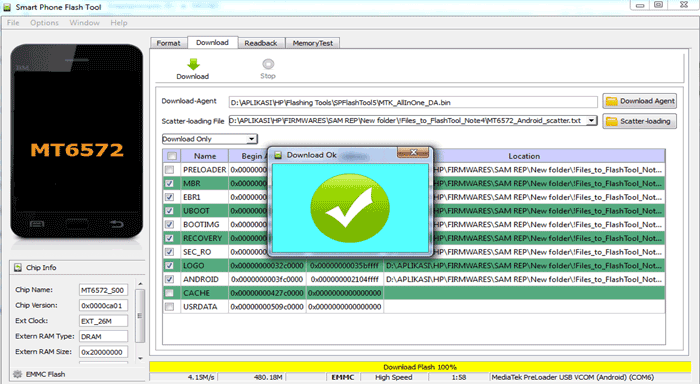
* SP Flash Tool is available for both Windows and Linux operating systems, allowing users to perform flashing operations on different platforms.
* In addition to firmware flashing, SP Flash Tool also offers features such as formatting, backup, and restore.
* SP Flash Tool is only compatible with smartphones that have MediaTek chips, limiting its applicability to devices from other brands.
* While there are many tutorials and community forums providing support for SP Flash Tool, official technical support is relatively limited. Complex issues may not be promptly resolved through official channels.
CyberFlashing is a software tool designed for flashing and unlocking a variety of mobile devices, including smartphones and feature phones. It's commonly used by technicians and enthusiasts for tasks such as flashing custom ROMs, updating firmware, unlocking bootloaders, and repairing software-related issues. Here's an overview of how to use CyberFlashing:
Step 1. Begin by downloading the CyberFlashing software from a reputable source and installing it on your computer.
Step 2. Connect your mobile device to your computer using a compatible USB cable. Make sure your device is powered on and in the appropriate mode as required by CyberFlashing.
Step 3. Open the CyberFlashing application on your computer. Ensure that your device is detected by the software.
Step 4. Choose the appropriate flashing options within CyberFlashing based on your specific needs. This may include selecting the firmware file (ROM) you want to flash, configuring settings, and selecting the desired actions (e.g., flash, unlock).
Step 5. Once you've configured the settings, initiate the flashing process within CyberFlashing. Follow any on-screen prompts or instructions provided by the software.
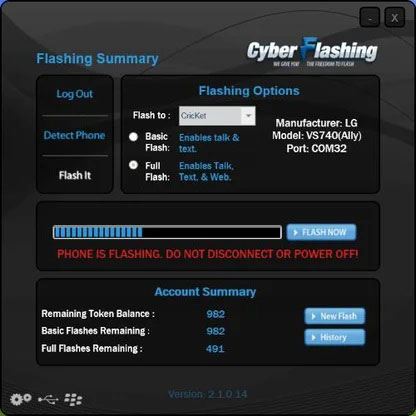
* CyberFlashing supports a wide range of mobile devices from various manufacturers, making it suitable for different users and devices.
* It offers a comprehensive set of features, including flashing, unlocking, and repairing software issues, providing users with extensive functionality.
* CyberFlashing typically comes with a user-friendly interface that simplifies the flashing process, making it accessible to both novice and experienced users.
* While CyberFlashing supports many devices, it may not be compatible with all models or versions, limiting its usefulness for certain users.
* The Huawei flash tool lacks regular updates and official technical support.
To sum up, Huawei Flash tools are crucial for both software updates and mobile phone repairs. These tools enable users to solve a variety of software and hardware problems, keeping their devices up to date and allowing for specific customization. If you have other practical flashing tools, please share them in the comment area. We'll appreciate that.
Related Articles:
Screen Mirroring for Huawei Mobile Devices: Fast Cast Huawei Screen
Rescuing Data: A Dive into the Depths of HUAWEI Cloud Restore
3 Methods to Hard Reset Huawei Phones
How to Transfer Photos from Huawei to PC in Top 6 Accredited Methods?